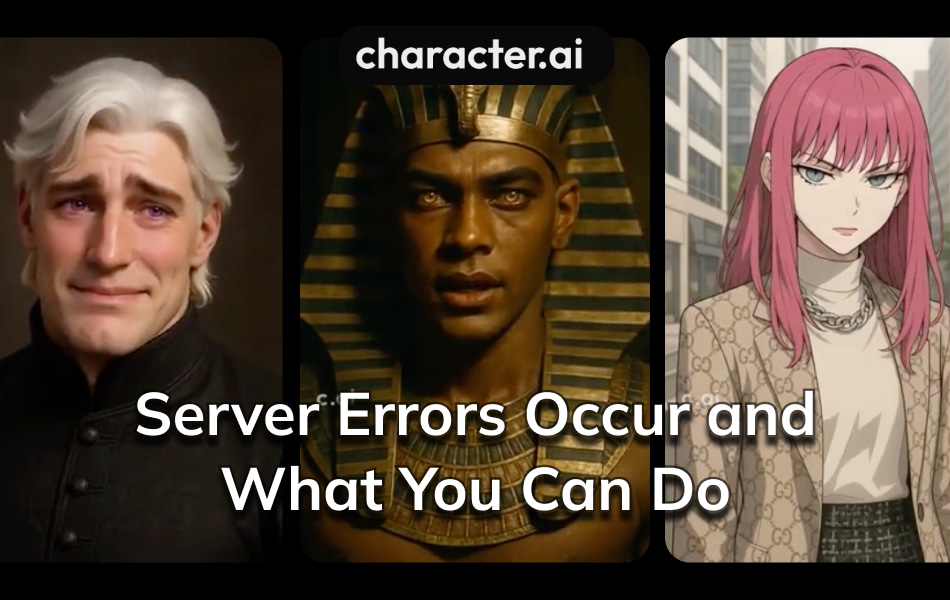
If you suddenly encounter an internal server error while using Character AI, you are not alone. Recently, many users have reported 500 internal server errors on Character AI, preventing them from logging in, chatting, or generating responses.
These errors typically indicate a problem on the server side, but they may also be related to user-side factors such as browser cache, unstable connections, or temporary glitches.
These errors typically indicate a problem on the server side, but they may also be related to user-side factors such as browser cache, unstable connections, or temporary glitches.
In this guide, we will explain the causes of Character AI internal server errors and provide some practical solutions for you to try immediately.
Why Character AI Internal Server Error?
Understanding why you see a Character AI internal server error helps you solve it faster. Several factors can trigger this error, both from the server side and your own actions.
Server Overload
When too many users try to access Character AI at the same time, the servers can become overloaded. This happens because the system receives more requests than it can handle. As a result, the server cannot process all the data, which leads to internal errors.
Resource Limits
Servers have limits on how much CPU, memory, and bandwidth they can use. If Character AI reaches these limits, it cannot respond to new requests.
- Free trial accounts or free tiers often have stricter resource caps.
- Using features not available in your plan can also cause errors.
- Missing or incorrect API keys may prevent proper communication.
When these limits are reached, the server may return a 500 error to prevent further strain.
Faulty Code or Plugins
Sometimes, new updates or plugins introduce bugs. If the code has errors or conflicts with existing features, the system may fail to process your request.
- Incompatible plugins or extensions can disrupt normal operations.
- Bugs in recent updates may cause unexpected behavior.
These issues often result in the character ai internal server error until developers fix the code.
Misconfiguration
Incorrect server settings can block communication between the server and your browser.
- Missing or corrupt configuration files, like web.config, can cause errors.
- Permission problems or conflicts with other software using the same network ports may also trigger issues.
Misconfiguration interrupts the normal flow of data, leading to internal server errors.
User-Side Triggers
Your actions can also cause errors.
- Using banned words or phrases in your bot’s greeting or description can activate filters.
- Including copyrighted names or sensitive topics may block your request.
- Making too many changes at once or using outdated sessions can lead to problems.
- Network issues or a full browser cache may also play a role.
If you notice a Character AI internal server error after making changes, review your recent actions for possible triggers.
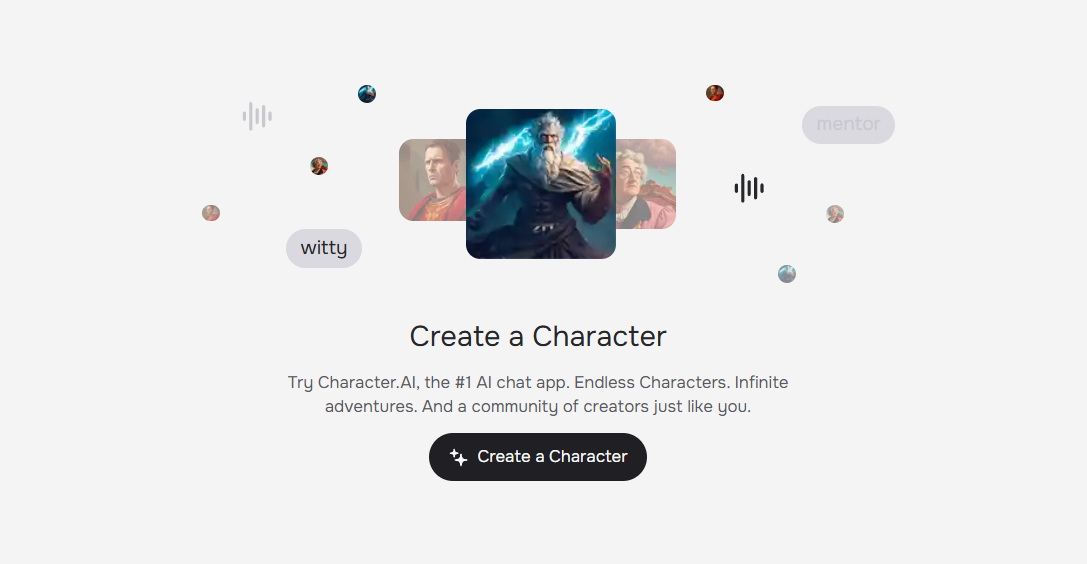
How to Fix Character AI Internal Server Error?
When you encounter a Character AI internal server error, you can follow a series of troubleshooting steps to resolve the issue. Each step addresses a specific cause, helping you understand why the error occurs and how you can fix it.
Refresh and Retry
Refreshing the page is often the first step. You may see the error because of a temporary glitch or a brief server-side issue.
- Many users report that reloading the page several times sometimes leads to a successful response.
- The error often results from server overload, so retrying after a short wait can help.
- If refreshing does not work, the problem may be more persistent.
Tip: Wait at least 30 minutes before trying again if the error continues. This gives the server time to recover from high traffic or maintenance.
Clear Cache and Cookies
Your browser stores files and cookies to speed up loading. Sometimes, these files become corrupted or outdated, causing conflicts with Character AI.
- Clearing cache and cookies removes old data and forces your browser to fetch fresh files.
- This step can resolve many web app glitches, including internal server errors.
- On mobile devices, you can clear the app cache in your device settings.
Clearing cache may not always fix the Character AI internal server error if the root cause is on the server. However, it is a widely recommended step for resolving browser-related issues.
Disable Extensions
Browser extensions can interfere with how Character AI loads and operates.
- Incompatible or outdated extensions may block scripts or change how pages display.
- Disable all extensions, then reload Character AI to check if the error disappears.
- If the error resolves, enable extensions one by one to find the culprit.
Ad blockers, privacy tools, and script managers are common sources of conflicts.
Switch Network or Use VPN
Network issues can trigger internal server errors.
- Try switching to another Wi-Fi network or use your mobile data.
- Using a VPN can change your IP address and route your connection through a different server path.
- This method helps bypass network restrictions or regional server problems.
If you use a VPN, turn it off to see if the error persists. Sometimes, VPNs cause connection issues. If switching networks or using a VPN does not help, the error may be server-side.
Check Status and Updates
Sometimes, the error happens because Character AI servers are down or under maintenance.
- Visit the official Character AI status page to check for outages or updates.
- You can also use third-party sites like IsDown.app or DownForEveryoneOrJustMe for real-time reports.
- Community forums such as Reddit (r/CharacterAI) provide user feedback and discussions about ongoing issues.
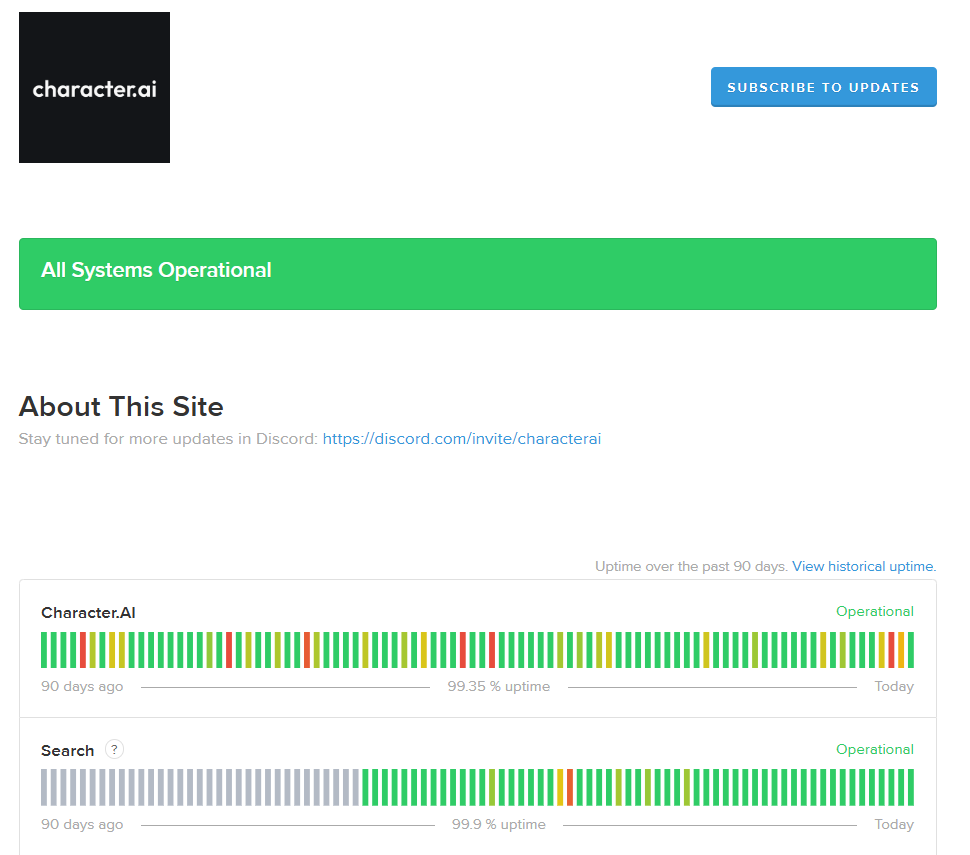
Checking these sources helps you confirm if the error is widespread or limited to your account.
Contact Support
If you have tried all troubleshooting steps and still see the Character AI internal server error, you should contact support.
- Provide detailed information about the error, including what you were doing when it occurred.
- Attach relevant log files or screenshots if possible.
- List the steps you have already taken to resolve the issue.
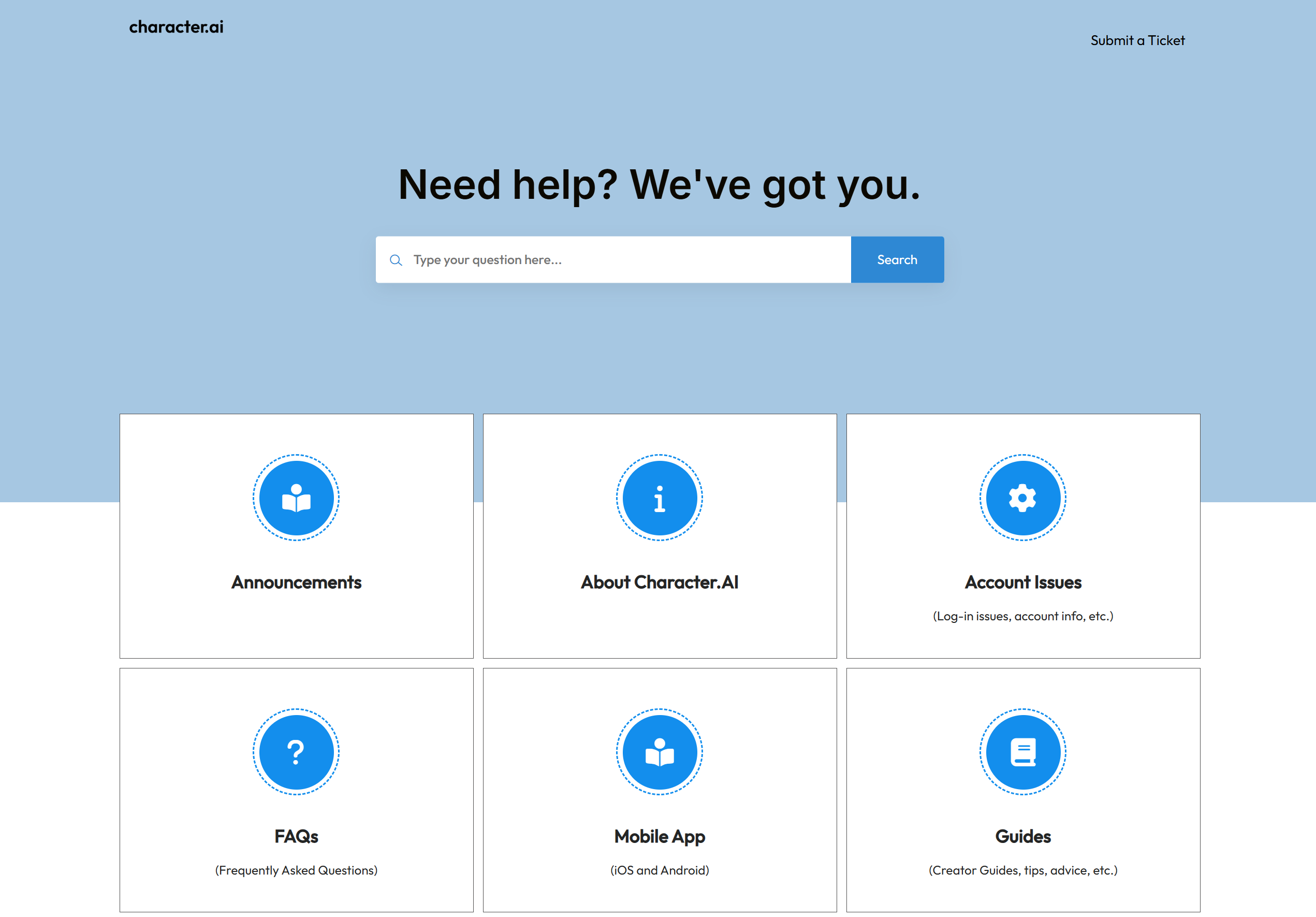
Preventing Future Errors
Taking proactive steps helps you avoid running into a Character AI internal server error in the future. By understanding why these errors happen and how to prevent them, you can enjoy a smoother experience on the platform.
Update Software
Keeping your browser, operating system, and Character AI app up to date reduces the risk of errors. Updates often include security patches and bug fixes that address known issues. When you use outdated software, you increase the chance of running into compatibility problems or vulnerabilities that can trigger server errors.
Regular updates also help protect your device from malware and unauthorized access. Strong authentication methods, such as multi-factor authentication, add another layer of security. Always check for updates before starting a session, especially after a new release.
Best practices for software updates:
- Apply patches as soon as they become available.
- Use antivirus and firewall protection.
- Limit app permissions to only what is necessary.
- Test new updates in a safe environment if possible.
Avoid Peak Times
Using Character AI during off-peak hours lowers your chances of seeing a character ai internal server error. Heavy traffic puts extra strain on servers, leading to waiting rooms, longer queues, or even temporary outages.
- The platform serves over 100 million visitors each month.
- User reports show wait times of up to 40 minutes during high-demand periods.
- Official tips recommend accessing the service when fewer users are online.
Plan your sessions for early mornings or late evenings to reduce wait times and improve reliability.
By following these steps, you can prevent many common errors and enjoy a more stable Character AI experience.
FAQ
Why do I keep seeing the Character AI internal server error?
You see this error because the server cannot process your request. High traffic, resource limits, or code issues often cause it. Your actions, like using banned words or having a poor connection, can also trigger the error.
Why should I clear my browser cache when this error appears?
Clearing your cache removes old or corrupted files. These files can conflict with the latest version of Character AI. This step helps your browser load fresh data and reduces the chance of repeated errors.
Why does using a VPN sometimes fix the internal server error?
A VPN changes your IP address and reroutes your connection. This can help you bypass network restrictions or regional server issues. Sometimes, your original network path causes the error, so switching helps.
Why is it important to check the Character AI status page?
The status page shows if the platform has outages or maintenance. Checking it helps you know if the problem is widespread. You avoid unnecessary troubleshooting when the issue is on the server side.