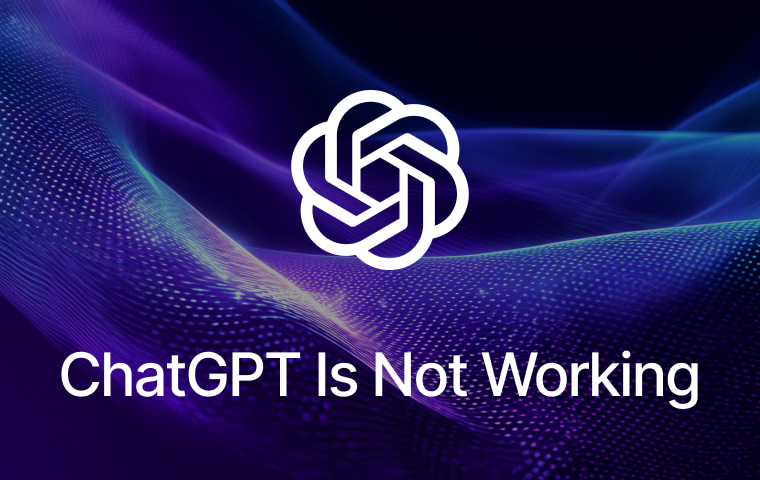
ChatGPT has quickly become one of the most visited websites on the internet — and for good reason. Whether you use it to write essays, brainstorm ideas, or generate code, it’s now a daily tool for millions. But what happens when ChatGPT is not working?
From server outages to browser glitches, there are several reasons you might be running into problems. In this guide, we’ll break down the most common causes and provide step-by-step solutions to get ChatGPT working again.
Why Is ChatGPT Not Working?
Here are the most frequent reasons users encounter issues:
- Temporary Outages or Server Issues
- OpenAI’s servers may be down or overloaded due to high traffic.
- The login system might be temporarily unavailable.
- Updates or maintenance may be in progress.
How to confirm:
- Visit OpenAI Status Page for real-time updates.
- Check third-party tools like DownDetector.
- Internet Connectivity Problems
- Weak or unstable internet can trigger a “Network Error” or prevent prompts from sending.
- VPNs or proxies can sometimes be blocked by ChatGPT.
Common signs:
- Other websites also fail to load.
- ChatGPT loads but won’t respond to prompts.
- Browser Cache, Cookies, or Extension Conflicts
- Corrupted cache or cookies can block ChatGPT’s scripts.
- Certain browser extensions (especially ad-blockers or privacy tools) may interfere.
- Login or Account Session Issues
- Sessions expire after some time, requiring you to log in again.
- Wrong or expired credentials.
- Rate limits reached for free-tier users.
- Outdated App or Browser
- Old browser versions may not fully support ChatGPT features.
- Outdated mobile apps can cause loading issues.
- Device-Specific or Platform Issues
- Mobile apps failing to load or respond.
- Third-party ChatGPT clients not functioning.
How to Fix ChatGPT Not Working
Step 1: Check If ChatGPT Is Down
- Go to the OpenAI status page.
- If the issue is server-side, you’ll need to wait until it’s resolved.
Step 2: Give It Some Time
- High traffic can cause slow responses or errors like “Internal Server Error.”
- Waiting 30–60 minutes often resolves temporary issues.
Step 3: Check Your Internet Connection
- Test other websites to confirm internet stability.
- Restart your router.
- Switch between Wi-Fi and mobile data.
- Disable VPN or proxy services.
Step 4: Log Out and Log Back In
- End your session and re-enter your credentials.
- If you’re stuck, try using ChatGPT while logged out (with limited features).
Step 5: Try Incognito Mode or a Different Browser
- Incognito/private mode helps bypass corrupted cache or cookie issues.
- Switching to another browser can avoid extension-related problems.
Step 6: Clear Browser Cache and Cookies
- In Chrome:
Settings → Privacy and security → Clear browsing data. - Restart the browser afterward.
Step 7: Update Your Browser or App
- Ensure you have the latest version for compatibility.
- On mobile, update via the App Store or Google Play.
Step 8: Use the ChatGPT Mobile App or Website
- If the web version is down, try the Android/iOS app — and vice versa.
Step 9: Disable Conflicting Extensions or Security Software
- Temporarily turn off ad-blockers or script-blocking tools.
- Adjust firewall or antivirus settings if needed.
Step 10: Consider Alternatives
- If downtime is prolonged, try other AI chatbots like Claude, Gemini, or Cabina.AI.
Common ChatGPT Error Messages and Fixes
| Error Message | Possible Cause | Quick Fix |
| “Something went wrong” | Temporary server or browser issue | Refresh page, clear cache, try incognito |
| “Network Error” | Internet instability | Restart router, disable VPN |
| “Unusual Activity Detected” | VPN/proxy flagged IP | Disable VPN, restart browser |
| “There was an error generating a response” | Server timeout | Click “Regenerate,” try different browser |
| “Download failed” | Expired file link | Regenerate file, disable VPN |
FAQ: ChatGPT Not Working
Q1: Why is ChatGPT down right now?
It’s usually due to server overload or maintenance. Check status.openai.com.
It’s usually due to server overload or maintenance. Check status.openai.com.
Q2: How do I fix ChatGPT loading forever?
Clear your cache, switch to a different browser, or try the mobile app.
Clear your cache, switch to a different browser, or try the mobile app.
Q3: Does VPN affect ChatGPT?
Yes, certain VPN IPs are blocked to prevent abuse. Disable your VPN and refresh the page.
Yes, certain VPN IPs are blocked to prevent abuse. Disable your VPN and refresh the page.
Q4: Can I still use ChatGPT while it’s down?
If the web version is down but the API works, try the official mobile app.
If the web version is down but the API works, try the official mobile app.
Final Thoughts
When ChatGPT is not working, it’s usually a temporary inconvenience — often caused by high traffic, server maintenance, or minor browser issues. By checking server status, refreshing your session, and adjusting your connection or browser settings, you can often get back up and running in minutes.
For urgent tasks, keep an alternative AI chatbot handy so you’re never stuck waiting.
