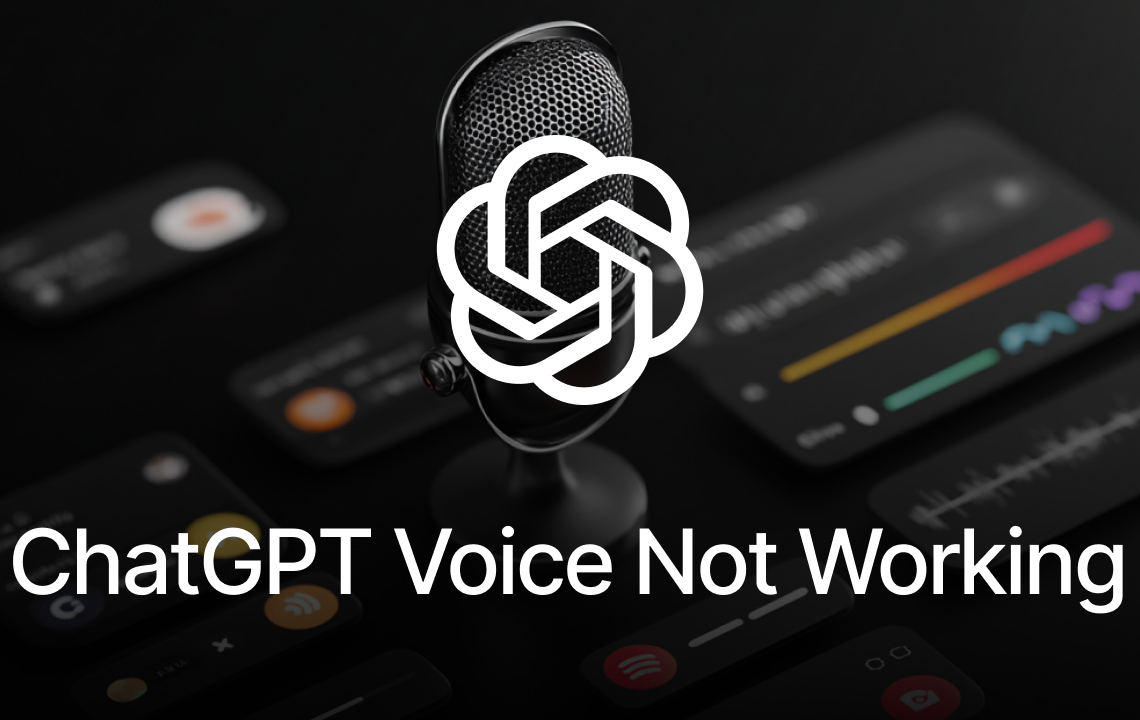
GPT-5 launch saw a surge of new and returning users testing ChatGPT’s Voice and Advanced Voice features. This sudden influx caused some issues—like stuck “connecting,” silent replies, or the message “I’m sorry but I’m having trouble responding right now”—to become widespread.
This guide focuses specifically on troubleshooting ChatGPT’s Voice / Advanced Voice feature: why it fails, how to triage it quickly, and what to do before escalating.
What Makes Voice Fail Different from a Full Outage?
- Full outage: breaks all interaction modes (text + voice).
- Voice-only failure: symptoms include
- Microphone icon present but unresponsive
- Spoken input transcribes but no audio response
- Advanced Voice spins 20–30 seconds then errors
- Intermittent success (e.g., 1 in 10 sessions works)
- App redirects to OS “App info” screen (Android)
Recognizing a voice-layer problem helps avoid wasting time on unrelated global status checks.
Real-Time Factors Amplifying the Problem (GPT-5 Surge)
- Load Spikes: More concurrent low-latency audio streams cause timeouts.
- Rapid Feature Switching: Toggling between Standard and Advanced Voice can leave stale states until restart.
- Silent Version Fragmentation: Staged rollout leads to mismatched client capabilities.
- Permission Drift: OS privacy controls may silently reset mic permission after updates, especially on iOS/Android.
- Expectation Gap: New users expect near zero latency; normal delay can feel “broken.”
Fast Diagnostic Ladder (First 30–60 Seconds)
- Check microphone permission (OS + app).
- Toggle Standard Voice: if Advanced fails, switch to Standard to confirm audio path.
- Disable VPN / proxy and retry.
- Force close and relaunch the app (or open incognito browser if web).
- Run a quick network quality check (speed + latency).
- If still failing, proceed cluster by cluster below.
Cluster 1: Permissions & Input
- Symptoms: No waveform, app repeatedly asks for mic, Android jumps to App info, silent transcription.
- Quick Fix: Revoke and re-grant mic permission (OS Privacy > Microphone). Browser: check Site Settings > Microphone. Switch physical mic if possible.
- Deeper: Clear app cache/data (Android), Offload app (iOS), reinstall. Remove browser extensions blocking recording.
- Stop & Escalate: Mic fails in system recorder OR works system-wide but ChatGPT input fails after reinstall.
Cluster 2: Advanced vs Standard Voice Mode
- Symptoms: “I’m sorry but I’m having trouble responding right now,” spinning screen, intermittent success.
- Fix Ritual:
- Settings > Personalization > Custom Instructions > Advanced (toggle OFF, save)
- Test Standard voice
- Close and reopen app
- Toggle Advanced ON
- Why: Resets voice model selection and handshake token.
- Note: Intermittent success often due to server throttling; avoid rapid retries, wait 2–3 minutes between attempts.
Cluster 3: App Cache, Reinstall & Version Hygiene
- Symptoms: Feature button present, mode initializes then drops; voice silent post-update.
- Actions: Clear cache (Android), Offload & reinstall (iOS), update app and OS.
- Reason: GPT-5 builds update audio handling; stale assets cause brittleness.
Cluster 4: Network & VPN / Proxy Interference
- Symptoms: Long connecting times, delayed audio, random success on different networks.
- Actions: Disable VPN, switch Wi-Fi to mobile data, test latency and packet loss. Temporarily disable firewalls, add app/domain to allowlist.
- Stop Signal: Multiple devices on different networks fail—likely server-side or rollout gating.
Cluster 5: Device / System Specific Factors
- Android: Jump to App info = permission or intent hook failure; check Phone/Mic restrictions.
- iOS (e.g. iPhone 15 Pro): Re-affirm mic access after updates; offload & reinstall fixes corrupted assets.
- Desktop: Update audio drivers; test system Voice Recorder; fix hardware issues first.
Cluster 6: Browser / Desktop Environment
- Use Chrome/Edge (Windows), Safari/Chrome (macOS) for stability.
- Clear cache & cookies; test Private/Incognito mode to remove extension conflicts.
- Try alternate browsers. Disable aggressive privacy/script blockers temporarily.
Edge & Low-Frequency Cases
- Security toggles, enterprise controls, CPU/GPU heavy background tasks, or debug flags may break timing-sensitive audio.
- Revert experimental security relaxations after testing.
Quick Fix Table
| Issue | Symptom | Fast Try | Deeper Fix | Stop & Escalate Signal |
| Mic Permission | No input waveform | Re-grant mic in OS | Reinstall app / swap mic | Mic works elsewhere but not here |
| Advanced Voice Loop | “Having trouble responding” | Toggle Standard then back | Full reinstall; wait 5+ min | Fails across networks & devices |
| Cache Corruption | Mode loads then dies | Clear cache / offload | Clean reinstall + OS update | Persists after fresh install |
| VPN / Proxy | Long connect / timeout | Disable VPN/proxy | Different network, allowlist | All clean networks fail |
| Network Instability | Sporadic success | Switch Wi-Fi ↔ cellular | Latency/packet loss test | Multiple stable networks still fail |
| Browser Conflict | Works in one browser only | Incognito test | Remove / audit extensions | All browsers fail equally |
| Device Framework | Android jumps to App info | Recheck permissions | Reset device / check telephony | Other voice apps fail too |
When to Escalate
Escalate if voice fails on two devices + two networks after permission reset, reinstall, and mode toggle. Provide:
- Device model, OS & app version/build
- Timestamp & timezone of attempts
- Exact error phrases
- Network type
- Steps tried
Preventive Micro Checklist
- Keep app & OS updated weekly
- Avoid stacking VPN + firewall + proxy simultaneously
- Revisit mic permissions after major updates
- Don’t spam reconnect; space attempts
- Clear cache periodically after feature rollouts
- Limit CPU/GPU heavy background tasks during voice sessions
- Use stable network for first handshake
- Grant mic permission only when needed
FAQ
Q1: What does “I’m sorry but I’m having trouble responding right now” mean?
A: Advanced Voice session failed—usually load or stale mode. Use toggle ritual, wait then retry.
A: Advanced Voice session failed—usually load or stale mode. Use toggle ritual, wait then retry.
Q2: Why does Advanced Voice work once then fail repeatedly?
A: Cached session parameters or load issues. Full close + relaunch after toggle helps.
A: Cached session parameters or load issues. Full close + relaunch after toggle helps.
Q3: Does VPN slow or break Voice?
A: Yes, added latency/routing can cause handshake timeouts.
A: Yes, added latency/routing can cause handshake timeouts.
Q4: Intermittent 1-in-10 success—is it hardware?
A: Usually network/server handshake timing, not hardware.
A: Usually network/server handshake timing, not hardware.
Q5: Why does switching voices help?
A: Refreshes synthesis model and clears bad cached state.
A: Refreshes synthesis model and clears bad cached state.
Q6: Why can others use Advanced Voice while I cannot?
A: Staged rollout and client differences after GPT-5 launch.
A: Staged rollout and client differences after GPT-5 launch.
Q7: What info to send support?
A: Device/OS/app version, error phrase, timestamps, network, steps taken, whether Standard Voice works.
A: Device/OS/app version, error phrase, timestamps, network, steps taken, whether Standard Voice works.
Most GPT-5 era Voice issues resolve with disciplined triage:
- Permission sanity check
- Mode toggle ritual
- Clean network environment
- Cache hygiene
- Patience between attempts
Share this diagnostic ladder widely to speed up community help. Always protect your privacy and restore any security settings after testing. If reproducible across devices and networks, escalate with detailed logs to help fix issues faster for all users.
