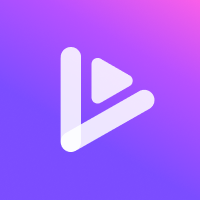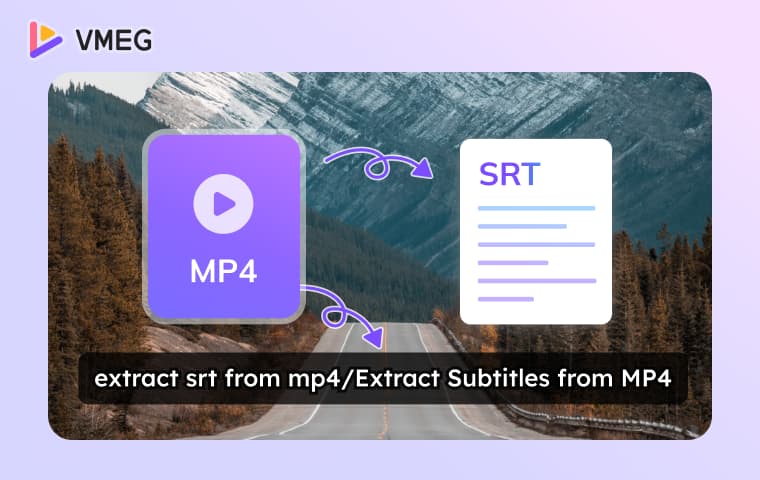
How to extract embedded subtitles from a film? You might need those subtitle files separately for editing, translation, or sharing with your team. Perhaps you’re watching foreign YouTube videos. These often contain multiple language tracks. You need to extract subtitles from video files for academic purposes, such as studying or researching.
The key question isn't subtitle existence—It's how to extract subtitles SRT file from video efficiently, preserving quality and formatting. Manually extracting subtitles from video files is time-consuming and also technically complex. It can take 5 to 30 times the video's length, depending on video complexity.
This guide covers efficient approaches for extracting subtitles. You will learn six detailed methods to get subtitles from MKV, MP4, or any video files, ranging from beginner-friendly tools to advanced batch processing techniques. Find troubleshooting tips for common issues with video subtitle extractors. Additionally, discover how to select a subtitle generator. This applies to raw video or audio.
What is Subtitle Extraction?
Why Extracting Subtitles?
Ideal for:
- Downloaded movies/TV with existing subtitles
- Foreign films or pro content needing subtitle editing
- Preserving original timing/formatting
- Extract subtitles for distribution across platforms
- Separating language tracks from MKV/MP4 files
- Extraction Limitations to Understand
Extraction only works when subtitles already exist within the video file. For videos without embedded subtitles, use AI subtitle generation instead.
How to Extract Subtitles via VLC for Beginners
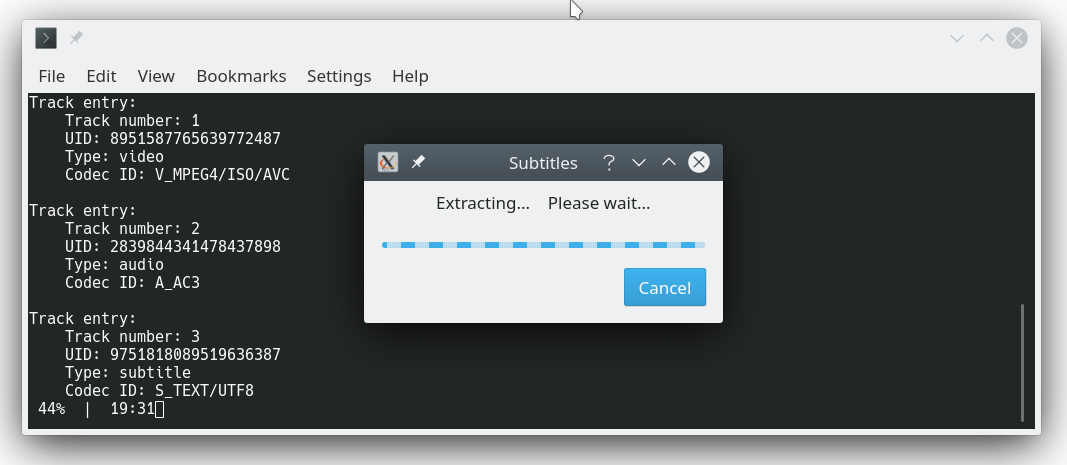
Key Features
- Multi-format video support (MP4, MKV, AVI, MOV, WMV)
- Basic subtitle track selection and preview
- Simple export functionality
- Cross-platform compatibility
- Integrated media player for verification
Pros
- Completely free with no licensing restrictions
- Simple, intuitive interface perfect for beginners
- Cross-platform compatibility (Windows, macOS, Linux)
- Supports most common video and subtitle formats
- No additional software installation required
Cons
- Desktop software needs installation
- Limited to basic subtitle formats (SRT, VTT)
- No batch processing capabilities for multiple files
- A manual process is required for each video file
- Cannot handle complex subtitle styling
How to Extract Subtitles via VLC: 5 Steps
- Open VLC Media Player and click File > Open File to load your video.
- Navigate to Tools > Codec Information to confirm subtitle tracks exist in your video.
- Go to Subtitle > Sub Track to view available subtitle options.
- Select your desired subtitle track from the dropdown menu and confirm Export Settings: Tools > Preferences. Choose where to save extracted subtitle files.
- Play the video briefly to trigger subtitle file creation in your specified directory.
Advanced VLC Subtitles Extraction Tips:
- Use keyboard shortcuts (V key) to cycle through available subtitle tracks quickly.
- Access advanced subtitle settings through Tools > Preferences > Show All Settings.
- Configure subtitle encoding options for international character support.
- Utilize VLC's conversion feature for simultaneous extraction and format conversion.
VLC’s straightforward interface and reliable performance make it ideal for personal use and simple projects.
How to Extract Subtitles via Subtitle Edit
Subtitle Edit specializes in subtitle extraction and manipulation for professionals and enthusiasts. This dedicated tool lets you extract subtitles from video files (MP4, MKV, etc.) with precision. As a specialized video subtitle extractor, it excels at tasks where other tools fail. Subtitle Edit is essential for professional workflows requiring reliable extraction and editing capabilities.
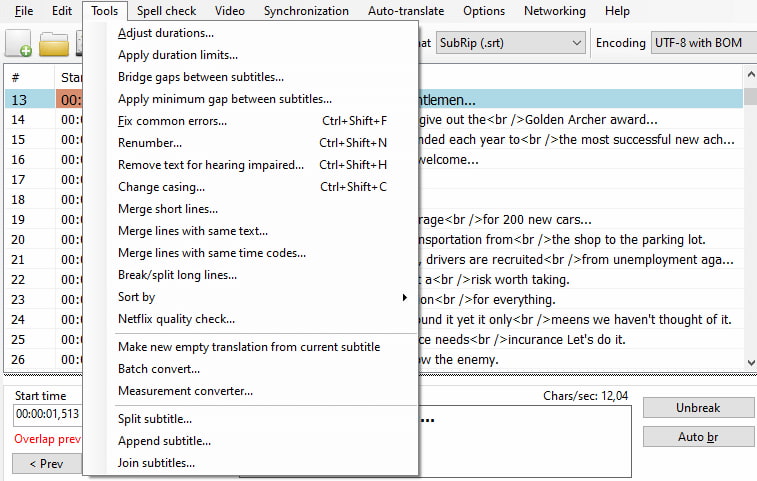
Key Features
- Handle complex subtitle scenarios beyond general-purpose tools
- Convert between subtitle formats seamlessly
- Perform advanced editing and quality improvements
- Advanced OCR for image subtitle extraction
- Batch processing
Pros
- Specialized subtitle focus with advanced editing capabilities
- OCR support for image-based subtitle extraction
- Comprehensive format support and conversion options
- Built-in quality improvement tools
- Free with regular updates and an active community
Cons
- Windows-only application (limited cross-platform support)
- Steeper learning curve than basic extraction tools
- Requires more system resources than simple extractors
- Interface complexity can overwhelm casual users
How to Extract Subtitles with Subtitle Edit
- Launch Subtitle Edit and navigate to File > Open to select your video file containing embedded subtitles.
- The software automatically scans for available subtitle tracks. Select from multiple extraction algorithms based on subtitle type.
- Set output settings, including format, encoding, and timing preferences.
- Process the extraction with real-time preview capabilities.
- Use built-in editing tools to review and edit extracted subtitles.
- Save in the desired format with quality optimization.
Advanced Subtitle Edit Features
- OCR Capabilities: Extract text from image-based subtitles (PGS, VobSub)
- Timing Synchronization: Advanced tools for fixing timing issues
- Format Conversion: Convert between multiple subtitle formats during extraction
- Quality Enhancement: Automatic spell-checking and formatting improvements
- Batch Processing: Handle multiple files with consistent settings
Subtitle Edit bridges the gap between simple extraction and professional subtitle editing, making it ideal for users requiring both extraction and enhancement capabilities.
How to Extract Subtitles from Any Video with VMEG AI
If you need to get subtitles from any video, regardless of existing subtitle availability, try the subtitles generator. Modern AI-powered subtitle generation offers compelling advantages.
Here, I recommend the VMEG video localization platform, which enables you to generate subtitles from videos with original content, YouTube videos, or educational video materials lacking existing subtitles. VMEG’s Subtitle Generator provides subtitles generation in over 170 languages with high accuracy.
VMEG Subtitle Generator & Translator
Generate ready-to-use subtitles in one click, including original and translated .srt—supporting 170+ languages with professional formatting.
Key VMEG Advantages to Get Subtitles
- Universal Video Support: Generate subtitles from any video format without requiring embedded subtitle tracks.
- 99% AI Transcription Accuracy: Advanced AI transcription delivers superior accuracy.
- Multi-Language Capabilities: Create subtitles in 170+ languages, and output original and translated subtitles simultaneously.
- Professional Subtitles Editing: Speaker identification, custom styling, and advanced timing synchronization available.
- Flexible Export: Download SRT files for reusing or exporting videos with embedded subtitles directly.
Pros
- Industry-leading subtitles transcription accuracy
- 170+ language support with native-level translations
- Professional customization options
- Available free trial with 60 credits
Cons
- Requires an internet connection for processing
- Subscription model for high-volume usage
How to Generate Video Subtitles Step by Step
Step 1. Go to the Video Subtitle Generator page, upload a video, and sign in to your account.
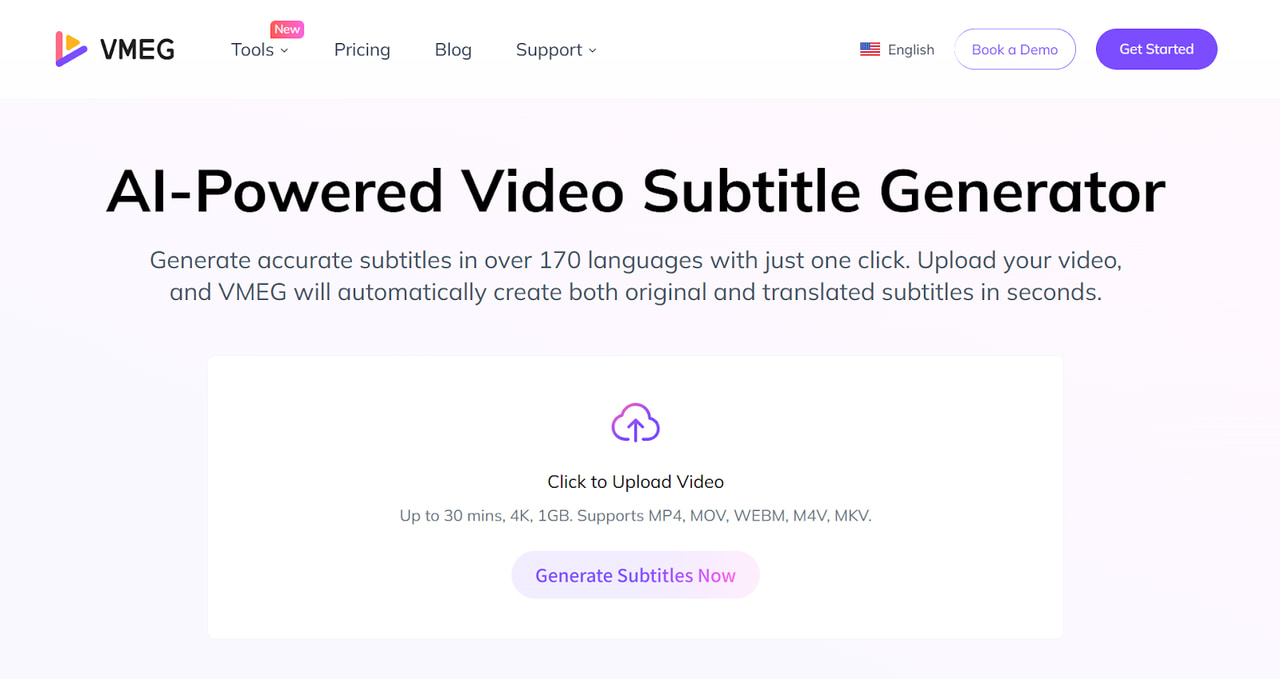
Step 2. Select the original language of the video, and the target language you want to translate the subtitles to.
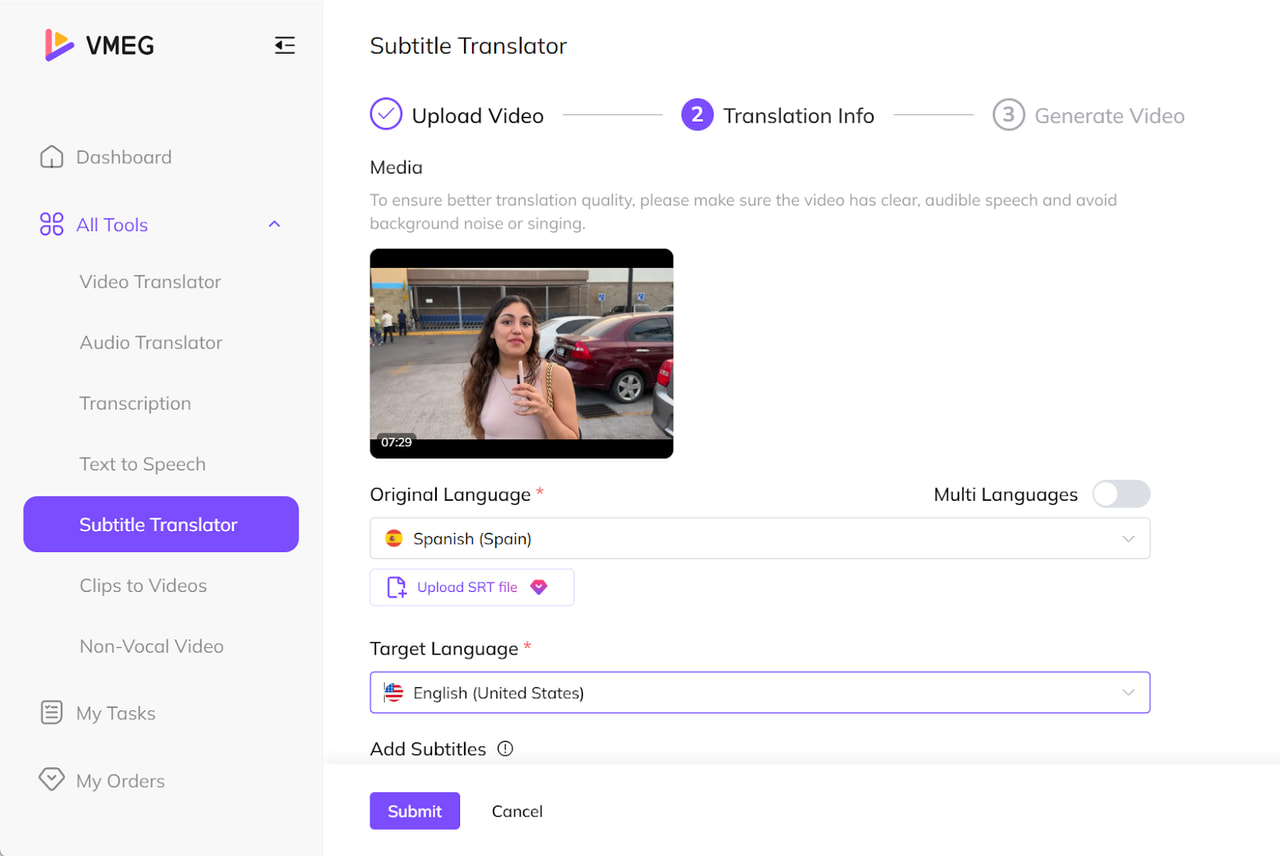
Step 3. Choose a subtitle style from preset templates.
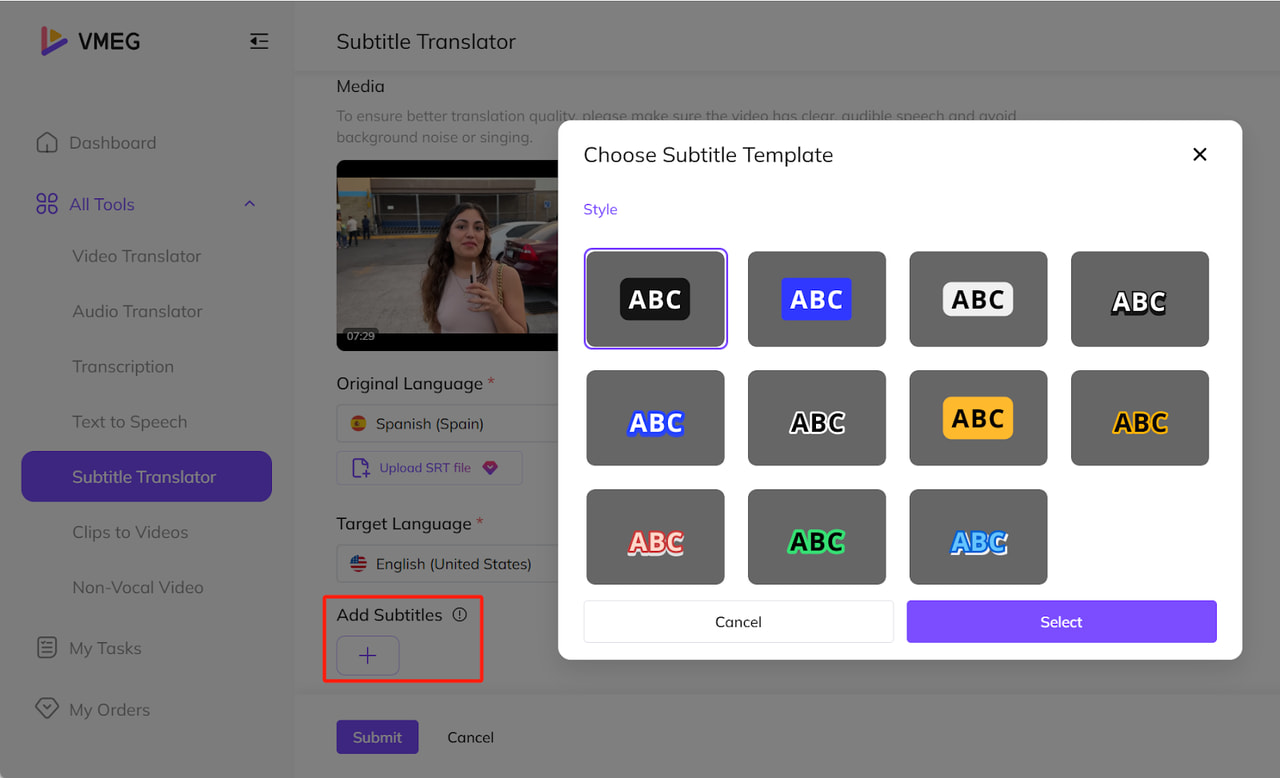
Step 4. Click the Submit button to start processing.
Step 5. Most subtitles are generated within seconds. Then you can edit and refine subtitles. Finally, export the video with embedded original/translated subtitles and save subtitles as an .srt file.
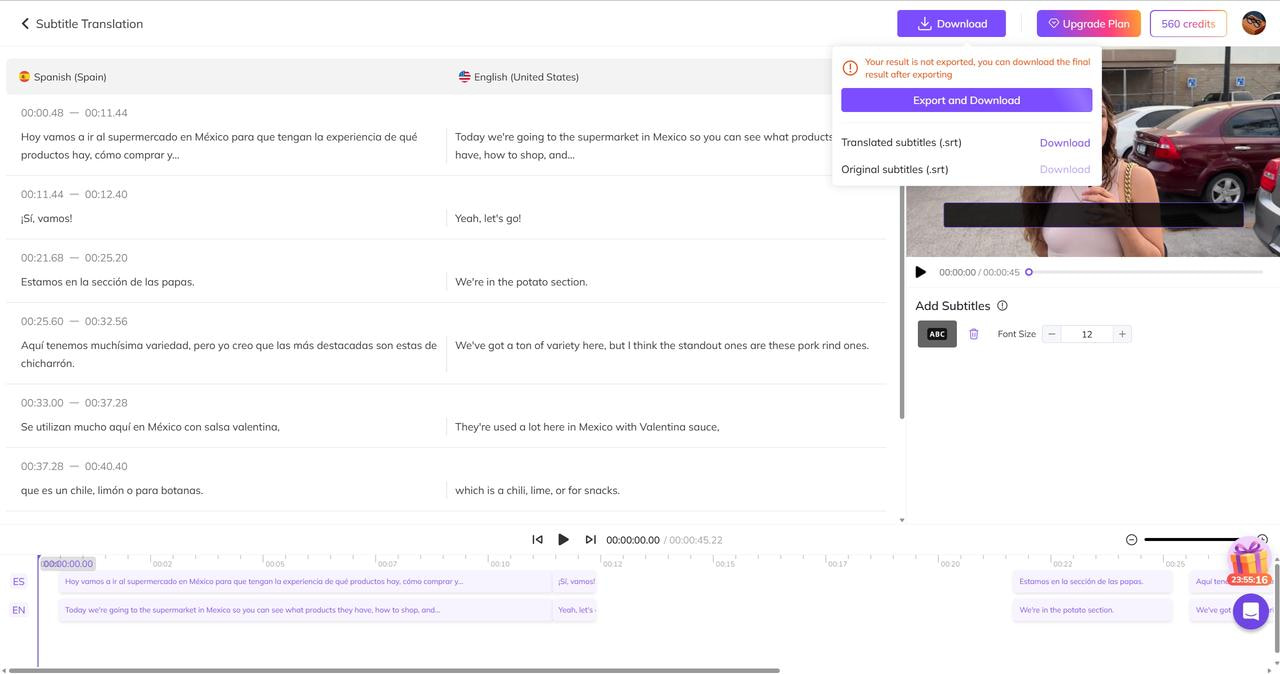
How to Extract Video Subtitles with FFmpeg
FFmpeg provides a flexible solution for extracting subtitles from any video format, though it requires technical expertise and command-line familiarity.
This tool offers subtitle reading & extracting, and automation capabilities. Advanced users leverage FFmpeg for complex batch operations and integration with existing workflows: Install FFmpeg > Launch Command > Run the related command to extract subtitles.
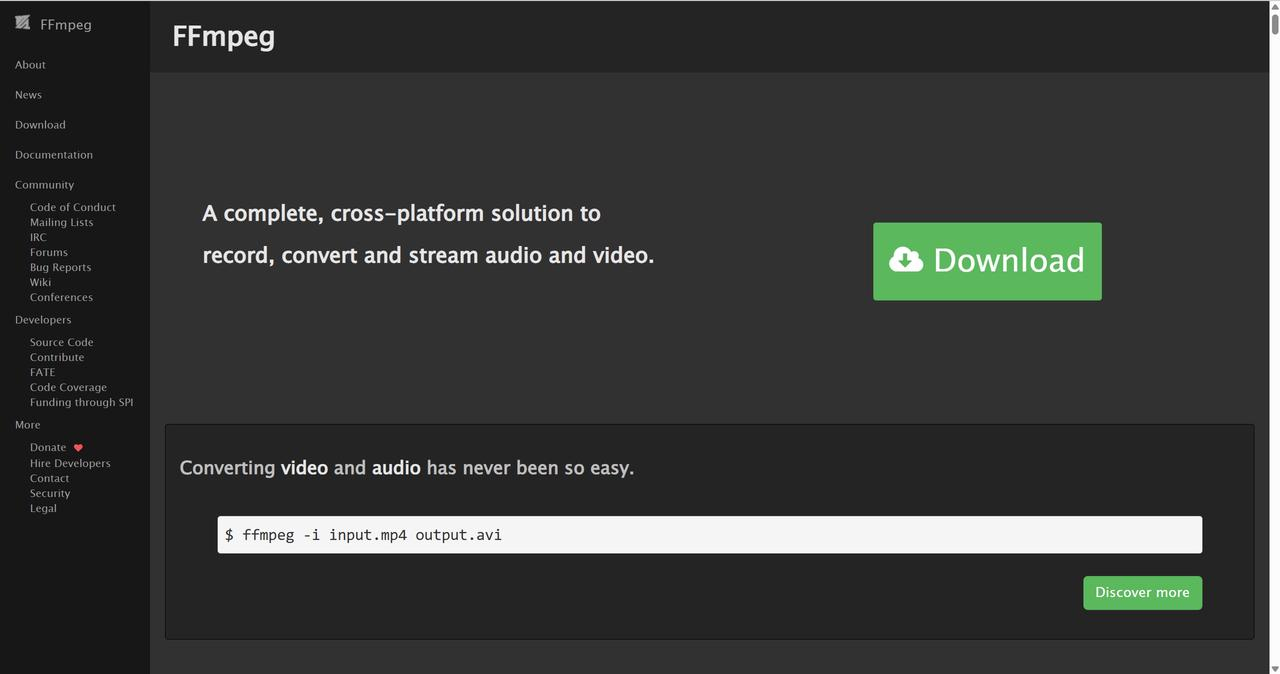
Key Features
- Universal format support
- Batch processing automation
- Format conversion capabilities
- Integration-friendly architecture
Pros
- Supports virtually all video and subtitle formats
- Powerful batch processing and automation capabilities
- Format conversion and advanced manipulation options
Cons
- Requires command-line expertise
- Steep learning curve for beginners
- No graphical user interface
Essential Commands that You May Need
- List all streams in a video file: ffmpeg -i input.mkv
- Extract first subtitle stream: ffmpeg -i input.mkv -map 0:s:0 -c copy output.srt
- Extract all subtitle streams: ffmpeg -i input.mkv -map 0:s -c copy subtitle_%d.srt
FFmpeg serves as the foundation for many commercial video tools. Its command-line interface intimidates beginners but offers unparalleled power for technical users.
How to Extract Subtitles from YouTube Videos
There is another way to get YouTube video subtitles via the built-in transcript feature. It offers the most direct method to view, translate, or extract subtitles if they already exist (either uploaded by creators or auto-generated). Unlike generating subtitles via speech recognition, this method pulls existing text data synchronized with the video’s timeline.
It is 100% free with no external tools. You can export plain text or preserve original timing accuracy, supporting multiple languages (if captions are available).
Pros
- No software/downloads needed
- Perfect sync with video timing
- Quick copy-paste export
- Removes timestamps optionally
Cons
- Only works if captions exist, whether uploaded or auto-generated
- Auto-generated captions may be inaccurate
- No direct download button
- Text lacks paragraph formatting
Follow the Steps to Extract Subtitles from YouTube Videos
Step 1. Open the YouTube video and click the “⋯ More” button below the video player.
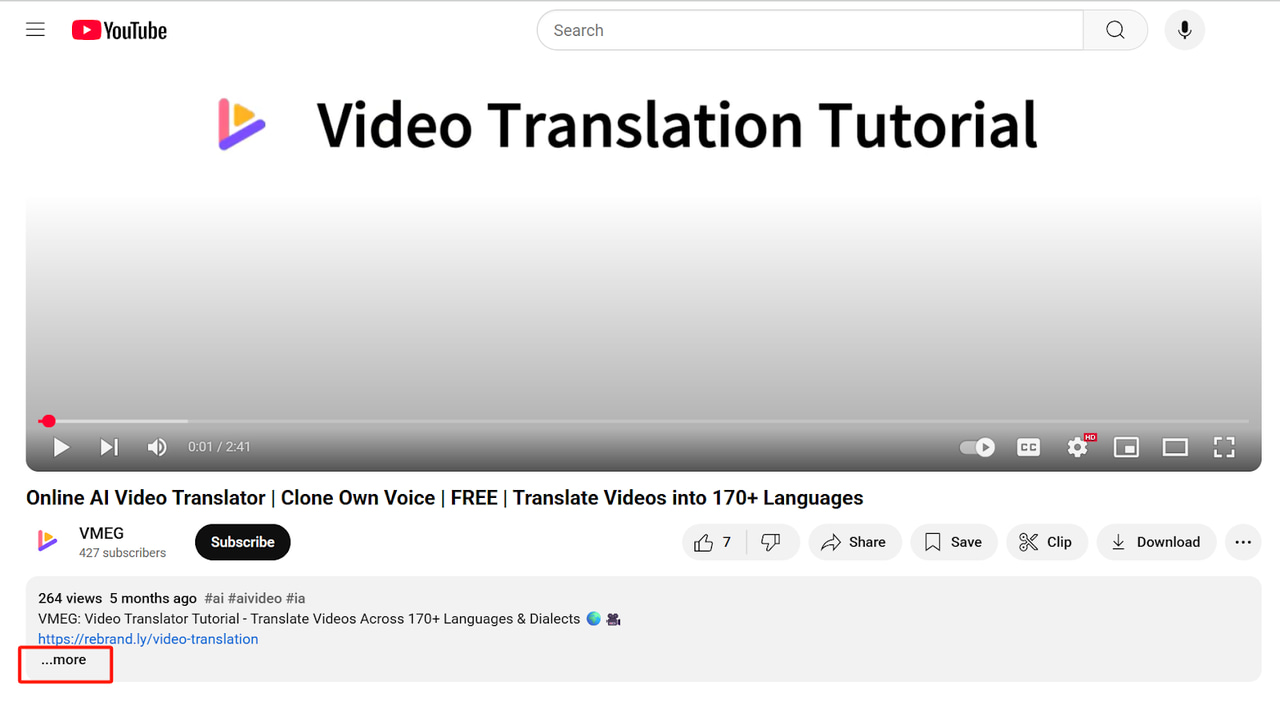
Step 2. Select “Show transcript”.
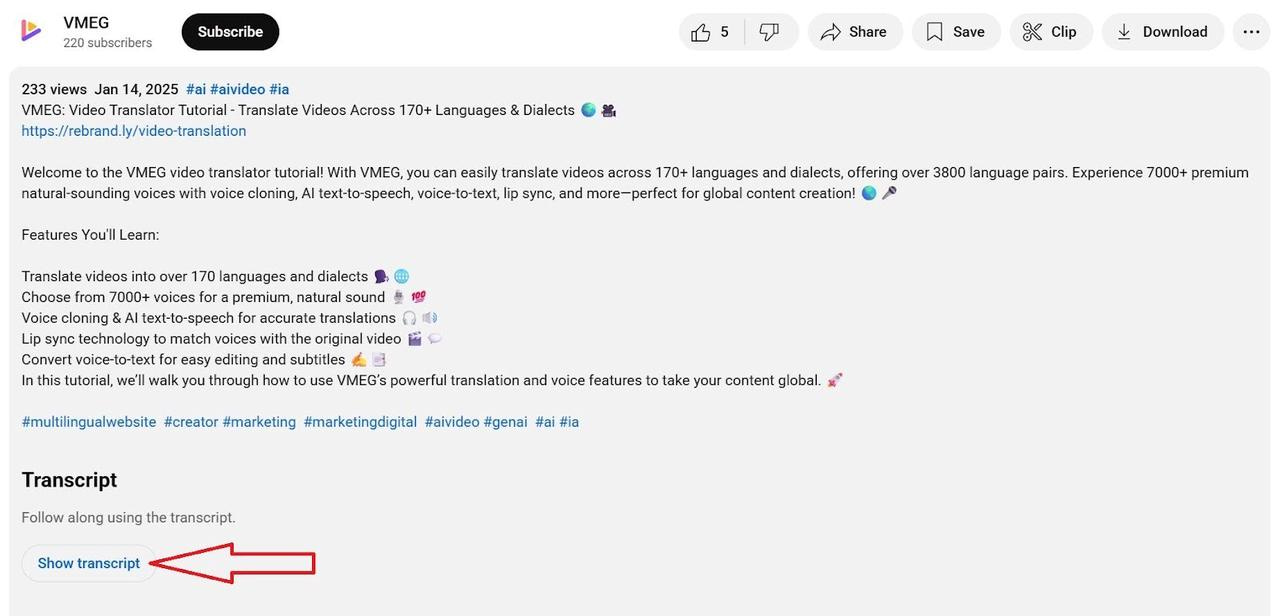
Step 3. A transcript panel appears on the right. Click the ⋮ icon in the transcript panel, and “Toggle timestamps” or not.
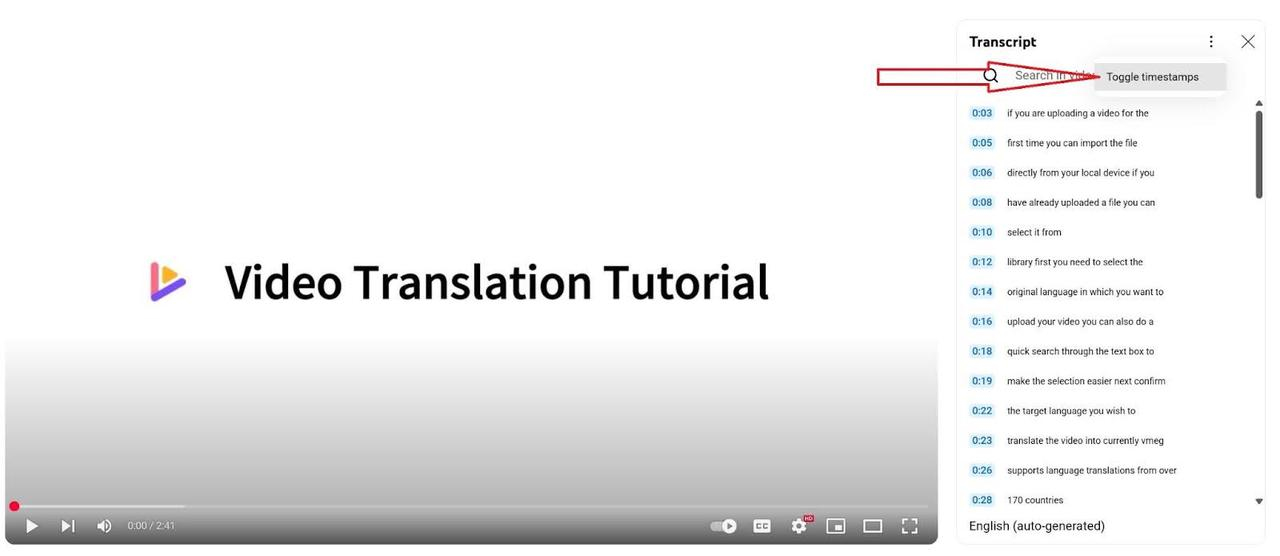
Step 4. Select all text and copy & paste into a text editor and save as .txt or convert to .srt.
How to Extract Subtitles from MP4 on Mobile
Mobile applications extend subtitle extraction capabilities, enabling on-the-go subtitle management for content creators, travelers, and mobile-first users. Leading mobile extraction apps include VLC for Mobile, Video & TV SideView, and more.
Frequently Asked Questions about Subtitles Extraction
What is the difference between dubbing and subtitling, yet again?
Simply, dubbing replaces the original audio track with original or translated voice-overs. Subtitling adds original or translated text (subtitles) to the video screen while preserving the original audio.
Why aren't any subtitle tracks detected?
This frequent problem occurs when videos lack embedded subtitle data or when your video subtitle extractor tool fails to recognize the format. Try an alternative subtitle extractor since different software handles formats uniquely. Or use the VMEG AI subtitle generator to explore possibilities with original and translated subtitles.
How can I fix out-of-sync subtitles?
Timing misalignment is the most common quality issue when you extract subtitles from a video. Causes include frame rate mismatches or original timing errors. You can use tools like Subtitle Edit for adjustments and re-extraction. Manual correction is often necessary for precision.
How do I handle complex subtitle formats like image-based?
Image-based subtitles require OCR conversion to text formats. Use Subtitle Edit's OCR capabilities, expect longer processing times, and manually review accuracy. This specialized approach preserves content when you extract subtitles from video in graphical formats.
Subtitles vs Closed Captions?
Subtitles are original or translated dialogue for viewers hearing the audio. Closed captions (CC) transcribe dialogue and describe sound effects/music for viewers who are deaf or hard of hearing.
Conclusion
Efficiently extracting subtitles from video files is essential for editing, translation, or academic workflows. Whether working with embedded subtitles in MKV/MP4 files, YouTube captions, or raw audio, this guide provides tailored solutions—from VLC’s simplicity for beginners to Subtitle Edit’s advanced OCR for professionals and VMEG’s AI-powered generation and translation.
Each method balances speed, format compatibility, and output quality, empowering users to preserve original timing and styling without manual effort. By selecting the right video subtitle extracting method, users can transform traditional manual work into an efficient task with automated precision.
AI tools like VMEG work for any video without existing embedded subtitles. You can easily get original and translated subtitles simultaneously and export them as an SRT file.
VMEG Subtitle Generator & Translator
Extract and translate subtitles in 170+ languages instantly, with 99% AI accuracy for any video.