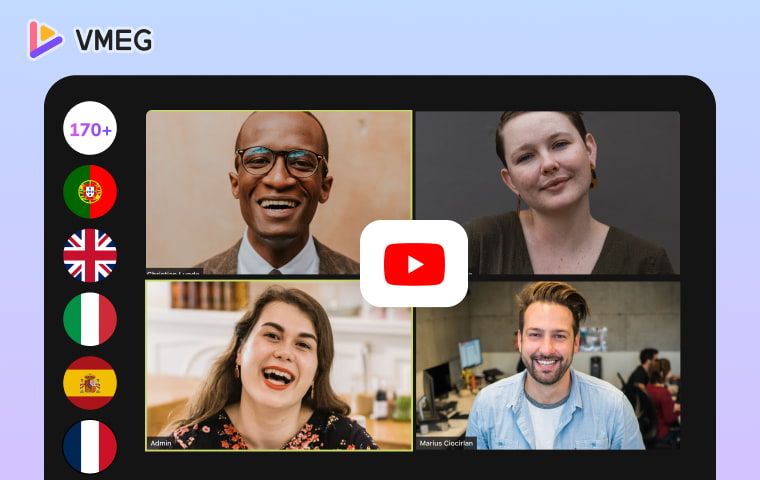
YouTube isn’t just a video platform, it’s the second-most popular social media app on the planet, with more than 2 billion people tuning in every month. At first glance, it might look like uploading a video guarantees instant attention. But the truth is, hitting “upload” is only the beginning of your journey as a creator.
If you really want to grow your audience and turn those views into real business, you have to make your videos accessible to people all over the world. That’s where translating your YouTube content comes in.
The more languages your videos speak, the more viewers you can reach. Translation doesn’t just open doors to new audiences; it can drive serious traffic to your channel. So, how do you make your YouTube videos multilingual? Let’s walk through the process using YouTube’s built-in tools.
How to get a transcript from past Zoom recordings
If you’re creating on YouTube, you have the power to add translations and automatic captions right from the platform itself. Here’s how you do it:
Step 1
Head to YouTube and click your profile picture in the top right corner. Go to YouTube Studio, then select ‘Content’ from the left-hand menu. Hover over the video you want to translate and click ‘Details.’
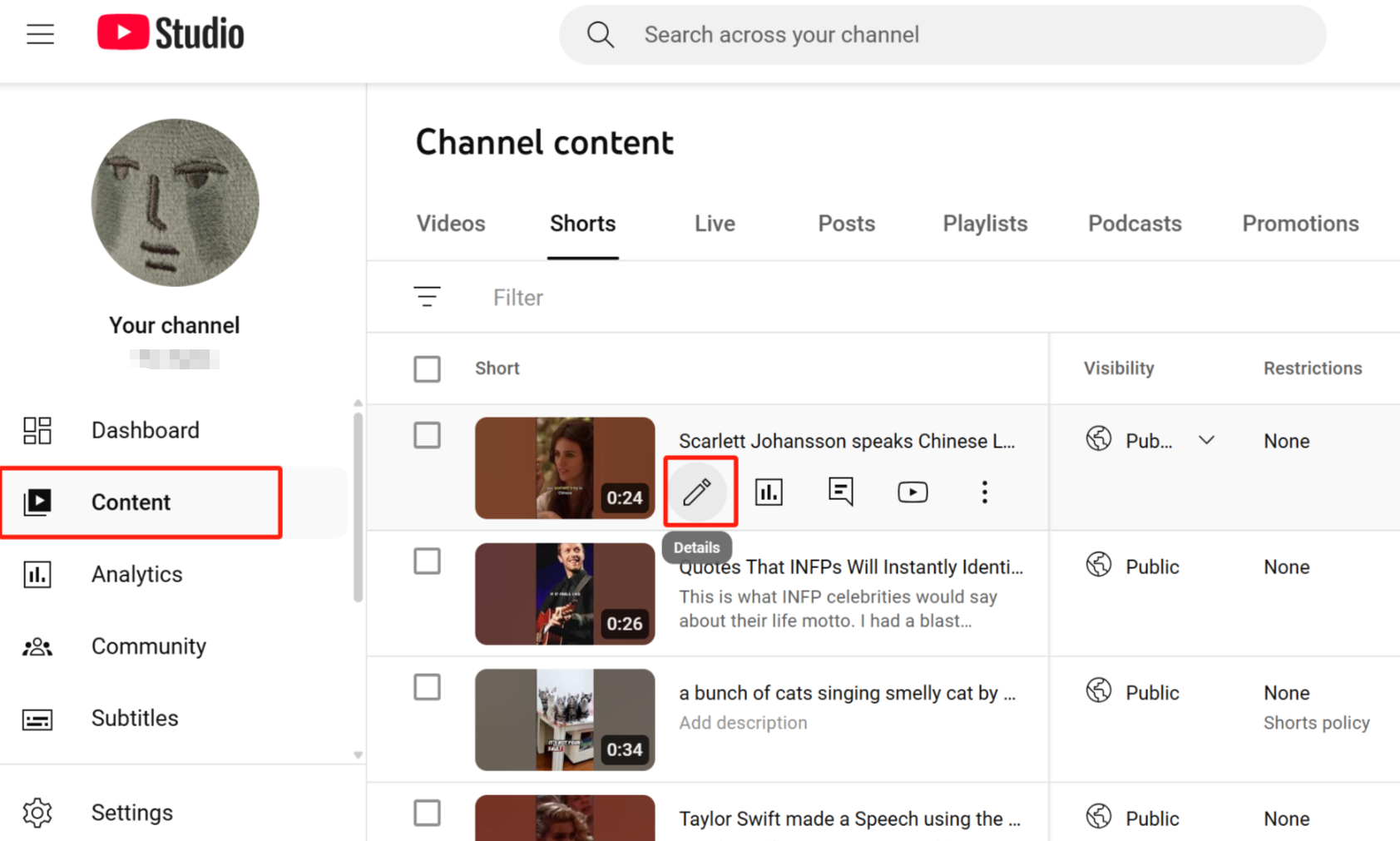
Step 2:
On the left side, choose ‘Subtitles.’ You’ll see a list of languages. Click the black ‘Add Language’ button to add a new one: maybe Spanish, German, Hindi, French, or any other language your audience speaks.
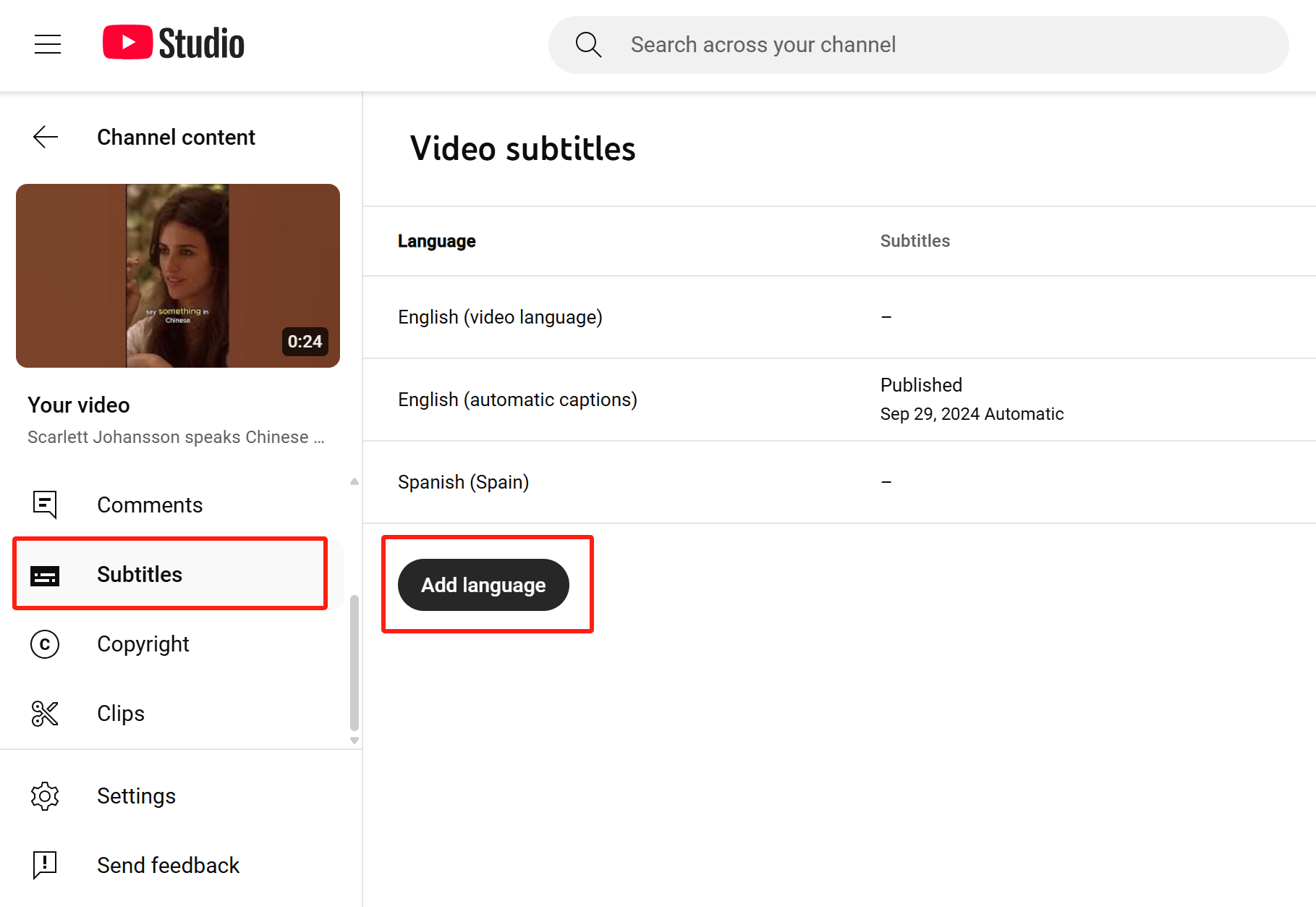
Step 3:
Now, you have options. You can upload a subtitle file you’ve already translated, type out subtitles manually, or let YouTube auto-translate your captions.
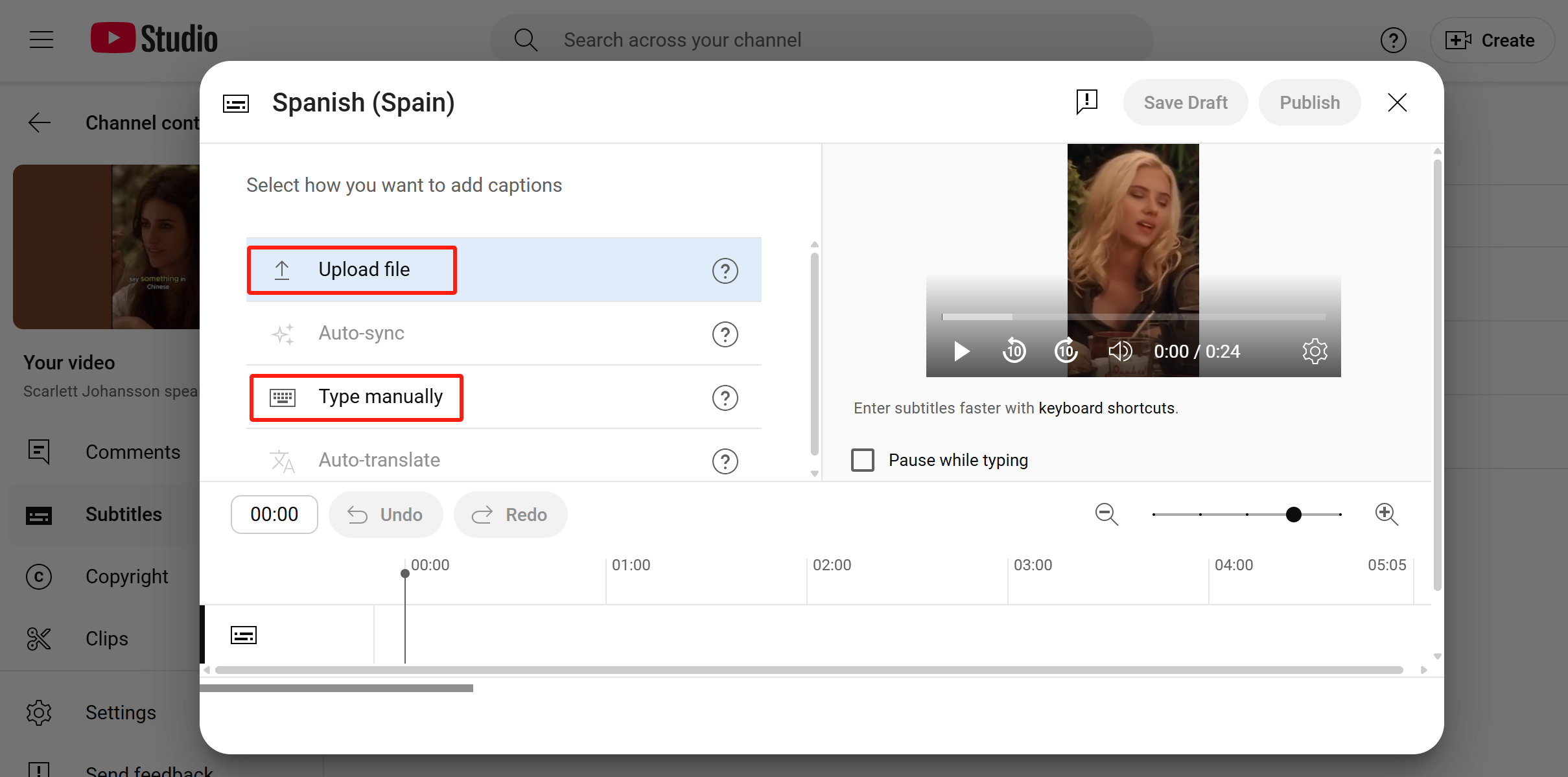
Step 4:
If you’re uploading a file, make sure you select the ‘With timing’ option so your subtitles line up perfectly with your video. Click ‘Continue’ to move forward.
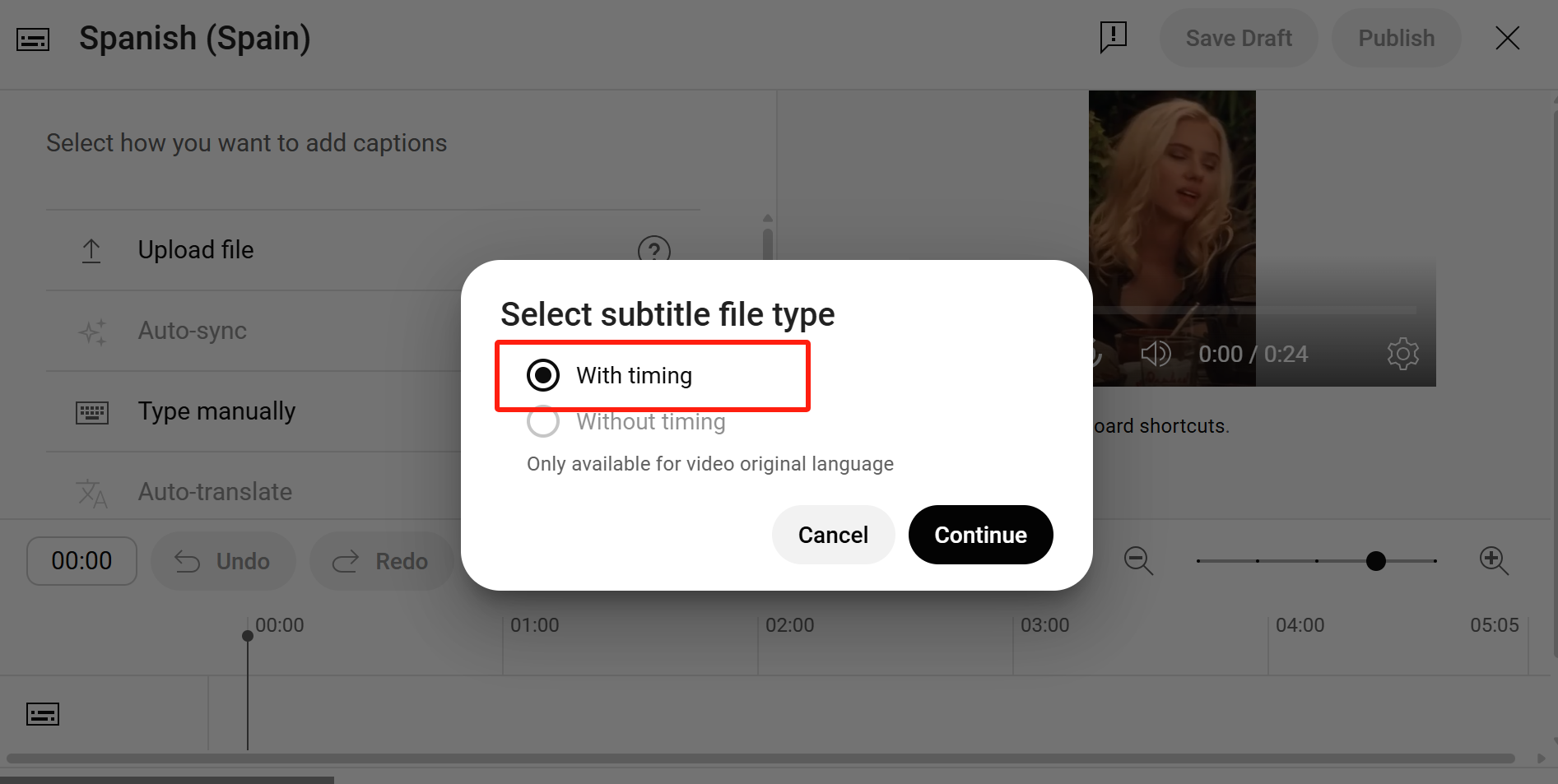
How to Translate a YouTube Video as a Viewer
Want to watch a video in another language? Here’s how:
Step 1: Open the YouTube video you want to translate. In the bottom right, click the ‘CC’ button to turn on closed captions. YouTube will generate English captions by default.
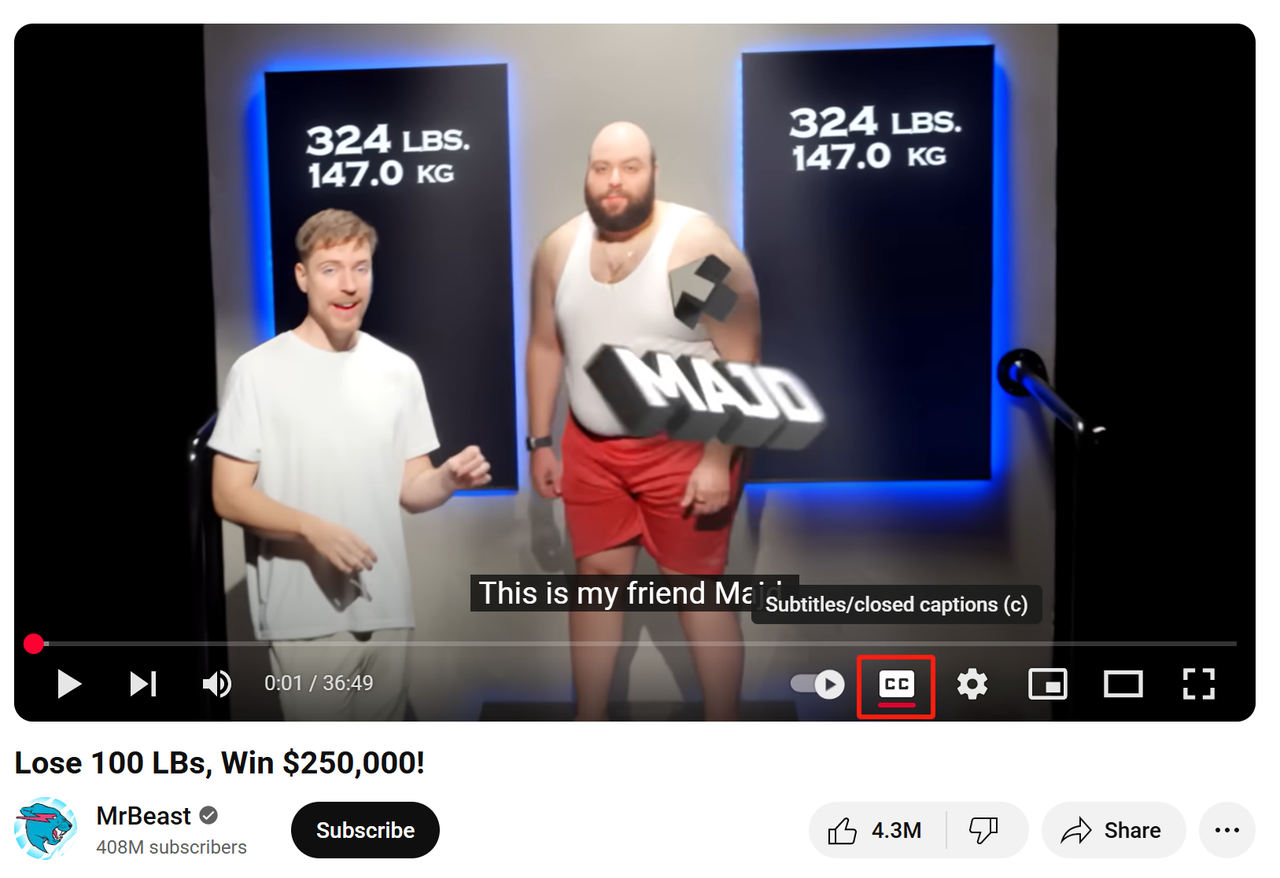
Step 2:
Next, click the ‘Settings’ gear icon (located next to ‘CC’), then select ‘Subtitles/CC’. From there, you can choose subtitles in different languages.
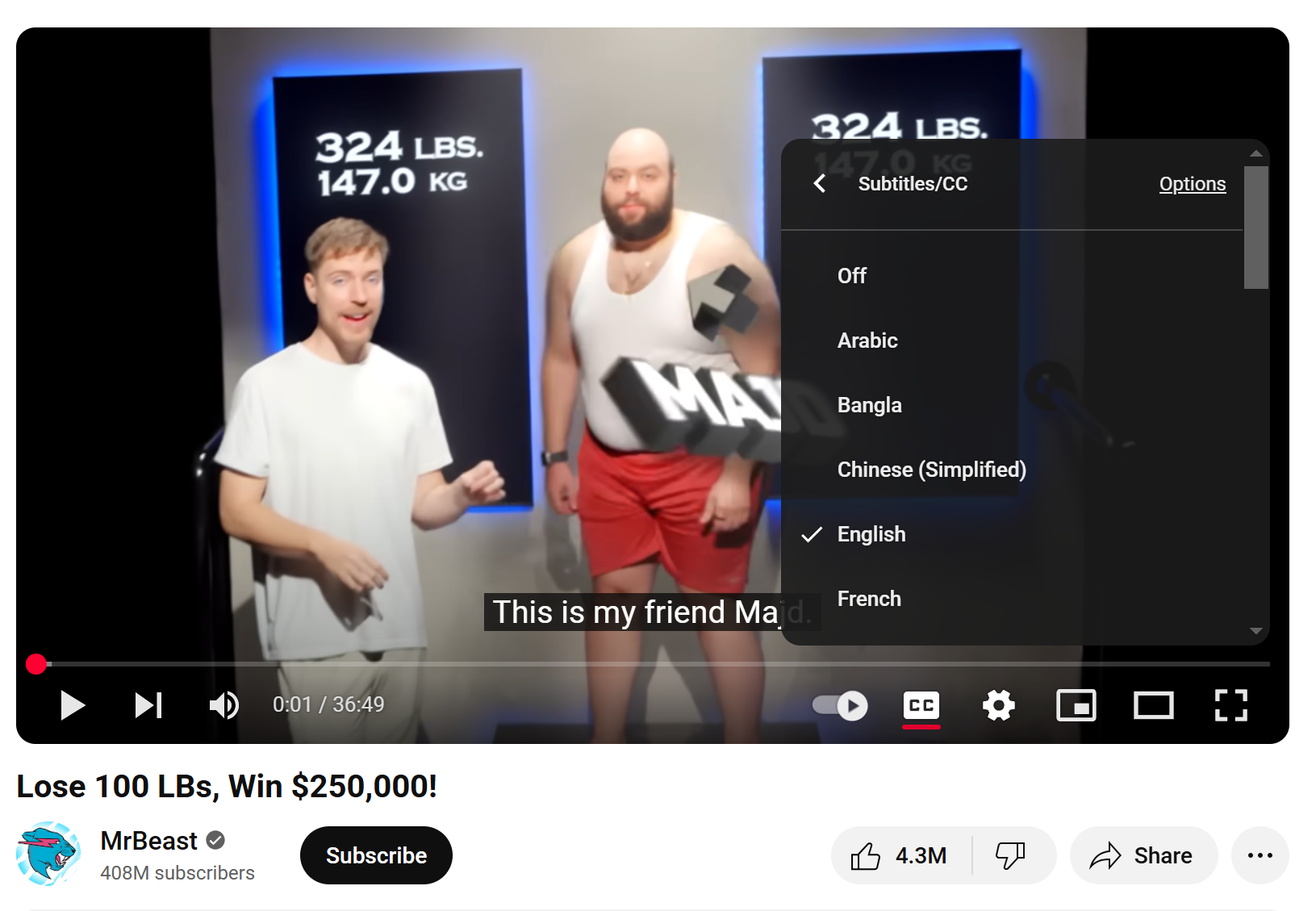
How to Translate a YouTube Video Without CC
Pro Tip:
Don’t have a subtitle file handy? No problem. You can use an AI tool like VMEG. Just upload your video to VMEG and let the AI transcribe your audio into text. From there, you can translate that transcript into any language you need and save it as an SRT file for easy upload.
If the video doesn’t have closed captions, don’t worry, you still have options. With a tool like VMEG, you can simply upload the video link and let AI handle both the transcription and translation for you. In just a few clicks, you’ll have translated subtitles ready to use.
- Upload Your VideoPaste the YouTube URL into the box, select the number of speakers, choose the original language, and then select the target language under "Translate Transcript into" if you want translated subtitles. If your video contains multiple languages, please select "Multi Languages." Once all settings are configured, click "Submit."

- Edit Your ScriptOnce the processing is complete, you can edit the transcript and fine-tune the timeline. When you're satisfied with the results, simply click "Download." Both the original and translated transcripts can be downloaded in TXT, SRT, VTT, Spruce, TTML, and SBV formats.
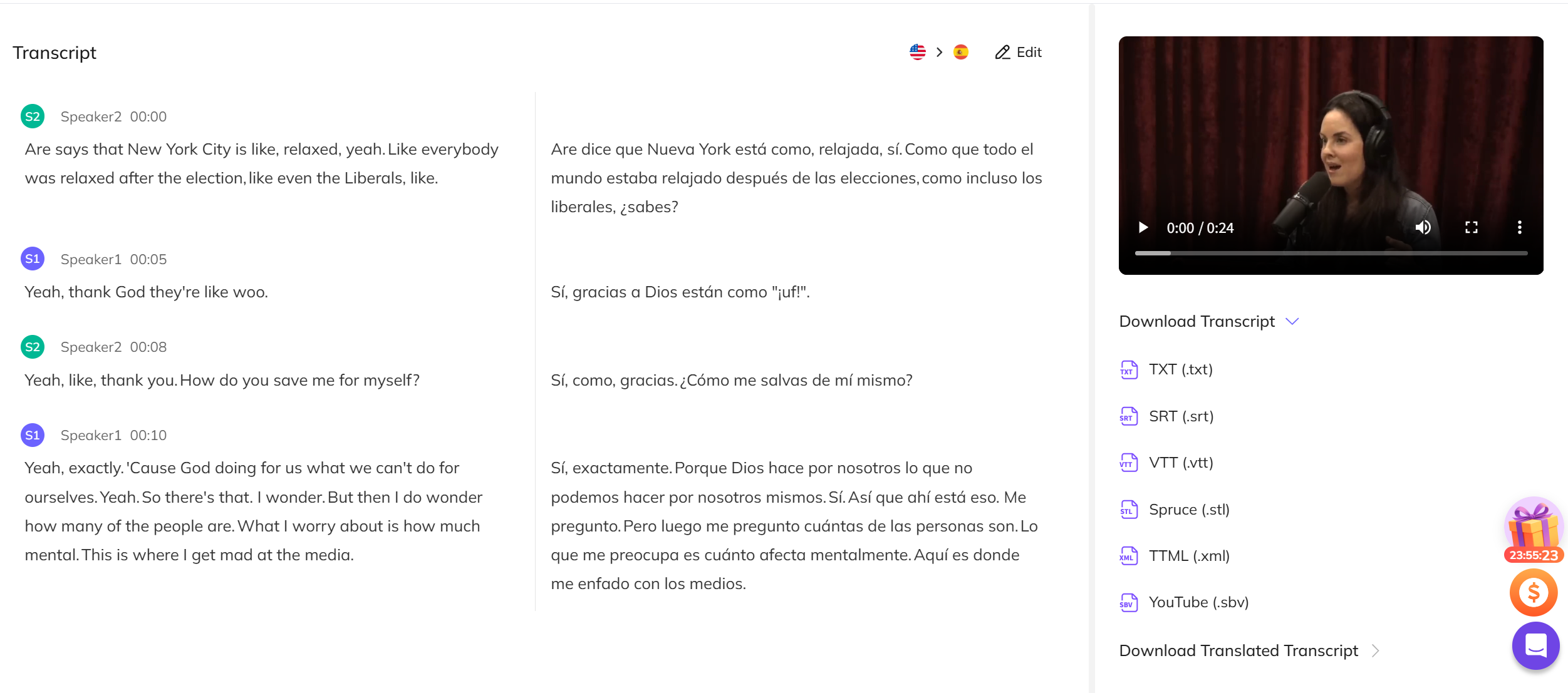
Conclusion
Translating your YouTube videos isn’t just a technical upgrade, it’s a strategic move that can dramatically expand your reach and impact.
By making your content accessible in multiple languages, you open the door to global audiences, boost engagement, and unlock new growth opportunities for your channel or business. Whether you use YouTube’s built-in tools or leverage AI-powered solutions like VMEG, the process is simpler than ever. Don’t let language barriers limit your potential.
VMEG Transcription Tool
Start translating your videos today, and watch your audience and your influence grow worldwide.
