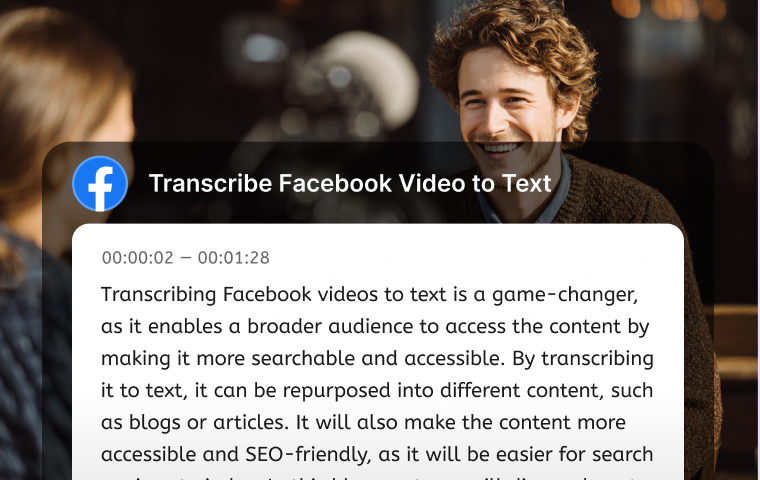
Transcribing Facebook videos to text is a game-changer, as it enables a broader audience to access the content by making it more searchable and accessible.
By transcribing it to text, it can be repurposed into different content, such as blogs or articles. It will also make the content more accessible and SEO-friendly, as it will be easier for search engines to index.
In this blog post, we will discuss how to transcribe Facebook video to text.
How to Transcribe a Facebook Video to Text with VMEG AI
With the right and reliable tool, transcribing a Facebook Video to Text only takes a few minutes. You don’t have to be techy or an expert to transcribe videos, as there are tools and services you can use for free.
Step 1: Copy the link or download the Facebook Video you want to transcribe.
Some tools or websites only feature video uploads, while others only provide links when transcribing. Therefore, it is best to check the website first. If it supports a link, copy the link. On the other hand, if it only supports video upload, download the Facebook video first, then upload it to the website. Ensure that you have permission before downloading the video.

Step 2: Use VMEG AI’s video-to-text feature to transcribe a Facebook Video to text.
VMEG AI offers a free video-to-text converter with high accuracy. It also supports more than 170 languages and accents. This is a perfect tool as it is free, online, and doesn’t require sign-ups, making things easier and faster.

Step 3: Upload the video you want to transcribe.
Click the "Upload Video" button, select the video you want to transcribe, and wait for the video to upload.
Step 4: After the video has been uploaded, choose the original language used in the video.
Then select your preferred transcription mode. It features two transcription modes: Balanced Mode, which provides standard and high-quality results, and Accurate Mode, which delivers fast and high-precision results.
Select the number of speakers. You can choose 'auto-detect' if you are unsure how many speakers are in the video. Check your preferences, and if everything is good, click submit.
Select the number of speakers. You can choose 'auto-detect' if you are unsure how many speakers are in the video. Check your preferences, and if everything is good, click submit.
Step 5: Proofread and Edit.
After the Facebook video has been transcribed to text, you can copy, edit, or download it. Proofread and edit it to make sure it is easy to read and the message is clear.

Alternative Methods to Convert Facebook Videos into Text
Besides VMEG AI, you can transcribe Facebook videos manually, use automatic transcription programs, or rely on AI-based transcription tools for higher speed and accuracy.
Method 1: Manually Transcribe the Video
Listen to the video and type the words yourself. Watch the video, listen carefully, and record it. You can use Word or Google Docs to type it. Adjust the playback speed so you can understand and hear it clearly for high accuracy. This is a good option if you want to take notes and create a summary.
Pros
- It is free, with no costs involved.
- You will be 100% in control.
- Good accuracy, but still relies on the transcriber's listening skills.
Cons
Time-consuming, as you have to type or write it manually, especially when transcribing long videos.
Method 2: Use an Automatic Transcription Tool
Upload a Facebook video or copy its link to a transcription tool or service that converts audio to text automatically. Start by downloading Facebook Video using a free tool. Then, upload it to a transcription tool like VMEG AI. Lastly, edit and export the text once it is processed.
Pros
- Fast, since it is automated, you just have to upload the video to the tool or website.
- Accuracy may depend on the audio quality, so it is best to upload high-quality videos.
- Saves time and effort.
Cons
- Some tools or websites may require sign-ups.
- Some cost money after a free trial.
- May require minor editing, such as correcting punctuation, spacing, spelling, and grammar.
Method 3: Use AI tools or Chrome Extensions
Use AI-based browser tools or Chrome Extensions that transcribe audio directly while playing the Facebook video. Install a transcription extension that works well with your computer or device. Play the Facebook Video and let the AI tool listen, then automatically generate AI text. After the transcription, check its accuracy, edit, save, and copy the transcript.
Pros
- Quick and convenient, as you can directly transcribe videos from your browser. You don’t have to leave the page; streamlining the workflow with just a few clicks.
- No downloading is required. Downloading the video and then uploading it to the tool is not necessary, as it is integrated directly into the browser.
Cons
Accuracy varies, as it may struggle with accents or background noise.
Why You Might Want to Transcribe a Facebook Video
Transcribing a Facebook video helps maximize the content's value and reach a wider audience. The transcript can make the video more accessible and valuable, as the audience can effortlessly search, quote, or share it.
Accessibility
Transcribed videos help viewers, especially those with hearing impairments, to clearly understand their message. Also, it will be helpful for those who prefer reading text-based content.
Content repurposing
It converts videos into blog posts, captions, notes, articles, or other text-based content, which can enhance its ranking in search engines.
SEO benefits
Search engines easily index text, so transcribing a Facebook video can significantly boost its reach and ranking, which in turn helps build traffic and attract potential clients, customers, or partners.
Quoting or referencing
Quoting or referencing will be easier, and the audience can easily quote it, giving you more authority in the field.
Understanding the Different Types of Facebook Videos
There are different types of Facebook videos, so it is best to familiarize yourself with them to ensure that the videos you want to transcribe align with the platform's and users' terms and conditions, thereby avoiding any issues.
Public Videos vs. Private Videos
Public videos are the ones accessible to everyone, while private videos have limited accessibility. Please note that not all public videos can be downloaded and transcribed without the owner’s permission.
Downloadable videos vs. live streams
Downloadable videos are the regular videos, such as posts, stories, ads, or reels. These are easier to transcribe and have better quality. On the other hand, with live-stream videos, you may have to wait for it to end before transcribing or downloading it. For ongoing live streams, you can use AI transcription tools to transcribe them to text in real time.
Respect copyright and privacy laws
Always respect other people’s work. It is always best to ask permission from the owner before downloading and transcribing videos to text.
Best Practices for Accurate Transcriptions
To ensure high accuracy in transcribing text, it is essential to know the best practices. High accuracy saves more time and effort, making you more productive.
1. Choose a reliable tool
The tool used for transcribing text plays a crucial role in accuracy, so it is best to choose a reliable one. You can check the reviews of other people who have already tried or used the service or tool.
2. Choose a method that works best for you
There are different methods for transcribing Facebook videos into text, which can be done manually or automatically using online tools.
3. Check punctuation and speaker labels
After the video has been transcribed, proofread it to correct any punctuation errors and speaker labels, especially if there are multiple speakers.
4. Use timestamps if needed
You can use timestamps to easily navigate to the specific part of a video you want to check or read, especially if the video has multiple parts or subtopics.
5. Always proofread AI-generated transcriptions
Proofread the AI-generated transcriptions to ensure that the spellings, punctuation, and grammar are correct. If it is repurposed into a blog or article, it is essential to ensure that it is easier to read.
Conclusion
Transcribing a Facebook Video to Text is easy if you have the right tool. One of the best tools you can use is VMEG AI, as it is fast, online, and requires no sign-in, providing high-accuracy results that help you save time and effort.
When downloading and transcribing video, always remember to ask permission from the owner to show respect for their work and to avoid any potential issues.
When downloading and transcribing video, always remember to ask permission from the owner to show respect for their work and to avoid any potential issues.
Frequently Asked Questions
How can I turn a Facebook Video into text?
You can do it manually or automatically by using your preferred tool and method, such as VMEG AI.
Is there a free tool to transcribe a Facebook video to text?
Yes, there are free tools available for transcribing video to text.
Can I transcribe a Facebook Video to text using a phone?
Yes, choose a tool that is compatible with your device to ensure a smooth transcription process.
How do you transcribe a video on Facebook for free?
You can do it manually or choose a free tool that allows you to upload or paste the link of the Facebook video.
How to convert Facebook videos to text safely?
Always ask for the owner’s permission or check the video's copyright status and future use to avoid any issues.
