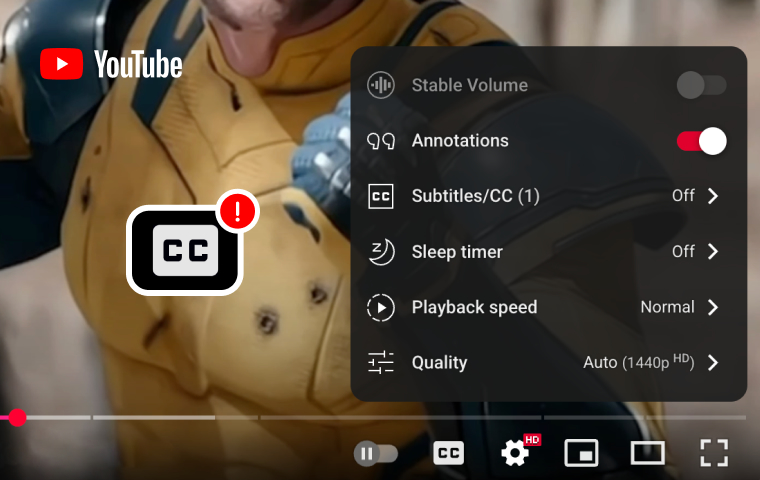
YouTube is one of the largest video platforms in the world, but sometimes users run into problems with subtitles. A common issue is YouTube auto translate subtitles not working, which can be frustrating if you rely on translations to understand video content.
In fact, many users on Reddit and forums have asked similar questions like:
Auto-translate not working
So a video has autogenerated subtitles for another language, okay, I enable auto-translate for English, and nothing happens. I watch for 5 more minutes and a huge string of half-translated text appears in the subtitles. I clear cache/refresh the page (ctrl+shift+r) and repeat the same steps and it happens again. I clear application storage and repeat the steps and it happens again. Auto-translate does work for some reason when I translate it to some language like Afrikaans. How 2 fix, voicheechkee?
If you are experiencing the same problem, don’t worry. In this guide, we’ll explain why YouTube subtitles may not work and provide step-by-step solutions for both computer (desktop) and mobile devices.
Why is YouTube Translate Not Working
There are several reasons why subtitles not working on YouTube might happen:
No subtitles uploaded by the creator: If the video creator has not uploaded captions, YouTube cannot auto translate subtitles.
Language limitations: YouTube auto translate doesn’t support every language. If your desired target language isn’t available, you won’t see it in the options.
Poor internet connection: Slow or unstable internet (especially when using a VPN) can cause YouTube subtitles not to load properly.
Browser or app issue: An outdated browser, app bug, or corrupted cache may prevent subtitles from appearing.
How to Fix If Your YouTube Translate Not Working
When you face the issue of YouTube Auto Translate not working, the first step is to check whether the video actually has subtitles available.
Open the video, click the gear icon in the bottom-right corner, go to Captions, and see if subtitles exist. Make sure to enable them, and then check the Auto-translate option to see if your desired language is supported.
In many cases, the problem occurs simply because the video does not have captions uploaded, or YouTube does not support the translation for that specific language.
If you’ve confirmed that subtitles are enabled but YouTube auto translate subtitles are still not working, try the following solutions:
Solution 1: Update your browser and clear cache
Make sure you are using the latest version of your browser and clear YouTube’s cached files. This can fix subtitle conflicts caused by outdated data.
Solution 2: Turn off Live Captions on Android
For Android users experiencing issues with YouTube subtitles not working, go to System Settings → Accessibility → Hearing, and turn off Live Captions to avoid conflicts with YouTube’s own subtitle system.
Solution 3: Disabled browser extensions
Some browser extensions interfere with YouTube’s auto-translate feature. Try disabling them one by one, then refresh the website to check if subtitles start working again.
Solution 4: Check your internet connection or VPN
Poor network speed or a slow VPN can cause YouTube English subtitles not working issues. Switch to a more stable Wi-Fi network, use mobile data, or ensure your VPN connection is fast enough.
Solution 5: Use third-party subtitle translation plugins
If none of the above works, consider using unofficial Google Chrome extensions or third-party tools to translate YouTube subtitles. While not built-in, they often solve YouTube subtitles not working problems effectively.
Bonus Tip: How to Translate YouTube Videos with VMEG
AI-powered video translators can automatically process the audio track of a YouTube video, transcribe the speech, and translate it into your target language. Advanced tools go beyond simple subtitles.
VMEG's video translator can generate natural-sounding voiceovers, support lip-syncing, clone voices, and even recognize multiple speakers. This makes the translated video feel seamless and more human-like, offering viewers an immersive experience without needing pre-existing captions.
AI Video Translator Online
Automatically translate and dub videos into 170+ languages with 7,000+ natural-sounding voices, voice cloning, accurate lip sync, and customizable subtitles.
Step 1: Upload your video & Choose Output Language
Go to the VMEG AI Video Translator landing page to upload a video. Sign in to your account and go to the VMEG dashboard.
Here, you can set the target language to Spanish (or any language you need), select the number of speakers, and choose your voice style.
Here, you can set the target language to Spanish (or any language you need), select the number of speakers, and choose your voice style.
When everything is configured, click the submit button, and VMEG auto-generates the transcript.
This may take 1-2 minutes. Please be patient.
This may take 1-2 minutes. Please be patient.
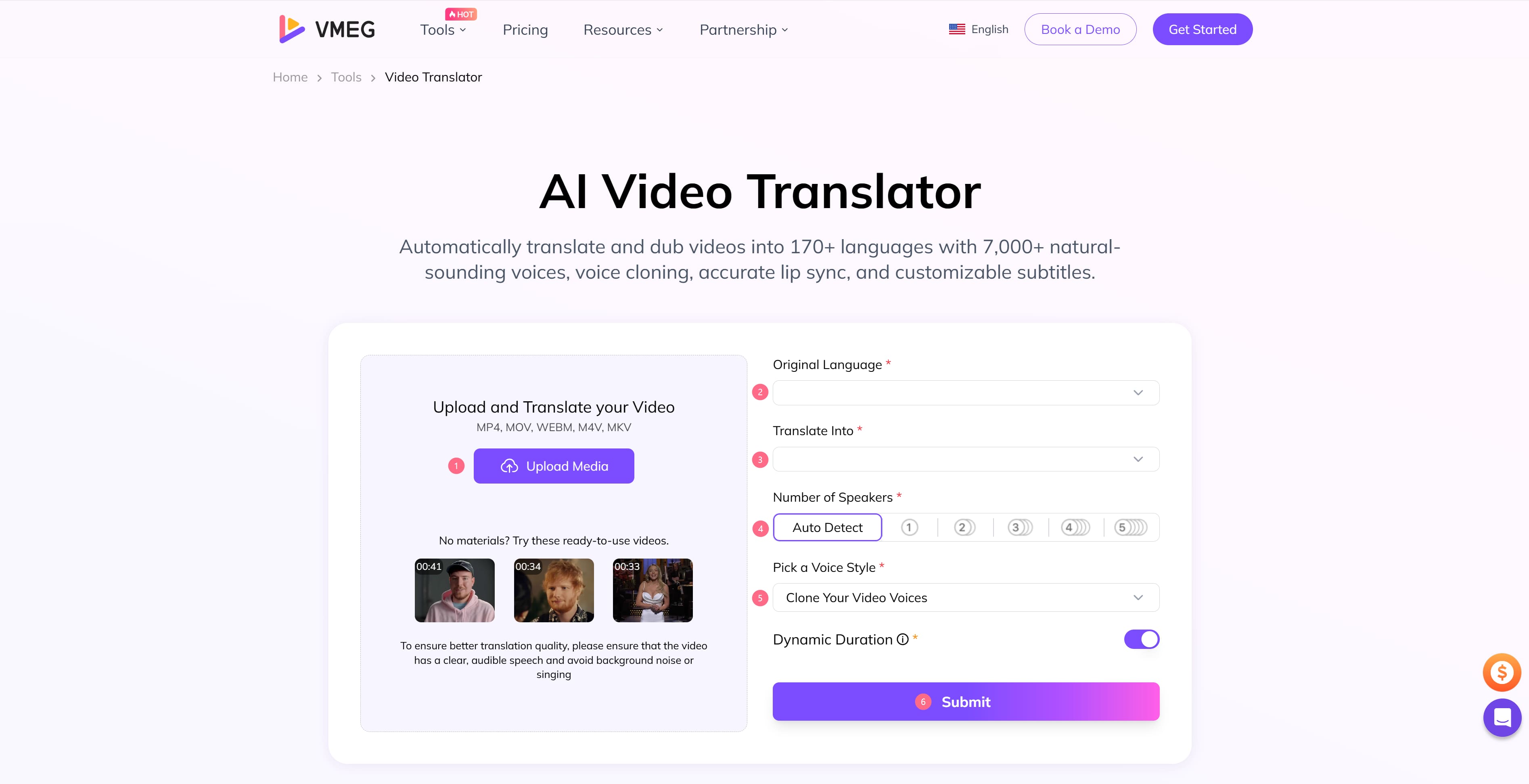
Step 2: Review the Transcript
Once the translation process is complete, you can preview the results, edit the translated text, adjust the voice's speed, volume, and tone, and switch speakers until you're satisfied.
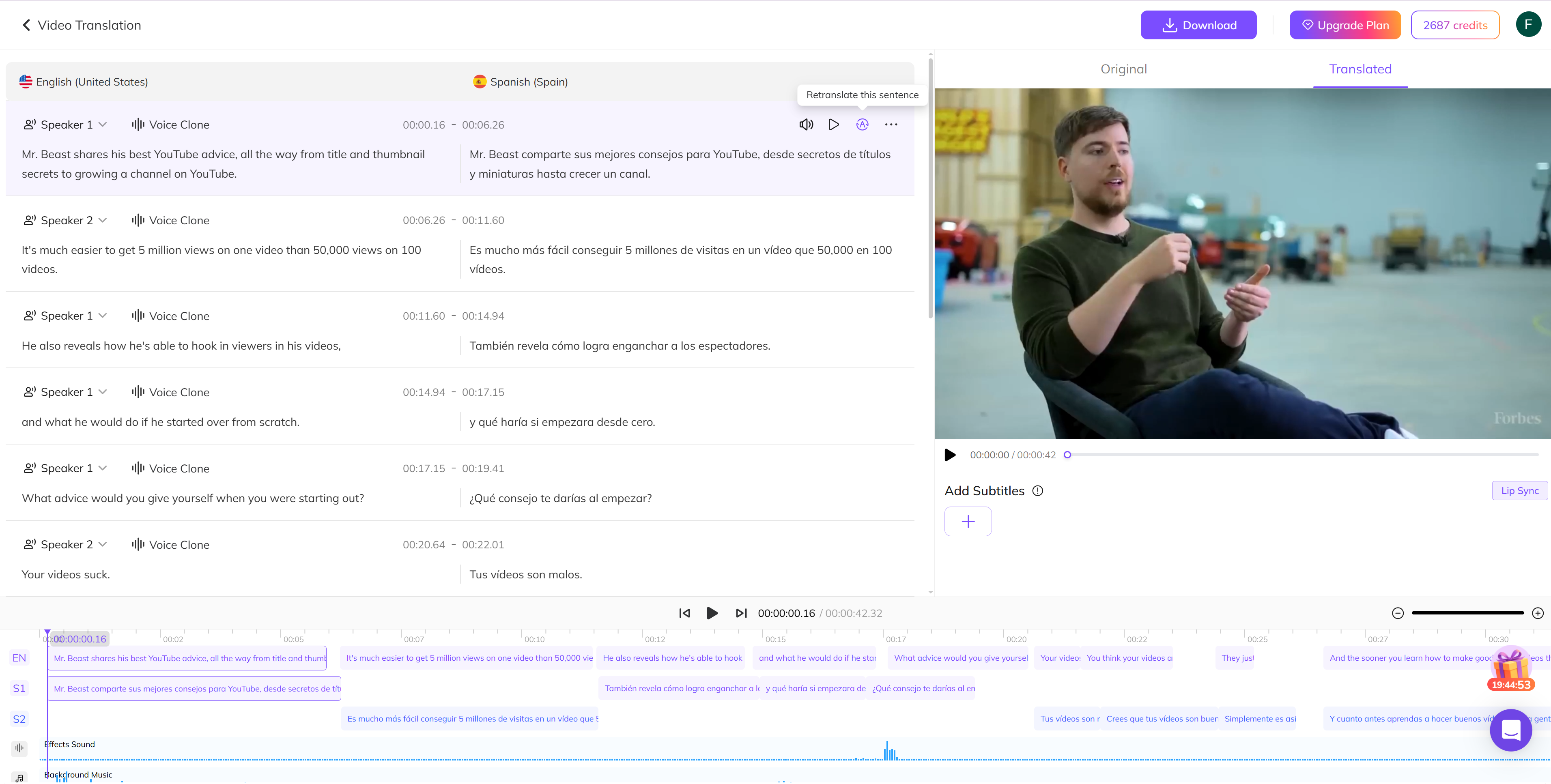
Step 3: Export and Use
Download the translated and dubbed video or embed it on your site/social media.
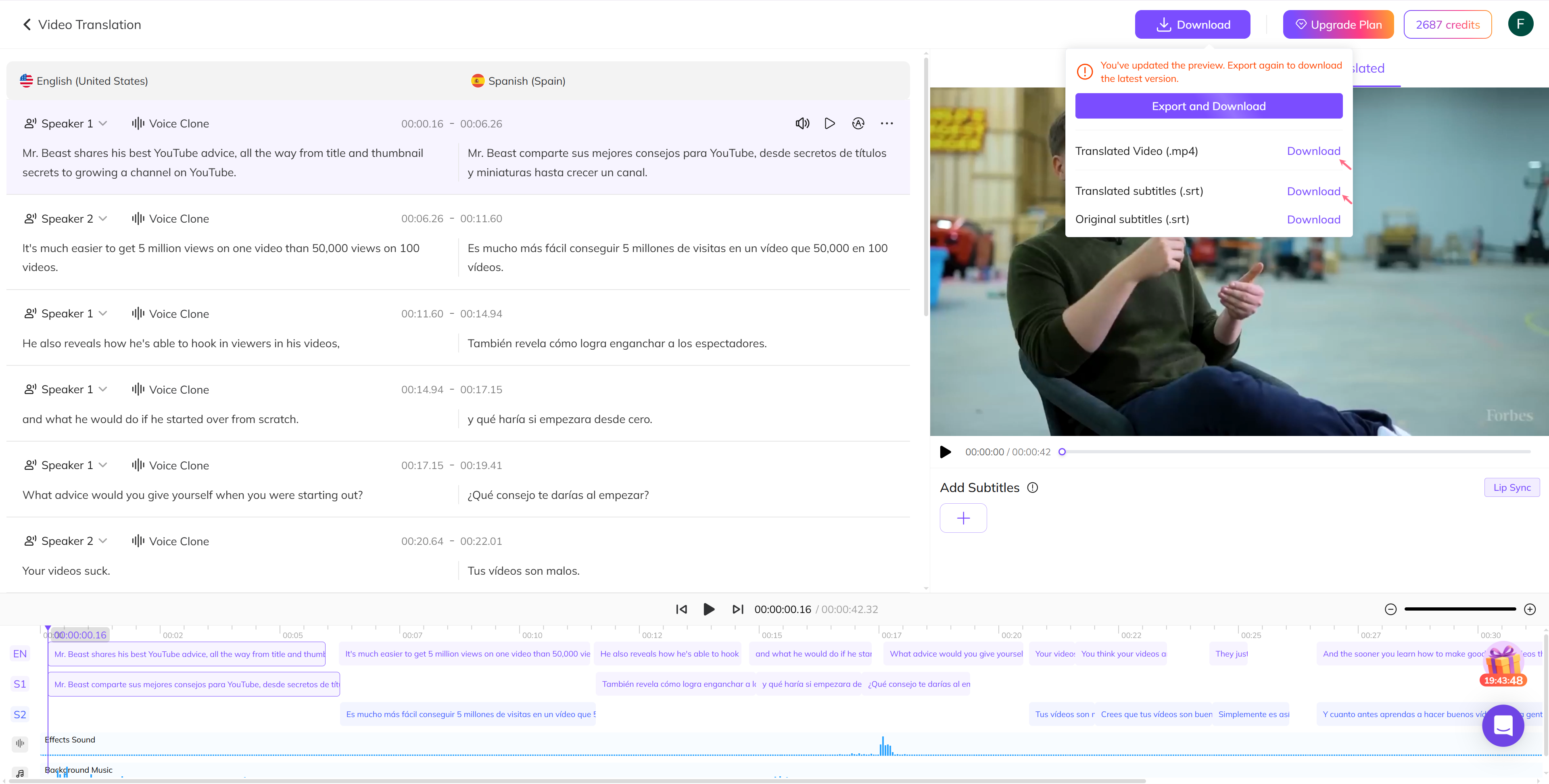
FAQs
Why are my YouTube subtitles not working?
This usually happens if subtitles are not uploaded by the video creator or if captions are turned off in your settings.
Check the gear ⚙️ icon → Captions and make sure subtitles are enabled.
If no options appear, the video likely has no subtitles available.
Check the gear ⚙️ icon → Captions and make sure subtitles are enabled.
If no options appear, the video likely has no subtitles available.
Why is YouTube auto-translate subtitles not working?
Auto-translate requires captions to be available first. Make sure the original video has subtitles enabled, then select Auto-translate under the caption settings.
If the option is missing, try updating your browser or app, disabling interfering extensions, or switching networks.
If the option is missing, try updating your browser or app, disabling interfering extensions, or switching networks.
How do I fix subtitles not working on YouTube?
- Make sure captions are enabled in settings.
- Update your browser or YouTube app.
- Clear your cache and cookies.
- Disable extensions that might interfere.
- Check your internet connection.
- If using mobile, turn off Live Captions in device accessibility settings.
Conclusion
When you encounter issues with YouTube subtitles not displaying or the automatic translation feature being unavailable, the problem may be as simple as subtitles not being uploaded, or as complex as a malfunction in the YouTube application.
The issue can usually be resolved by checking subtitle availability, updating your browser/application, disabling extensions, and repairing your internet connection.
If none of the above methods work, using a reliable third-party subtitle translation tool, such as VMEG AI, may be the best alternative until YouTube resolves the issue.