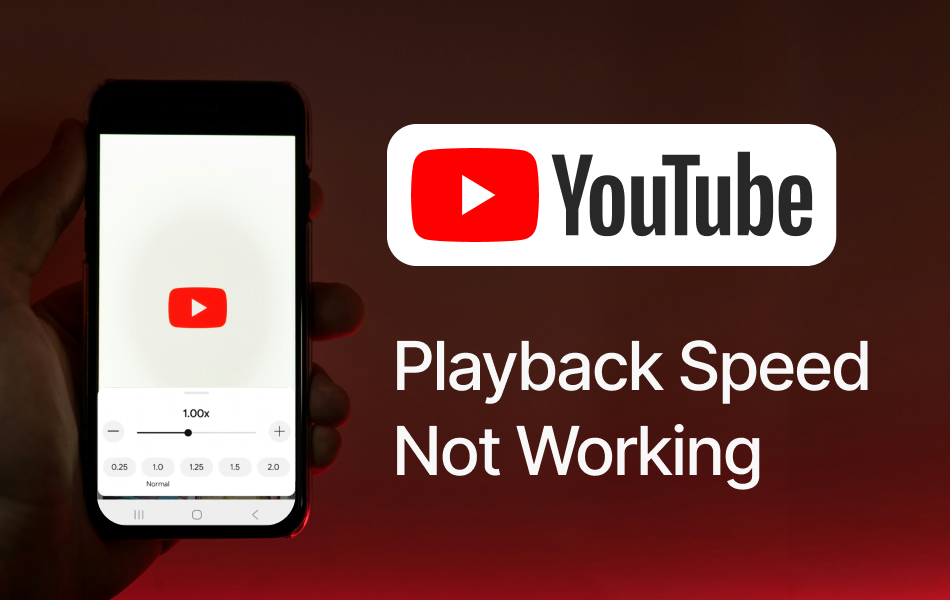
Whether you're using Windows, Mac, Android, or iOS, YouTube offers settings to adjust video playback speed. This feature helps you control the speed at which videos play, either faster or slower.
It is particularly useful when watching tutorials, lectures, or long videos, as it helps you learn content more efficiently, obtain information, and save time.
However, some YouTube users may encounter issues where the playback speed feature does not work properly. We can see discussions about this issue on Reddit.
It is particularly useful when watching tutorials, lectures, or long videos, as it helps you learn content more efficiently, obtain information, and save time.
However, some YouTube users may encounter issues where the playback speed feature does not work properly. We can see discussions about this issue on Reddit.
Can't alter playback speed in current update
Hi all, Has anyone had a issue with changing playback speed on mile on the current version, I've had to uninstall updates but it's really clunky.
- Reddit User Discussion
Hi all, Has anyone had a issue with changing playback speed on mile on the current version, I've had to uninstall updates but it's really clunky.
- Reddit User Discussion
The following guide will explain common causes and provide practical solutions for both desktop and mobile users.
Why YouTube Playback Speed Might Not Work
Before trying solutions, it’s helpful to know what could cause playback speed issues:
- Browser glitches or outdated versions
- Temporary bugs in the YouTube app
- Cached data interfering with video controls
- Incomplete app or system upes
- Misuse of playback settings (e.g., switching speeds while paused or mid-playback)
How to Fix YouTube Playback Speed Not Working
Here are several tested methods you can try if YouTube playback speed is not working on your device:
Method 1: Pause and Resume Before Adjusting Speed
Sometimes YouTube does not register speed changes if the video is playing. Try pausing the video first, adjust the playback speed, and then resume playback.
Method 2: Switch Between Short Videos
If you briefly open a shorter video (whether or not you watch it completely) and then return to the original video, the playback speed control often resets and works normally.
Method 3: Clear Cache and Data in YouTube App
Cached data may disrupt app performance. Go to your device settings, find the YouTube app, and clear its cache. Restart the app and test the playback speed feature again.
Method 4: Uninstall Updates on Android
For Android users, a recent update may cause the problem. Press and hold the YouTube app icon → tap the “i” info icon → open the three-dot menu → select “Uninstall updates.” This reverts the app to its earlier version, which may restore proper playback speed control.
Method 5: Reinstall or Update the App
If uninstalling updates is not ideal, you can fully uninstall and reinstall YouTube or check for the latest version in the Google Play Store or Apple App Store. A fresh installation often fixes hidden bugs.
Method 6: Try the Incremental Speed List (Mobile Workaround)
On some mobile devices, opening the playback speed menu immediately after launching a video shows an incremental list of fixed speeds instead of the slider. Selecting from this list may bypass the issue.
Method 7: Use Tap-and-Hold for Quick Speed Control (Mobile)
On mobile devices, you can hold your finger on the screen to instantly speed up the video to 2x. This is a quick fix if the normal slider or playback menu fails.
Method 8 :Contact YouTube Support
If playback speed problems persist, open the YouTube app → tap the You icon → select the gear icon → scroll down to Help & Seed feedback. You can then report your issue directly to YouTube.
Method 9: Latest solution
First, open YouTube Shorts and scroll until you find a short that links to a full video. Open that full video and try changing the playback speed.
Then return to the original short and back again to the home screen, where the full video should be paused.
Reopen the full video and you should now be able to adjust playback speed.
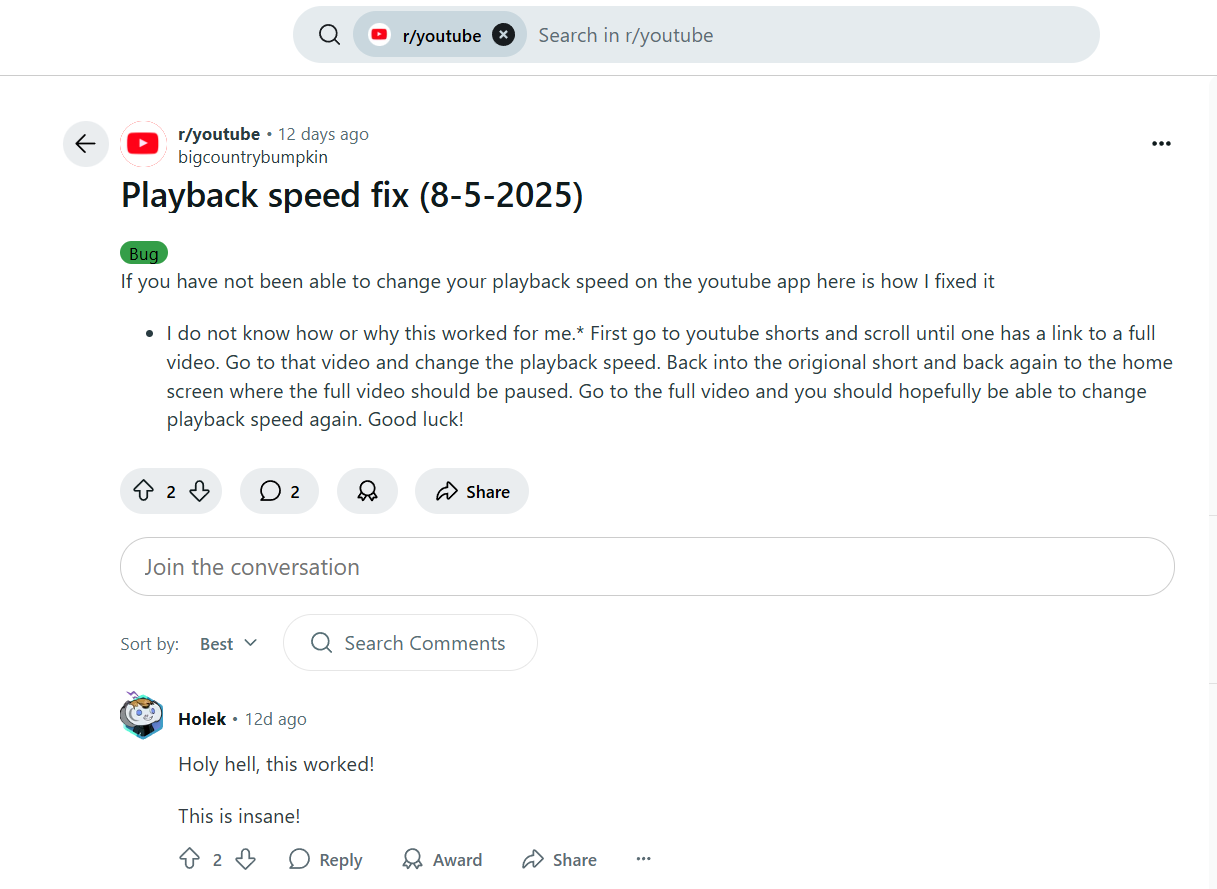
How to Speed Up or Slow Down a YouTube Video (If no issues)
If your playback speed controls are working again, here’s a quick reminder of how to use them:
Desktop (Windows/Mac): Click the gear ⚙️ icon in the video player → Playback Speed → choose from 0.25x to 2x.
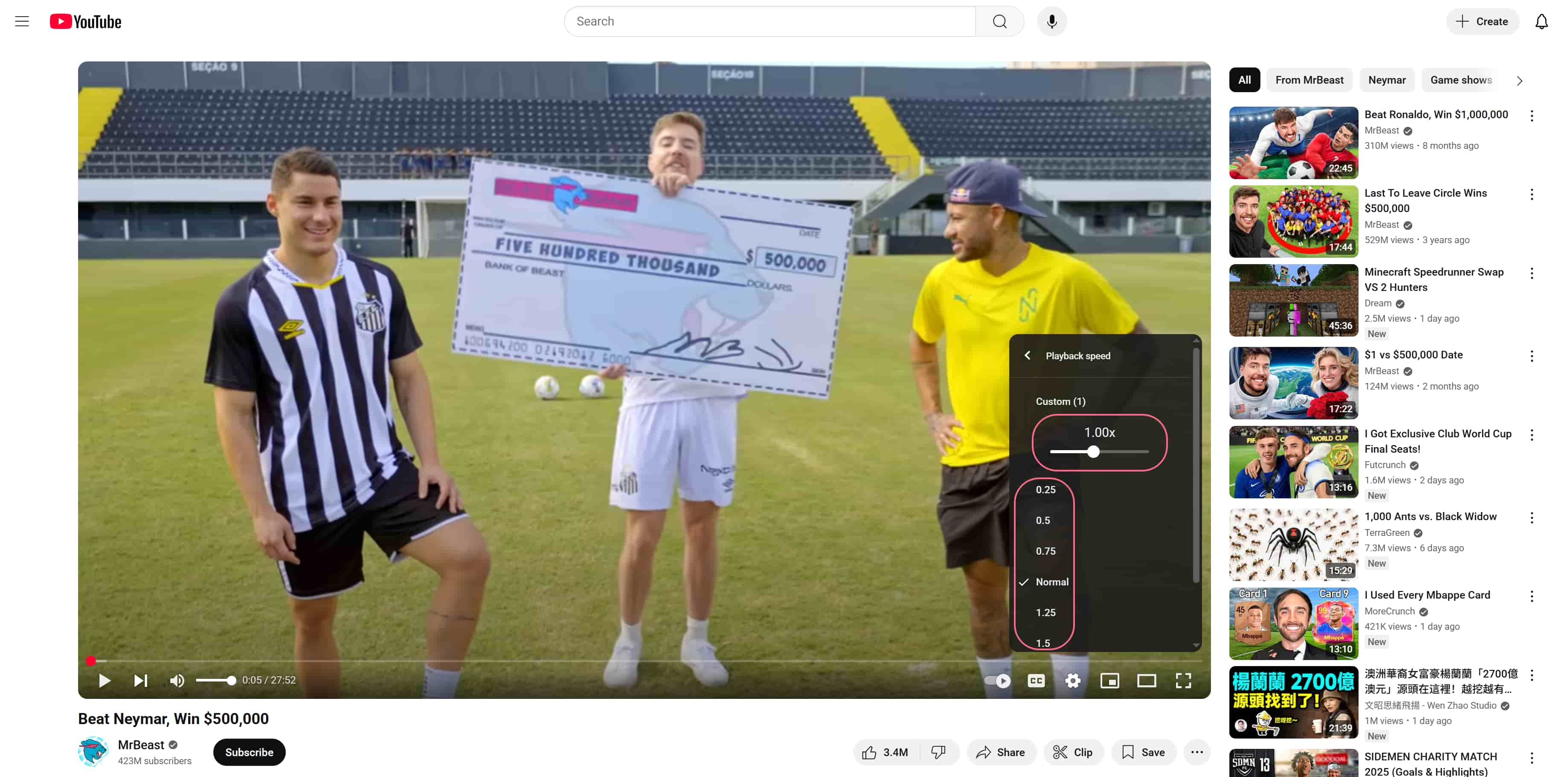
Mobile (iOS/Android): Tap the three dots in the top-right corner → Playback Speed → adjust to slower or faster options.
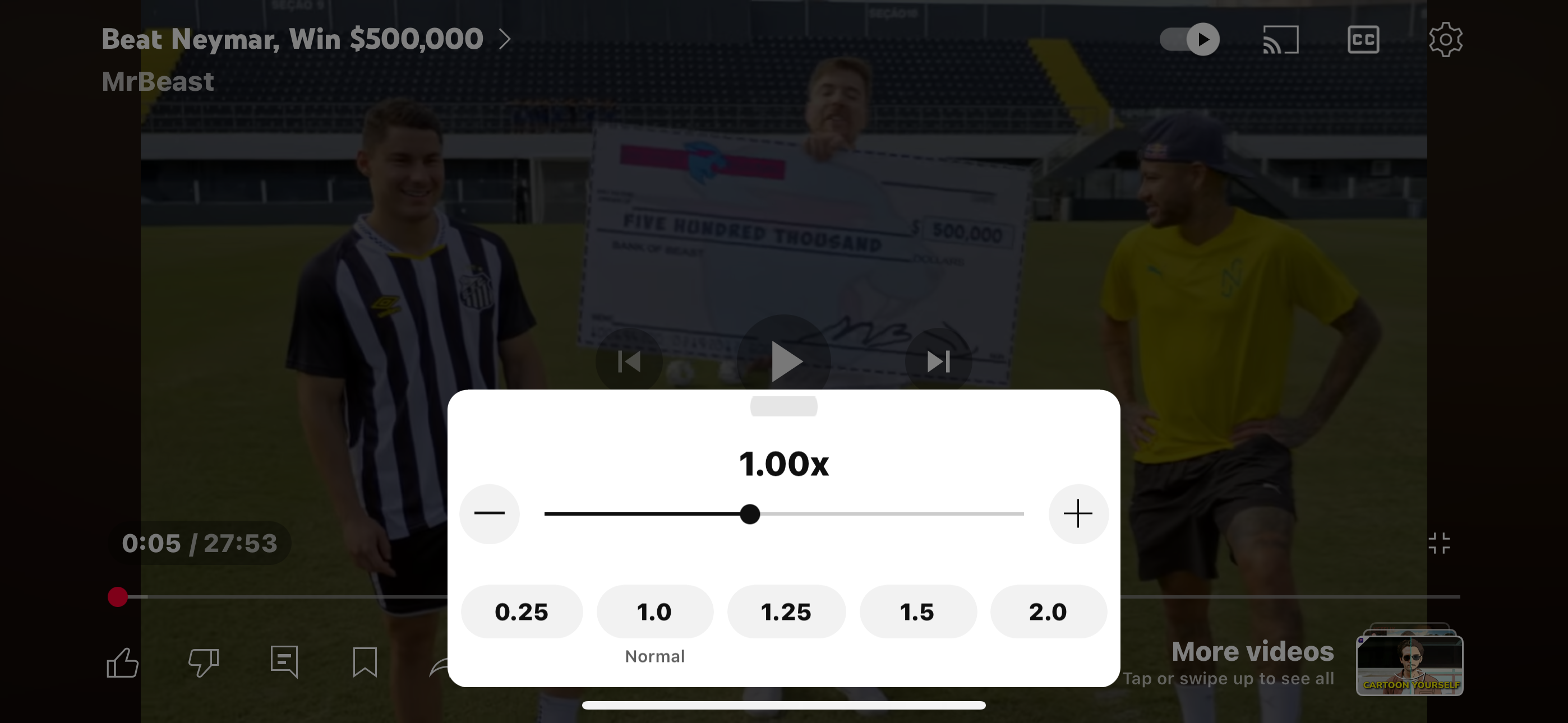
You can slow down a YouTube video to 0.25x speed for detailed review or speed it up to 2x to save time.
Final Thoughts
While researching this topic, I noticed that many users don’t understand why others prefer watching videos at faster or slower speeds. In reality, playback speed is simply a matter of personal preference. Some people want to learn step by step slowly, while others want to save time by watching faster. No matter your choice, it’s important to respect different viewing habits.
YouTube Playback Speed Control is an essential feature for viewers, and its importance cannot be overlooked. On desktop browsers, playback speed issues are relatively rare, but on mobile devices, problems occur more frequently. Hopefully, YouTube can continue optimizing this feature so that users enjoy a smoother experience across all platforms.
Frequently Asked Questions
Why is YouTube playback speed not working on my computer?
This issue often happens because of temporary browser glitches, outdated extensions, or cached data. Try clearing your browser cache, disabling extensions, or updating your browser to fix playback speed problems.
This issue often happens because of temporary browser glitches, outdated extensions, or cached data. Try clearing your browser cache, disabling extensions, or updating your browser to fix playback speed problems.
How do I speed up a YouTube video if the playback speed control is missing?
If the playback speed option is not showing, pause the video first and then open the settings menu. In some cases, switching to another browser or updating the YouTube app may also restore the playback speed control.
If the playback speed option is not showing, pause the video first and then open the settings menu. In some cases, switching to another browser or updating the YouTube app may also restore the playback speed control.
How do you slow down a YouTube video?
Click on the gear icon in the bottom right corner of the video player, select “Playback speed,” and choose a slower speed such as 0.5x or 0.25x. If this option does not work, try refreshing the page or clearing the app cache.
Click on the gear icon in the bottom right corner of the video player, select “Playback speed,” and choose a slower speed such as 0.5x or 0.25x. If this option does not work, try refreshing the page or clearing the app cache.
Does YouTube support custom playback speeds?
Yes. On desktop browsers, you can select “Custom” playback speed by clicking the gear icon and adjusting the slider. On mobile, you can choose from preset options such as 0.25x, 0.5x, 1.25x, 1.5x, or 2x.
Yes. On desktop browsers, you can select “Custom” playback speed by clicking the gear icon and adjusting the slider. On mobile, you can choose from preset options such as 0.25x, 0.5x, 1.25x, 1.5x, or 2x.
Why does YouTube playback speed reset automatically?
Playback speed usually resets when you open a new video or refresh the page. To maintain your preferred speed, consider using a browser extension that saves playback speed settings across videos.
Playback speed usually resets when you open a new video or refresh the page. To maintain your preferred speed, consider using a browser extension that saves playback speed settings across videos.
How do I fix YouTube playback speed not working on mobile?
On Android, you can try clearing the cache, uninstalling updates, or reinstalling the YouTube app. On iOS, updating the app or restarting the device often resolves the issue.
On Android, you can try clearing the cache, uninstalling updates, or reinstalling the YouTube app. On iOS, updating the app or restarting the device often resolves the issue.
Can YouTube customer support help with playback speed issues?
Yes. If troubleshooting does not solve the problem, you can reach YouTube’s support team by tapping on the profile icon > Settings > Help > Contact Us.
Yes. If troubleshooting does not solve the problem, you can reach YouTube’s support team by tapping on the profile icon > Settings > Help > Contact Us.
How to Get Transcript of YouTube Video with Ease - VMEG Video Transcription
YouTube Transcript Generator from VMEG is an AI-powered tool that converts YouTube videos to text using advanced speech recognition.
It supports 170+ languages to transcribe and translate, with smart AI that can identify different speakers.