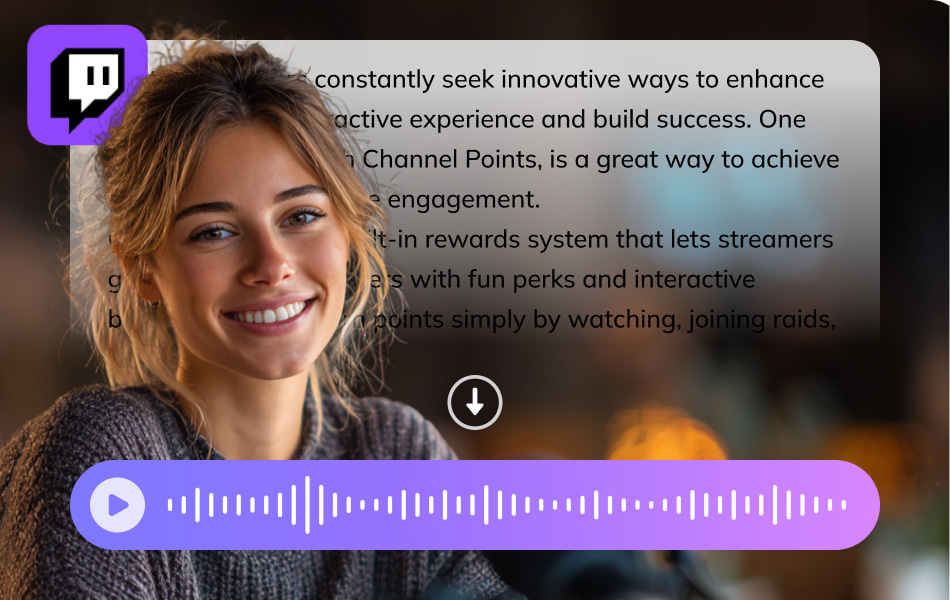
Twitch streamers constantly seek innovative ways to enhance the audience's interactive experience and build success. One feature, called Twitch Channel Points, is a great way to achieve that, boosting audience engagement.
Channel Points is a built-in rewards system that lets streamers give back to their viewers with fun perks and interactive benefits. Viewers earn points simply by watching, joining raids, or supporting the channel, and those points can be redeemed for rewards. And text-to-speech is the most effective way for those awards.
This comprehensive guide will show you how to set up Twitch Awards text-to-speech and keep viewers engaged and entertained throughout your event.
What is Twitch Text-to-Speech?
Text-to-Speech (TTS) on Twitch transforms ordinary chat messages into interactive voices. So you can hear what your viewers are saying instead of pausing to read text—making it easier to engage with your audience while staying focused on your stream. For award-style streams, TTS adds another layer of fun and connection.
How Text-to-Speech Works on Twitch
Here’s the simple breakdown of what happens when you use TTS for Twitch awards:
- Message Processing: When someone types in chat, the system grabs that message and checks it against moderation filters.
- Voice Generation: The message gets converted into speech using different voices and languages.
- Audio Integration: That voice is added directly into your streaming audio so you (and your viewers) can hear it.
- Customization: You can adjust the voice style, volume, and filters to match your vibe.
Benefits of Doing Text-to-Speech on Twitch Awards
TTS is especially fun during award shows or recognition streams. Here’s why:
- More Engagement: Viewers love hearing their messages read out loud. It makes them feel part of the show.
- Entertainment: Interactive or personalized voices can lighten the mood and add laughs.
- Accessibility: Viewers with vision impairments can engage via voice.
- Real-Time Feedback: Votes, reactions, and predictions can all come through instantly.
- Professional Touch: With the right voice settings, award announcements sound polished and official.
How to Set Up Text-to-Speech for Twitch Awards
Here's a step-by-step guide to creating an engaging Twitch Channel Points experience via text-to-speech.
Step 1: Choose the Right Text-to-Speech Tool
Selecting the appropriate TTS solution is crucial. Consider these three main options:
Third-Party Web Services
Platforms like Streamlabs, StreamElements, and Nightbot offer robust TTS integration with extensive customization options. These services basically include cloud-based processing, advanced moderation tools, multiple voices and languages, and customizations.
Chatbot Integration
Dedicated chatbots can handle TTS functionality plus automated moderation, custom commands for award-specific functions. It links with Channel Points for fun interactions.
Streaming Software
For example, OBS Studio and XSplit offer built-in TTS support with lower delay and a simple setup.
For Twitch Awards streams, Streamlabs provides the best balance of features, reliability, and ease of use, making it ideal for both beginners and experienced streamers. Next, we'll take Streamlabs as an example to do text-to-speech on Twitch.
Step 2: Enable Twitch Channel Points
- Go to Creator Dashboard and click the Hamburger icon to find Viewer Rewards, then enter Channel Points.
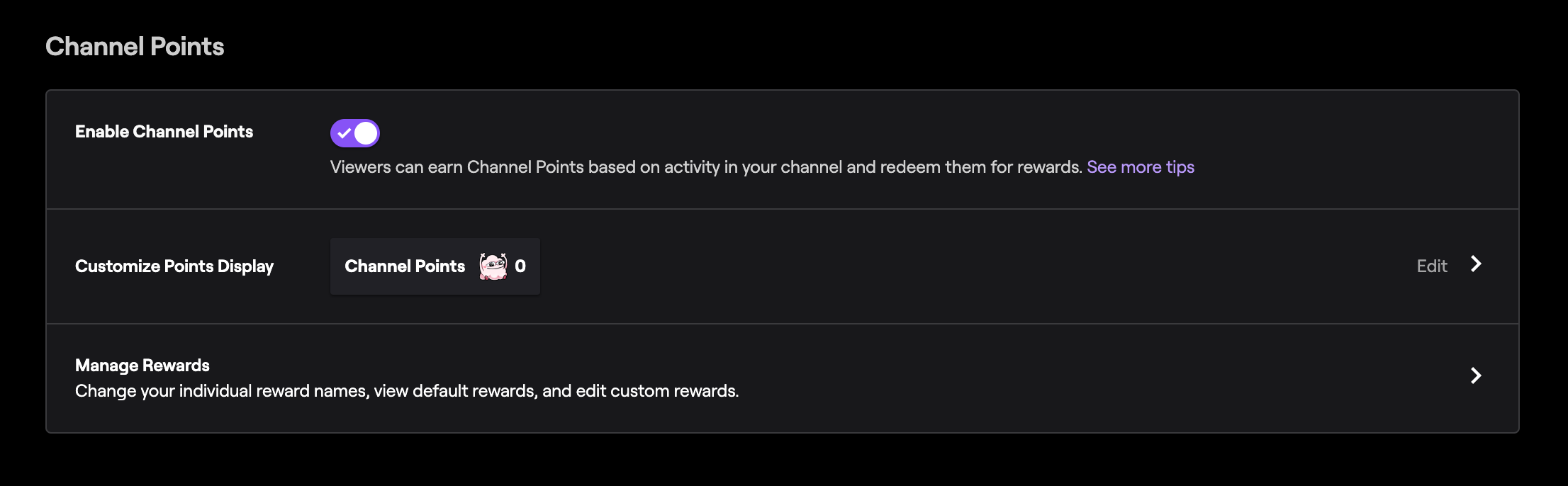
- Click on Manage Rewards and Challenges, then Create Custom Reward.
- Name your reward (e.g., "TTS") and provide a description.
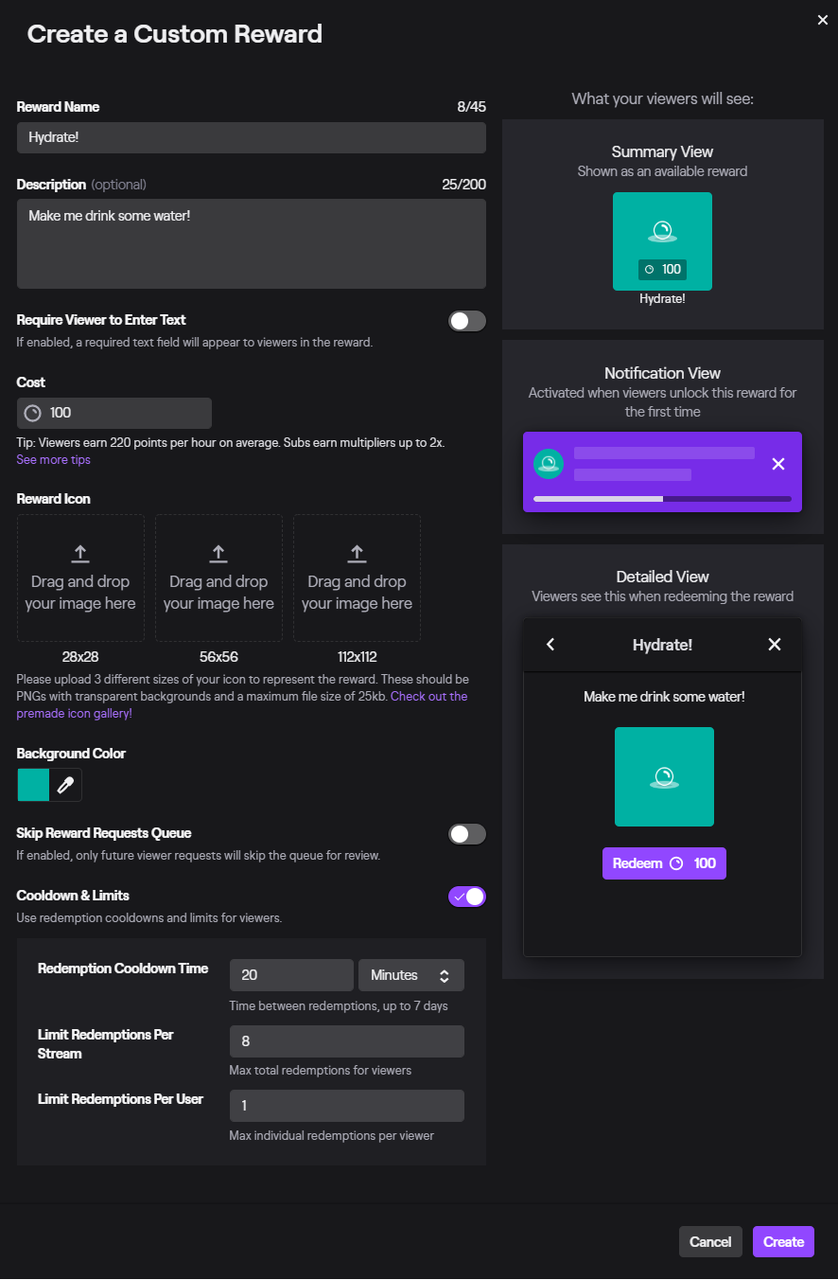
- Set a cost for the reward (recommended around 440 points).
- Optionally, add cooldown time, and limit redemptions per stream and per user.
Step 3: Connect Text-to-Speech with Channel Points
- Visit streamlabs.com and sign up using your Twitch account.
- Go to Settings > Donations > Text-to-Speech in your Streamlabs dashboard.
- Toggle the Enable Text-to-Speech option and select your preferred voice.
- Adjust the TTS volume to balance clear audio without overpowering your microphone or game sounds.
- Add character limits (200–300 works well), filters, and Channel Points integration.
- Always run a test before your awards stream starts.
Use Another Top Tool for Text-to-Speech: VMEG AI
While Streamlabs handles the basics, VMEG AI takes text-to-speech to a professional level with studio-quality voices, advanced customization, and global language support.
Key Features of VMEG AI Text-to-Speech:
- A massive 7000+ lifelike voices in 170+ languages, from professional and polished to fun and casual, so you can match every award category’s mood.
- Voices adapt tone and pacing for suspenseful reveals, celebratory moments, or casual audience interactions.
- Voice Cloning creates a unique speaker voice, with support languages worldwide.
- High-quality audio optimized for streaming, ensuring clear, professional delivery even under compression.
How to Use VMEG AI Text-to-Speech:
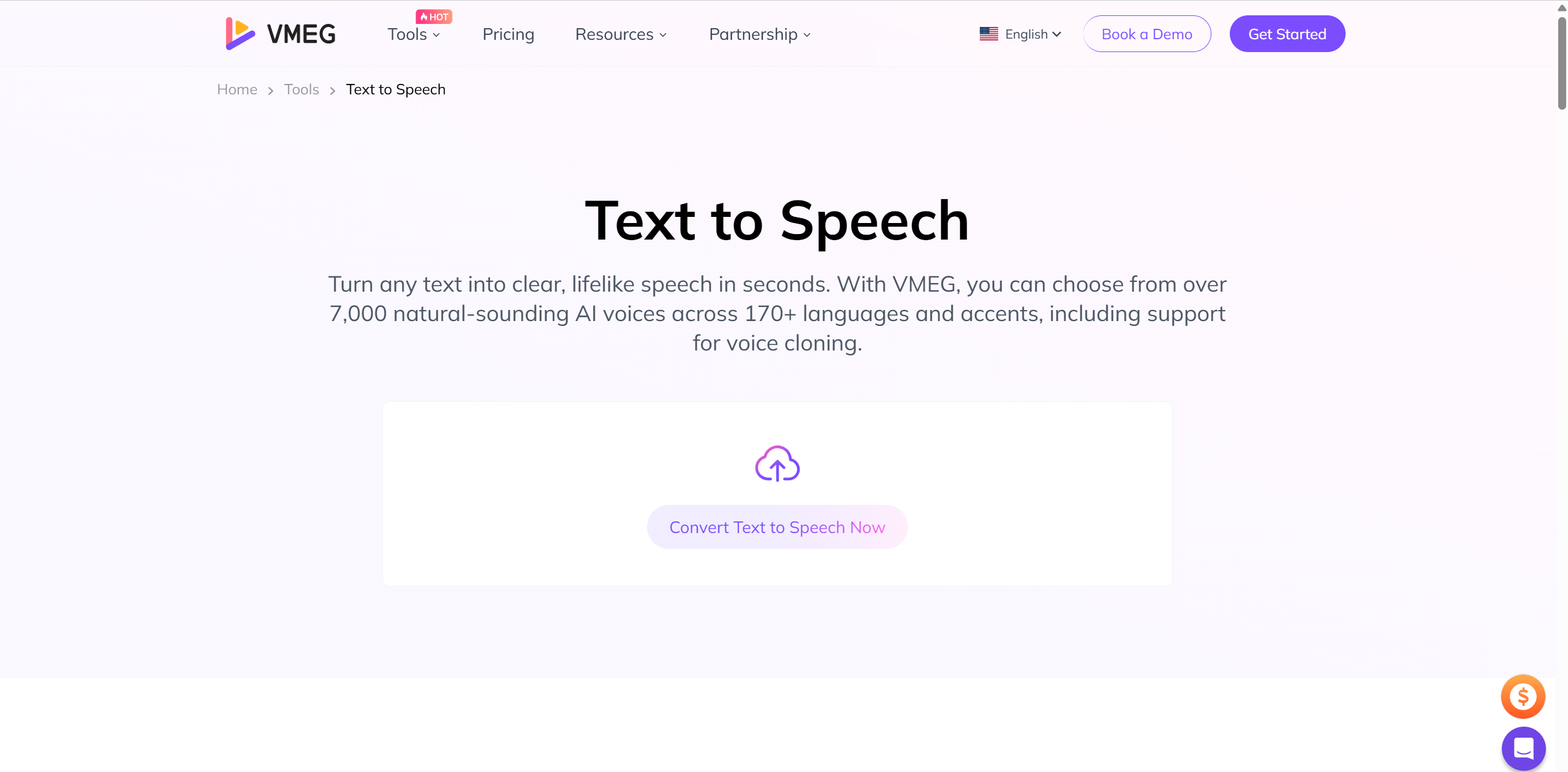
2. Paste your text, like award intros, category names, or winner announcements, into the editor. Then choose a voice for a unique style. Tap on the Generate Voice button to start processing.
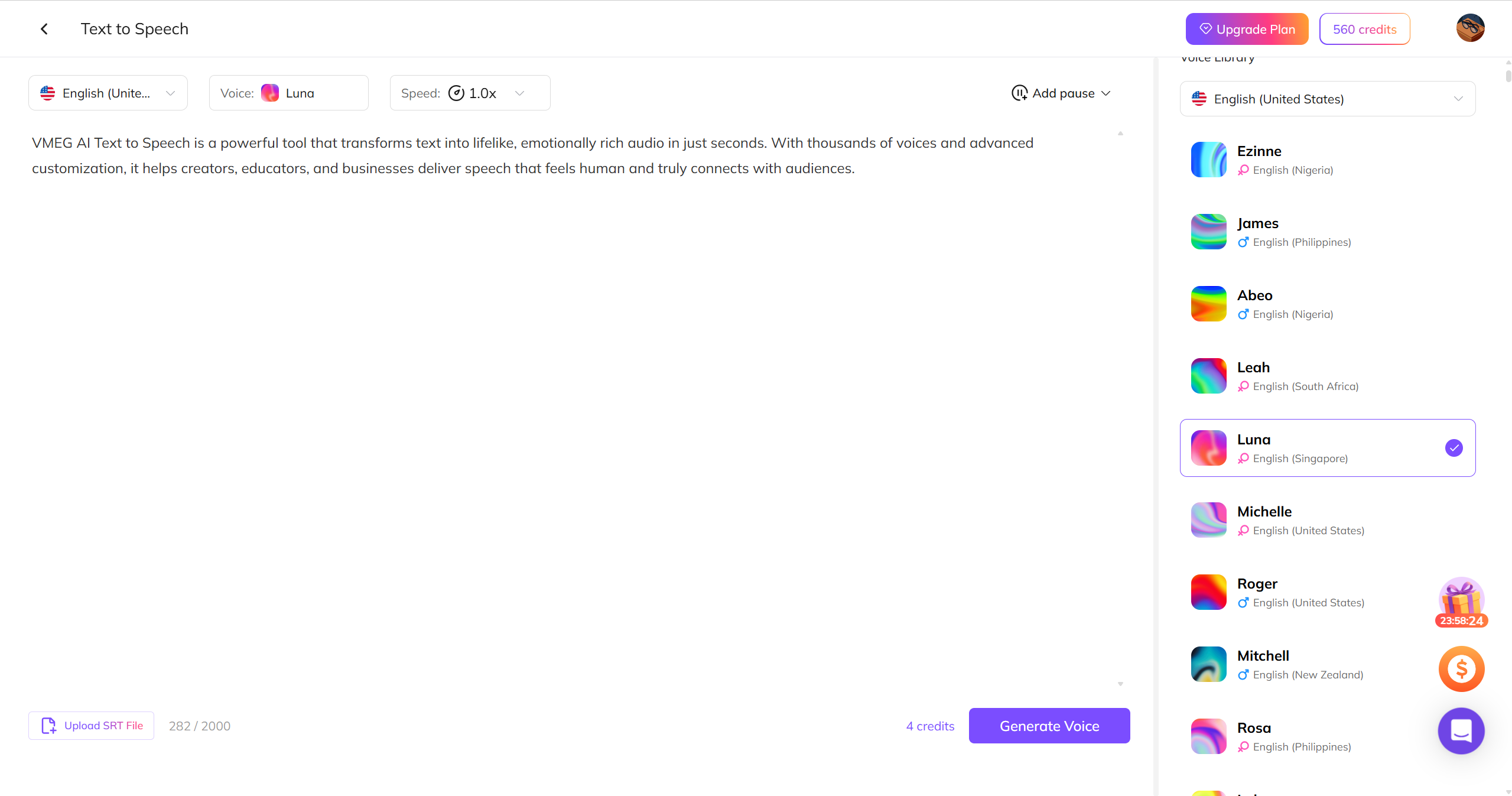
3. Click the Download button to export the generated voice.
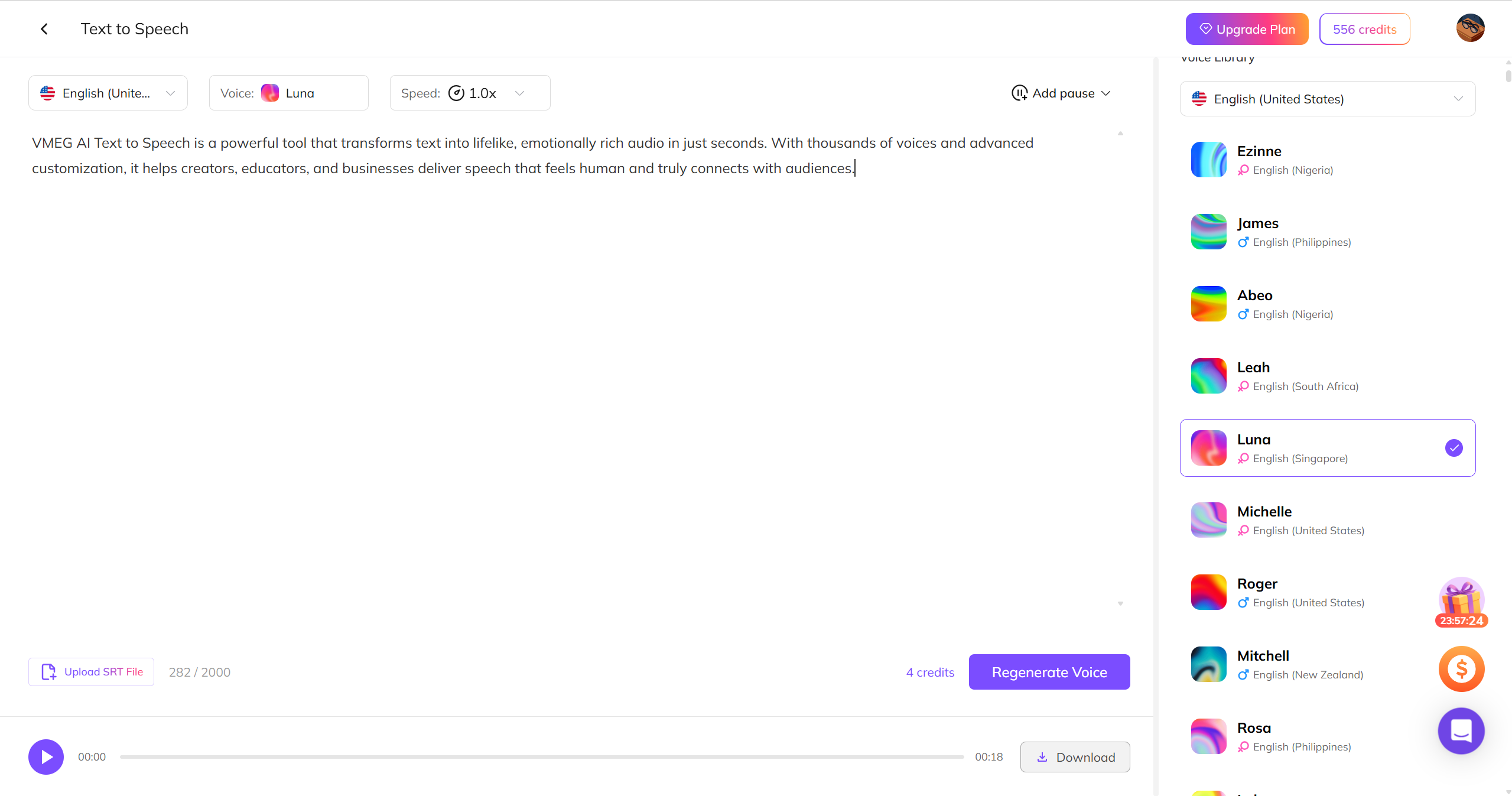
Tips: How to Optimize Text-to-Speech on Twitch
This part will introduce the ways to customize TTS, such as changing voices, adjusting speech speed, and setting redemption points and character limits.
Besides, managing and moderating content generated via TTS can prevent inappropriate or spam from disrupting live broadcasts. Check the details below.
Choose voices that match your awards ceremony's tone:
Besides, managing and moderating content generated via TTS can prevent inappropriate or spam from disrupting live broadcasts. Check the details below.
Choose voices that match your awards ceremony's tone:
- Professional voices for formal award presentations
- Character voices for themed or gaming-related awards
- Multiple language support for international audiences
Volume and timing adjustments:
- Set TTS volume at 60-70% of your main audio to maintain clarity without overwhelming
- Configure delays between messages to prevent audio overlap during busy chat periods
- Adjust speech speed for optimal comprehension during exciting award moments
Channel point integration:
- Set appropriate Channel Point costs (50-200 points) to encourage participation without spam
- Create special TTS rewards for award-specific interactions like "Congratulations Message" or "Winner Prediction"
- Implement subscriber-only TTS during peak moments to manage message volume
Character limits and filters:
- Maintain 150-250 character limits for optimal message length
- Enable URL filtering to prevent disruptive links
- Set up custom word filters for award-appropriate content
Inappropriate content filtering:
- Profanity filters: Use built-in word lists plus custom additions
- Spam prevention: Set cooldown periods between TTS messages from the same user
- Caps lock limits: Prevent excessive capitalization that sounds jarring when read aloud
Establish clear TTS rules for your awards stream:
- Respectful language requirements
- No spoilers or off-topic content during award announcements
- Guidelines for congratulatory messages and winner celebrations
FAQs
Is setting up TTS free?
Yes, there are many excellent free tools to choose from.
Why is there no sound after I set it up?
Check the audio mixer in OBS or Streamlabs to make sure the browser source is not muted.
Can I make the TTS sound more natural?
Of course, you can choose services that support AI voice, which can provide a smoother and more human-like voice experience.
How do I prevent TTS spam during Twitch Awards?
You can reduce spam by setting a Channel Point cost, adding cooldowns between messages, and limiting TTS to subscribers or followers during busy moments. Give your moderators control to skip or mute messages so inappropriate content doesn’t disrupt your show.
What's the best voice setting for award ceremonies?
Choose a clear, professional-sounding voice and keep the speech speed moderate (around 0.9–1.1x). Set the volume to about 60–70% of your main audio so it’s audible but not overpowering, and stick with one consistent voice for a polished feel.
Conclusion
Text-to-speech can turn a regular Twitch Awards stream into a memorable, community-driven event. The key is keeping a balance: let your viewers have fun, but keep things professional enough via personalizing the Channel Points setup.
Done right, TTS doesn’t just read messages—it makes your audience part of the ceremony. And that’s what will keep people coming back for more.
Done right, TTS doesn’t just read messages—it makes your audience part of the ceremony. And that’s what will keep people coming back for more.
Convert Text to Speech
Transform chat messages into a natural voice, choosing from 7000+ voices.
