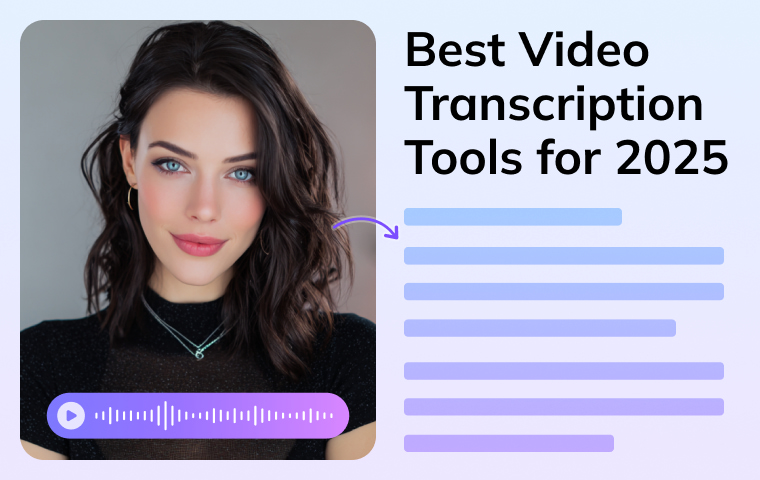
“What if the words in your video were invisible to viewers who can’t turn on the sound or understand your language?”
Video is everywhere—on YouTube, in courses, webinars, and social clips—but spoken words alone rarely reach their full audience. Studies show that adding captions can increase viewer engagement by nearly 40 %, while AI-powered transcription can cut production time almost in half. Without transcripts or subtitles, accessibility suffers, repurposing becomes difficult, and connecting with global viewers is far more complex.
Free video transcription tools solve this problem by automatically turning speech into text, generating subtitles, and even translating or dubbing videos—all within minutes.
In this article, you’ll discover eight of the best options for 2025, compare their features and limitations, and see how VMEG simplifies the entire process for creators, educators, and businesses looking to make their content more inclusive and widely understood.
In this article, you’ll discover eight of the best options for 2025, compare their features and limitations, and see how VMEG simplifies the entire process for creators, educators, and businesses looking to make their content more inclusive and widely understood.
How We Selected the Free Video Transcription Tools
We evaluated each tool by the following criteria:
- Accuracy: Handles accents, noise, and clear speech recognition.
- Free Tier: Real, usable limits (not just short trials).
- Languages: Broad multi-language and dialect support.
- Speakers: Detects and labels multiple voices.
- Exports: Supports TXT, SRT, and VTT formats.
- Workflow: Offers editing, translation, or dubbing features.
- Privacy: Local or cloud-based processing options.
- Ease of Use: Simple upload and editing experience.
We excluded tools that only offer a trivial trial or minimal free usage that don’t realistically serve a transcriber’s workflow.
Quick Comparison Table for Video Transcription Tools
| Tool | Languages supported | Exports (TXT/SRT/VTT) | Diarization | Best for |
| VMEG | 170+ languages | Yes | Good | Short multilingual clips/localization |
| Descript | ~22 languages | Yes | Very strong | Video/podcast editing + transcript |
| VEED | 100+ languages | Yes | Basic | Social videos + quick captions |
| OpenAI Whisper (local) | ~100 languages | Yes | Varies | Offline/transcriber-tech skilled |
| Happy Scribe | 60+ languages | Yes | Good | Professional caption/subtitle work |
| Maestra | 80+ languages | Yes | Moderate | Multilingual subtitles + dubbing |
| Notta | 50+ languages | Yes | Strong | Meetings/interviews with speakers |
The 7 Best Free Video Transcription Tools
With dozens of apps claiming to convert speech to text for free, finding the right one can be tricky. Some focus on speed, others on accuracy, languages, or caption styling.
Below, we’ve rounded up eight of the most reliable options available in 2025, all of which offer genuinely usable free tiers rather than limited trials.
Below, we’ve rounded up eight of the most reliable options available in 2025, all of which offer genuinely usable free tiers rather than limited trials.
VMEG — Best for Short Multilingual Clips & Localization Workflows
VMEG AI is a next-generation, browser-based video transcription and video localization platform designed to help creators, educators, and businesses turn spoken content into accurate, editable text in seconds. Unlike traditional transcription tools, VMEG supports automatic transcription for both audio and video files—including YouTube videos—all within your browser.
You can start for free with 3 transcription tasks per day, making it the perfect choice for people who want fast, reliable, and affordable transcription powered by advanced AI.
Core Transcription Features:
- Video-to-Text Converter: Upload or paste a video link to get precise, time-coded transcripts in seconds.
- Audio-to-Text Tool: Easily extract transcripts from interviews, podcasts, or voice recordings.
- YouTube Transcript Generator: Generate and download transcripts from any public YouTube video. No software required.
Beyond transcription, VMEG also delivers a full AI-powered localization suite for creators who want to take their videos global. It can translate, dub, and subtitle videos in 170+ languages, clone voices for multilingual delivery, and even synchronize lip movements for natural playback.
Additional Capabilities:
- AI Video Translator: Instantly translate and redub YouTube, TikTok, or uploaded videos.
- Subtitle Generator & Translator: Auto-create subtitles in multiple styles and formats (TXT, SRT, VTT).
- Voice Cloning & Lip-Sync Maker: Preserve your voice and tone while making dubbed videos look native.
- Multi-Speaker Detection: Separate and label different speakers for clear, structured transcripts.
- Cloud Editing: All processing happens online. No installations or heavy files needed.
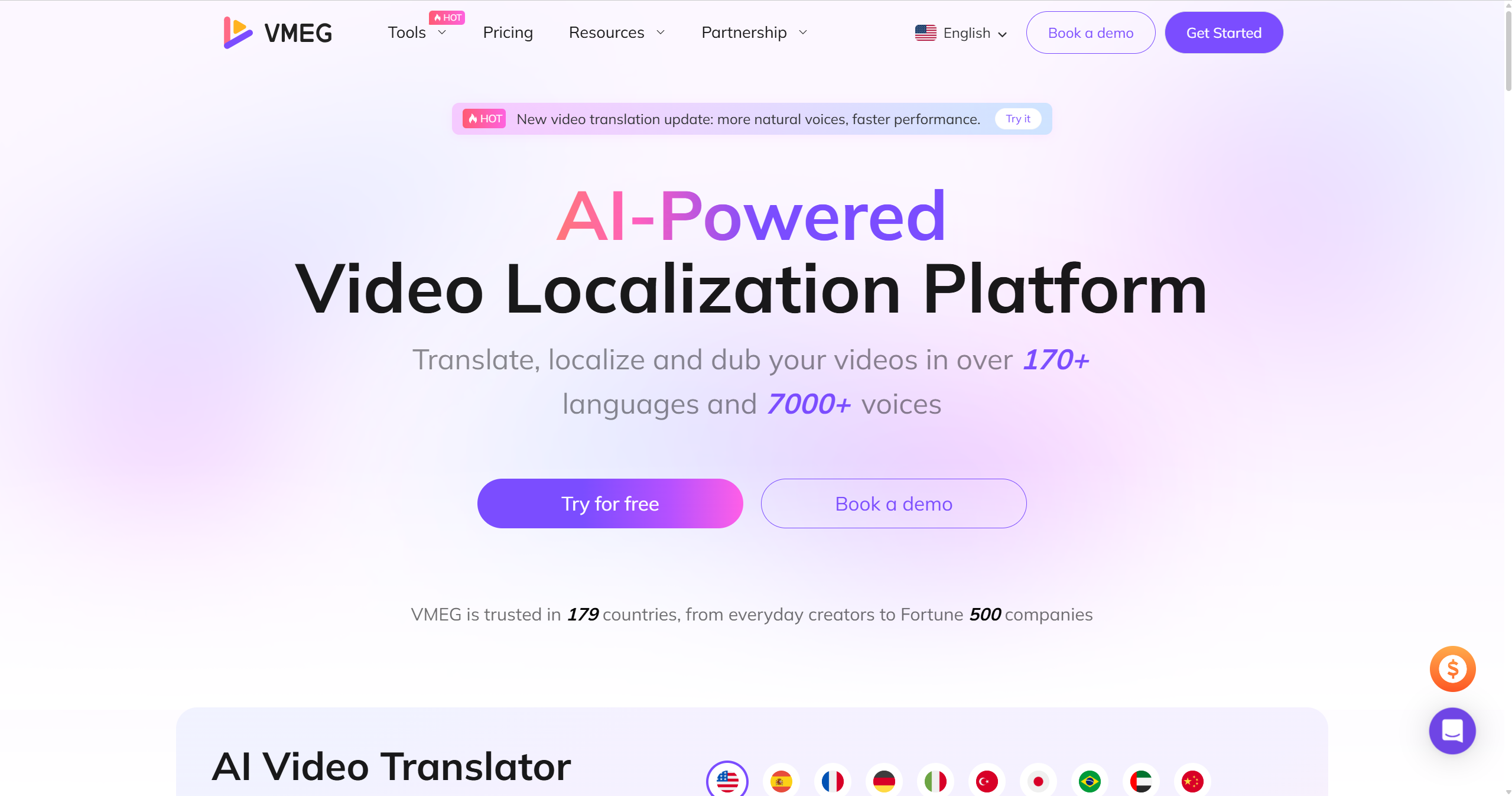
Pros
- Time Efficiency: Delivers results up to 17× faster than traditional localization workflows, cutting production time dramatically.
- Cost Savings: Automates nearly 95 % of manual editing and translation labor, reducing project costs and letting teams focus on creative strategy.
- Extensive Language Coverage: 170 + languages, 7,000 + AI voices (male, female, regional, emotional tones).
- User-Friendly Interface: Intuitive web UI accessible to users of any technical skill level.
Cons
- Free usage is tuned for short clips/snippets
- Not focused on live/meeting capture like Notta
Descript
Descript is a hybrid editor + transcription tool favored by creators: you edit the video and audio by editing the text, then export captions or subtitles—great for podcasts and YouTube workflows.
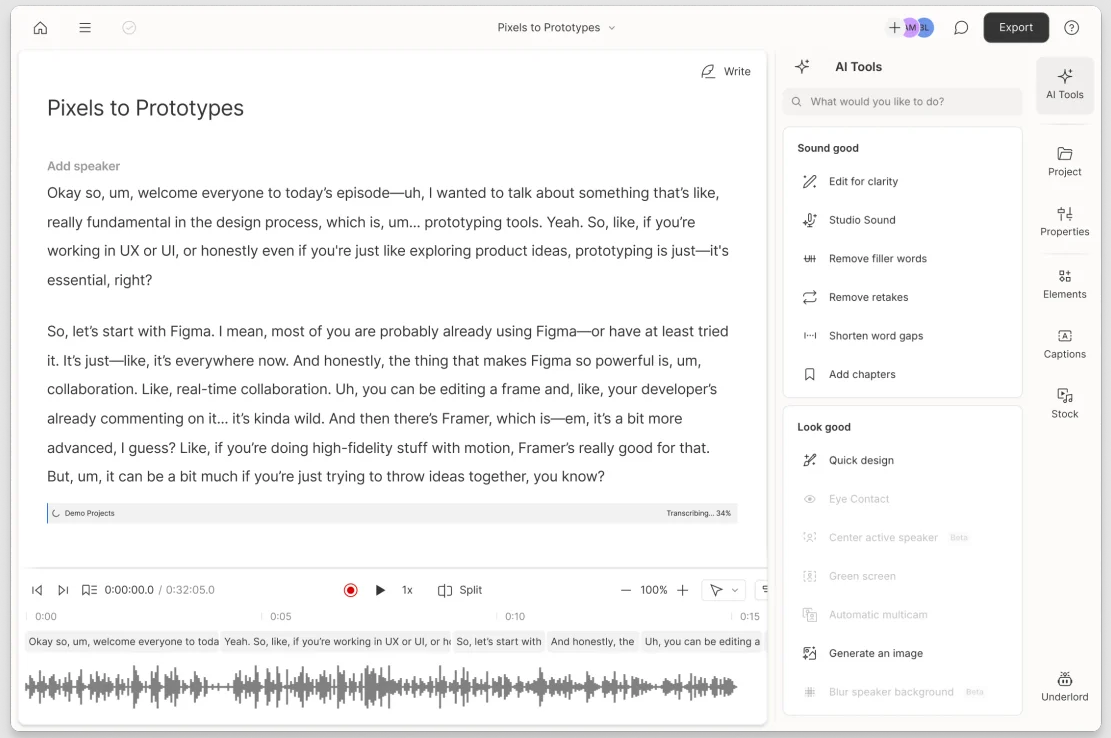
Key features
- Transcript-driven editing (cut filler words, tighten takes)
- Multitrack timeline; screen/audio recording
- Auto-captions; export SRT/VTT
- Powerful text-based search through your footage
- Collaboration for production teams
Pros
- Huge time saver for podcasters/YouTubers
- Tight integration of editing + transcript work
- Good diarization for interview-style content
Cons
- Small free monthly allowance
- Desktop app + learning curve for newcomers
- Advanced caption styling often finished in another tool
VEED.io
VEED is a browser-based editor with auto-subtitles, timeline editing, and easy burn-in—a solid pick for fast, branded captions on short social videos.
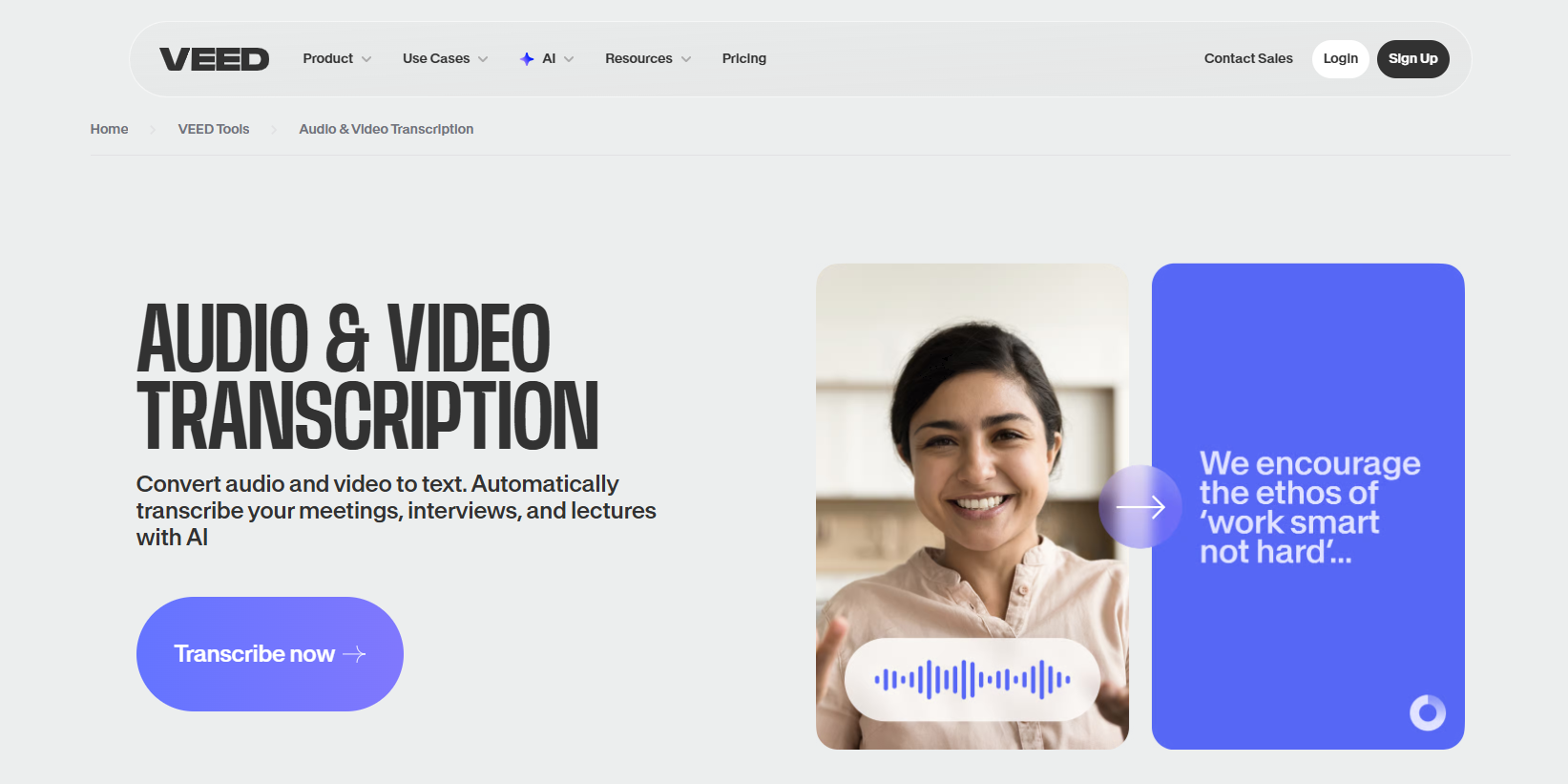
Key features
- Auto-subtitle generation in many languages
- Timeline editor to tweak words and timings
- Style presets: fonts, colors, backgrounds, positioning
- Burn-in or export SRT/VTT for platform upload
- Templates for reels/shorts and brand kits
Pros
- Very quick for Instagram/TikTok/YouTube Shorts
- All in the browser; beginner-friendly
- Handy styling controls without needing a pro NLE
Cons
- Free plan minutes are limited; watermark on free exports
- Less ideal for long-form transcription accuracy/cleanup
- Translation/localization flow is basic vs. specialist tools
OpenAI Whisper
OpenAI’s Whisper is an open-source speech-to-text model you can run locally (e.g., via the MacWhisper app). It’s known for high accuracy across many languages and no cloud dependency.
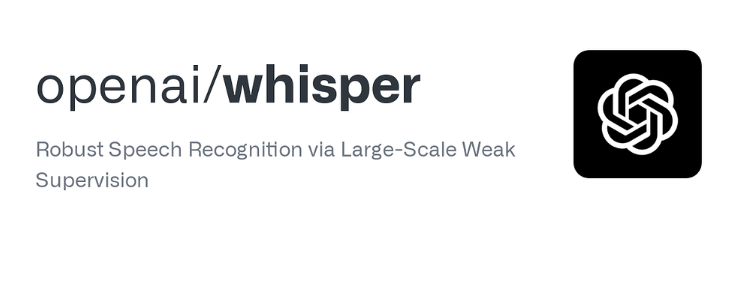
Key features
- Local/offline transcription; no upload required
- Strong multilingual performance; language auto-detect
- Timestamped outputs; translate-to-English modes
- Flexible exports (TXT/SRT/VTT) via GUI wrappers
- Multiple model sizes for speed vs. accuracy
Pros
- Privacy-first, no quotas, robust accuracy
- Great with accents and varied audio (given the right model)
- Ideal for large volumes if you have the compute
Cons
- Technical setup: speed depends on your hardware
- No native “video editor” or styling—use another tool for polish
- Diarization is limited unless you add extra steps/tools
Happy Scribe
Happy Scribe is a transcription and subtitling specialist with an excellent web editor, speaker/timing tools, and the option to switch to human transcription when near-perfect accuracy is required.
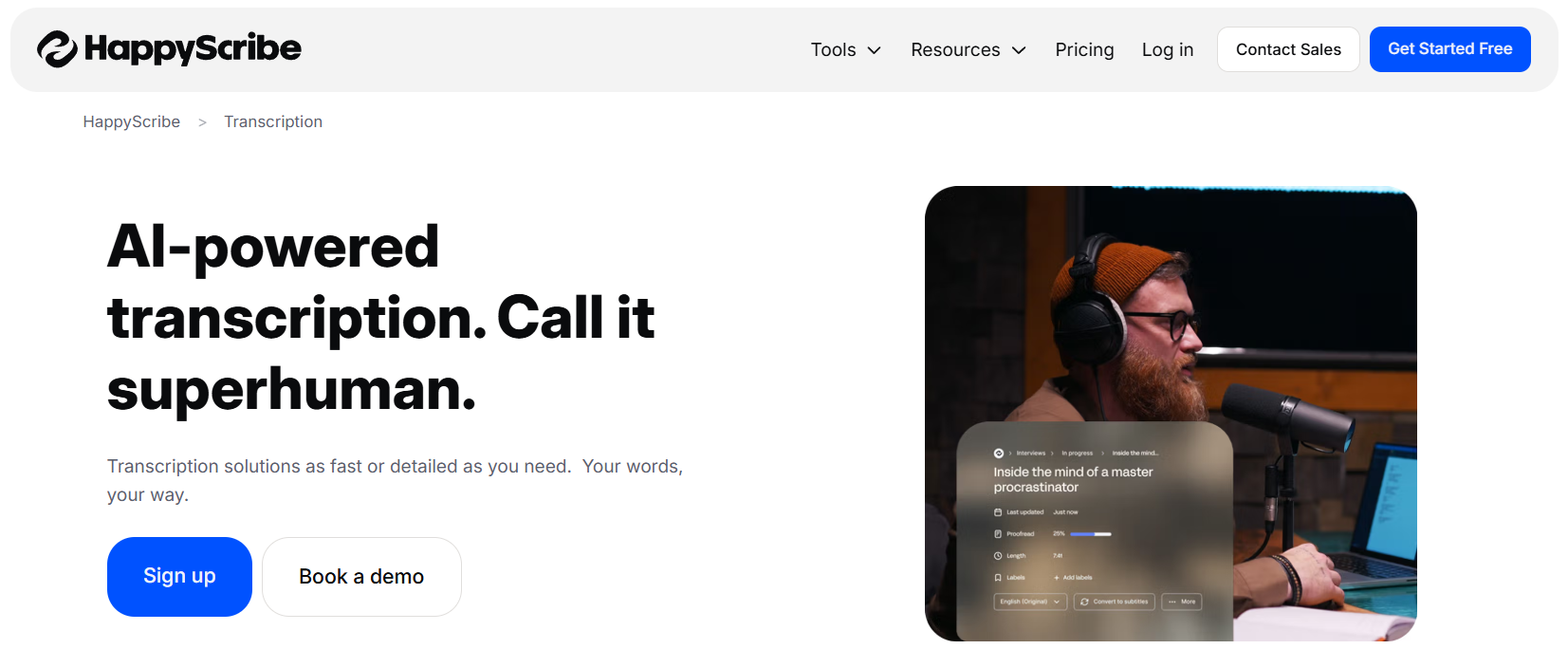
Key features
- AI and human transcription options
- Rich subtitle editor (timing, line breaks, per-line limits)
- Exports to TXT, SRT, VTT, and more
- Multi-language support with punctuation and timestamps
- Collaboration and project sharing
Pros
- Professional-grade subtitling workflow
- Clean alignment tools that speed up QA
- Easy export to the formats video teams actually need
Cons
- Free usage is more of a test/credit than a long-term tier
- You’ll still do manual clean-up on difficult audio
- No full video editing; it’s built for transcripts/subtitles
Maestra.ai
Maestra focuses on multilingual transcription, subtitle generation, translation, and AI voiceovers, making it a handy choice for creators who need captions and dubbed versions of the same video.
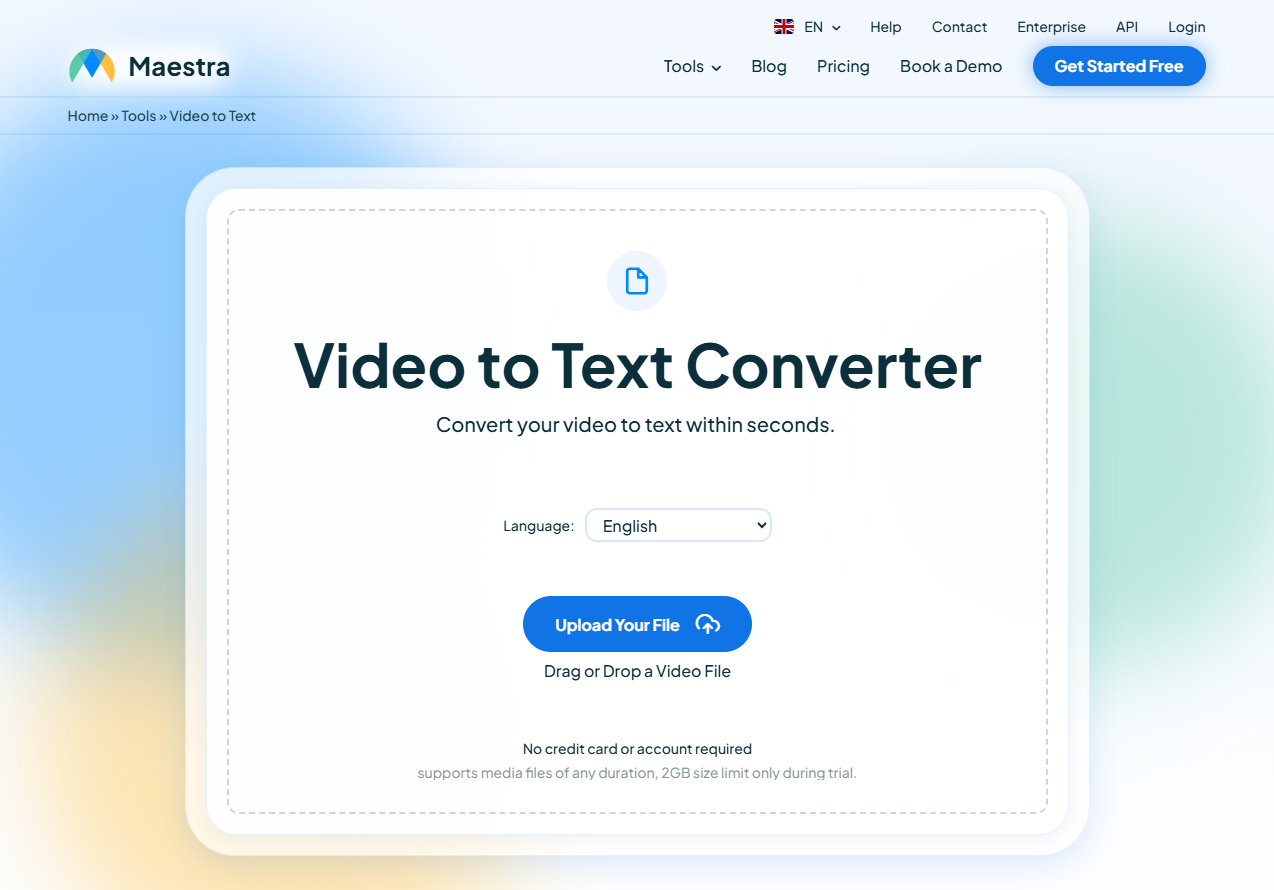
Key features
- Auto-subtitles and translation in many languages
- AI voiceover and dubbing options
- Subtitle editor with preview and timing controls
- Export to TXT/SRT/VTT; burn-in for quick delivery
- Brand presets/templates to keep a consistent look
Pros
- End-to-end localization: transcript → translate → dub
- Simple, visual subtitle editing
- Good option for short-to-mid length creator content
Cons
- Free usage is credit-based and limited for bigger projects
- Some advanced outputs are gated to paid tiers
- Diarization and long-form control are not as deep as meeting tools
Notta.ai
Notta centers on real-time and file-based transcription with solid speaker diarization, meeting integrations, and AI summaries, so interviews and calls are easy to capture and review.
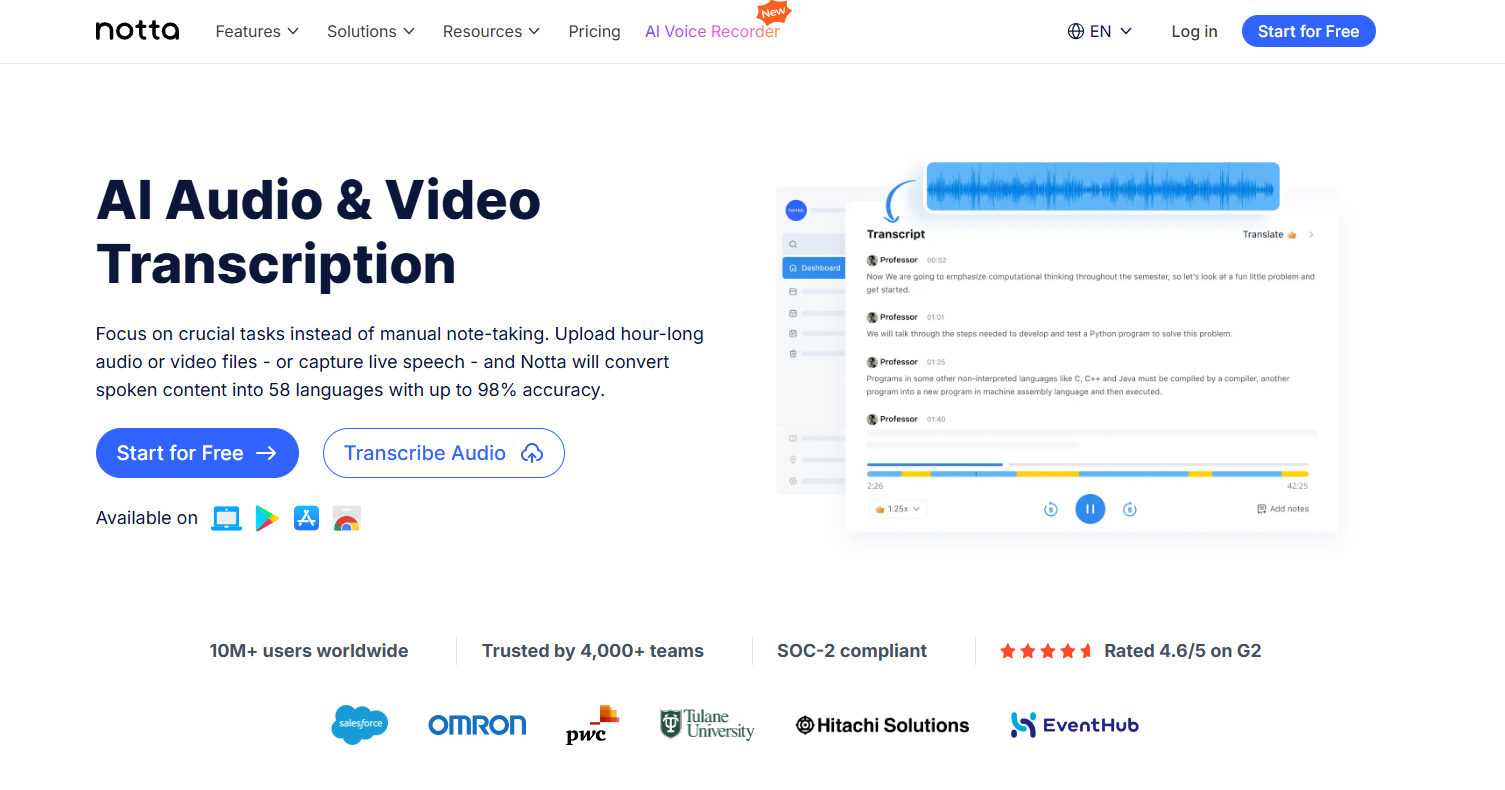
Key features
- Real-time transcription + file uploads
- Speaker labels/diarization for multi-speaker audio
- AI summaries, highlights, action items
- Calendar/meeting bot integrations (Zoom/Meet/Teams)
- Exports to TXT/SRT/VTT for caption use
Pros
- Strong fit for interviews, panels, webinars
- Summaries speed up review and note-taking
- A practical free allowance for recurring light use
Cons
- Subtitle styling is basic (you’ll style elsewhere)
- Per-file/time caps on the free tier
- Less suited to polished social captions out-of-the-box
Step-by-Step Guide: Turn Any Video into Subtitles for Free with VMEG AI
Creating subtitles doesn’t have to be complicated or time-consuming. With modern AI transcription tools like VMEG, you can turn any video into clear, synchronized subtitles in just a few minutes.
Step 1. Upload Your Video
Start by uploading a video from your device or selecting one from your VMEG library. You can also paste a YouTube URL directly—no download required.
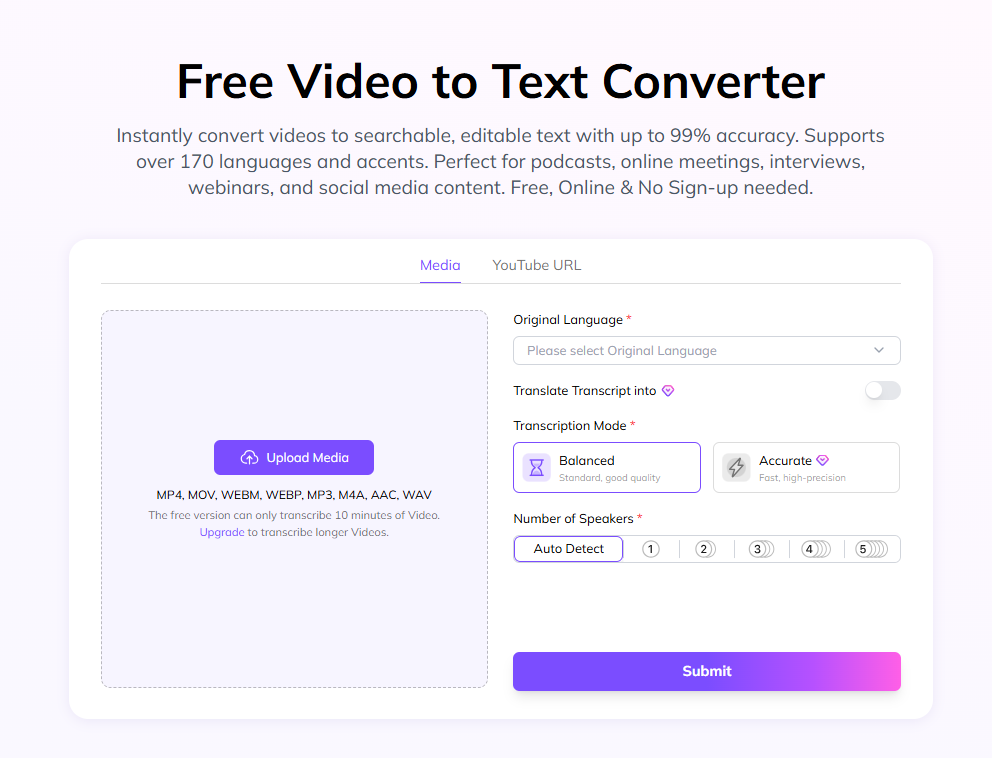
Step 2. Automatic Transcription
Choose your transcription mode:
- Accurate Mode for high-precision results.
- Balanced Mode for faster processing with solid quality.
VMEG automatically detects the source language (or you can set it manually) and lets you select a target language if you want an instant translation. Click Submit to begin.
Step 3. Edit and Export
In seconds, VMEG generates a transcript—detecting multiple speakers and supporting over 170 languages. Use the built-in editor to adjust text, timing, or translation.
When you’re done, export in your preferred format: TXT, SRT, VTT, TTML, or SBV, or burn captions directly into your video for social sharing.
When you’re done, export in your preferred format: TXT, SRT, VTT, TTML, or SBV, or burn captions directly into your video for social sharing.
FAQs
Which tool is best for YouTube captions?
If you record English and have moderate length, Notta or Descript gives a clean start. If you need multilingual captions, go with VMEG or Maestra. For social short clips, VEED.io is quick.
How accurate are AI transcription tools?
Many converters claim 90–95% accuracy under ideal conditions. For example, VMEG claims up to ~99% accuracy in its “Accurate Mode”.
Can I translate a transcript into other languages?
Yes. Many tools support translation pipelines (Maestra, VMEG, HeyGen). You’ll transcribe first, then translate, then export a subtitle file per language.
What’s the difference between SRT and VTT?
Both are subtitle file formats: SRT is very common, simple timestamp/text. VTT (WebVTT) supports styling cues, positioning, UTF-8, easier for web players and advanced captioning. Choose based on your target platform.
How can I improve accuracy, especially with noisy audio or strong accents?
Tips:
Tips:
- Use clear audio, a good mic, and minimize background noise.
- Use mono ~16kHz audio if possible.
- Speak one at a time (avoid overlapping voices).
- Choose a tool that supports your language/accent.
- After the initial transcript, manually proofread for errors and speaker labels.
How do I integrate transcription + subtitles into my publishing workflow?
Workflow example: Transcribe → Export SRT → Upload to YouTube/Vimeo (caption file) or burn into video for social. Also, reuse the transcript text in a blog post. Ensure your caption file matches your published video timestamp exactly.
Conclusion
Free video transcription tools have matured significantly. You no longer need to pay just to get usable transcripts, subtitles, or even multilingual captions. But not all free tools are equal: minutes matter, language support matters, export formats matter, and workflow features matter.
Choose the tool that matches your volume, language needs, and publishing workflow. And try to VMEG now and test the full workflow: transcription → subtitle → translation → export. Then scale from there.
Free Video to Text Converter
Try VMEG for free to transcribe, subtitle and localize videos in 170+ languages.
