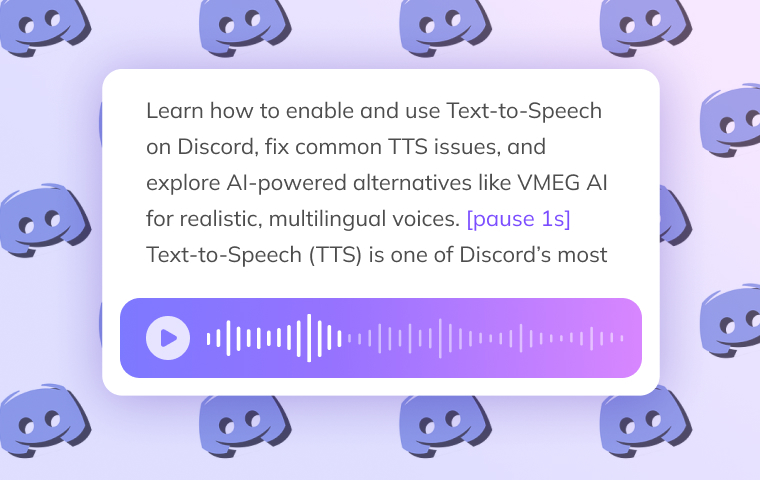
Text-to-Speech (TTS) is one of Discord’s most underrated features — yet it can completely change the way you communicate online. With just a simple command, your written messages can be spoken aloud in a clear, voice-like tone, making your conversations more engaging, inclusive, and fun.
In this guide, we will show you how to use Text-to-Speech on Discord, how to fix common TTS issues, and how to take things even further with AI-powered text-to-speech tools like VMEG AI, which offer natural-sounding, multilingual voices that go far beyond Discord’s default options.
Whether you’re a gamer who wants to liven up your server, a streamer looking to add personality to your chats, or someone who values accessibility and inclusivity, this guide will help you get the most out of both Discord’s built-in TTS and modern AI voice solutions.
What Is Text-to-Speech (TTS) on Discord?
Discord’s TTS feature lets users send messages that are automatically read aloud by the system’s speech engine. When someone types a message starting with the "/tts" command, Discord converts that text into spoken words for everyone in the channel who has TTS enabled.
It’s a simple function — but one that adds a layer of audio interactivity to a largely text-based platform. However, there are some important limitations:
- TTS on Discord uses your operating system’s default voice (e.g., Microsoft David or Apple’s Samantha).
- It is available only on desktop apps and browsers, not on mobile devices.
- You can’t choose custom voices, languages, or tones within Discord itself.
That means the feature works, but it’s not flexible.

How Discord’s TTS Works
Discord’s Text-to-Speech uses your computer’s built-in voice engine:
- Windows: Microsoft Speech API (SAPI)
- macOS: VoiceOver system voices
- Linux: Depends on installed engines like eSpeak or Festival
This setup ensures compatibility but limits flexibility — voices often sound robotic, lack accents or emotion, and can’t be customized. That’s why many users turn to AI text-to-speech tools for more natural, expressive voices with realistic tone and rhythm.
How to Enable Text-to-Speech on Discord (Step-by-Step)
If you’ve never used Text-to-Speech (TTS) on Discord before, don’t worry — it’s simple to set up and customize. Whether you’re chatting with friends, running a community server, or streaming to a group, you can enable TTS in just a few clicks.
Below, you’ll find two setup methods: one for using the "/tts" command and one for adjusting your personal TTS settings to control when messages are read aloud.
Step 1. Open Discord Settings
Launch the Discord app or open it in your browser. Click the gear icon next to your username at the bottom-left corner of the screen — this opens your User Settings.
In the sidebar, scroll down until you find the “Accessibility” or “Notifications” section (depending on your version of Discord).
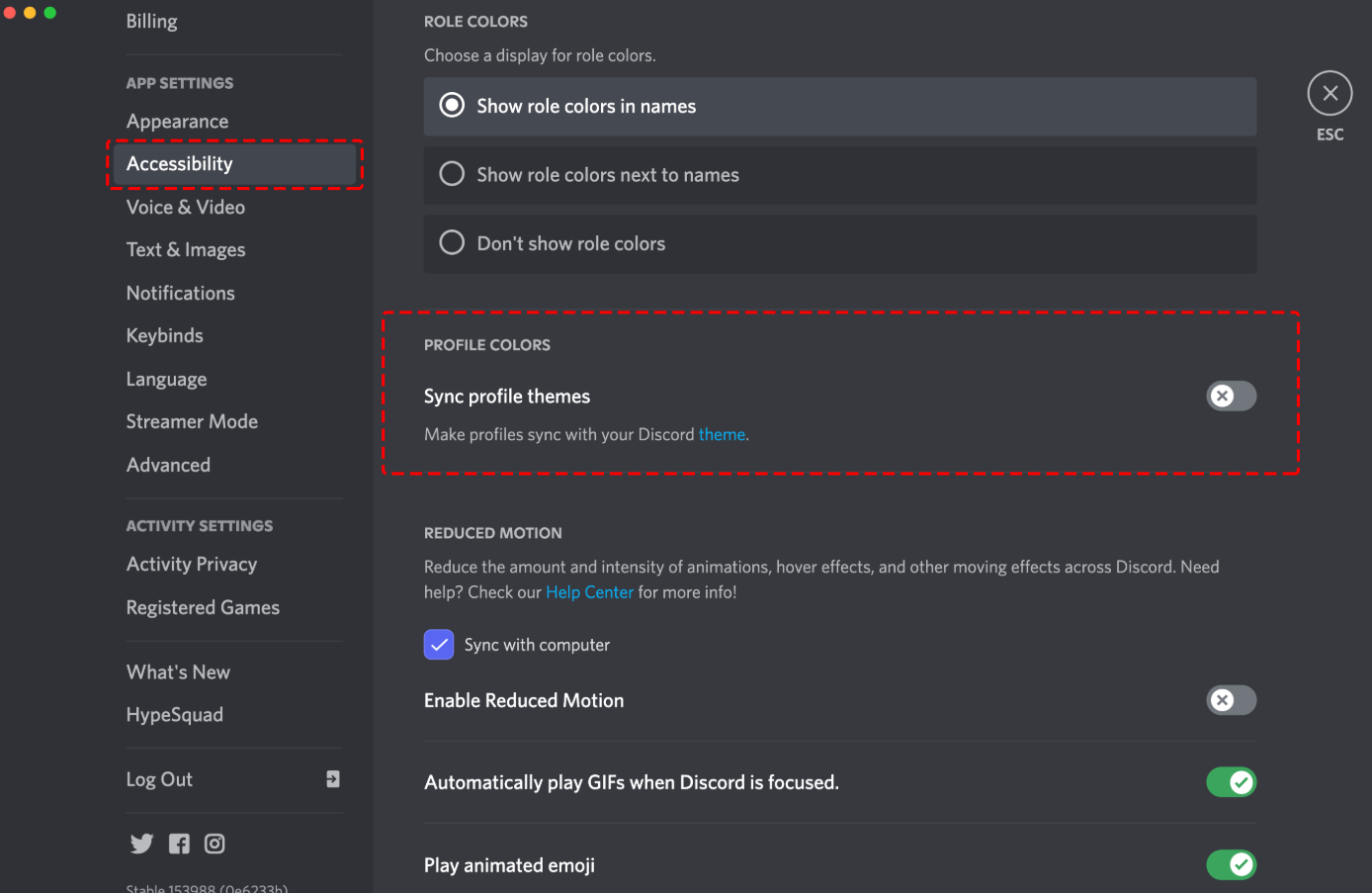
This is where Discord hides the TTS settings most users overlook.
Step 2. Enable Text-to-Speech Notifications
Under “Text-to-Speech Notifications,” you’ll see 3 options:
- For all channels – Every TTS message from any server will be read aloud.
- For current selected channel – Only TTS messages from the channel you’re currently viewing will play.
- Never – TTS messages won’t play at all.
Choose “For all channels” if you want to make sure TTS works everywhere, or “For current selected channel” for a more focused experience.
Once enabled, you can test it by typing a simple command in any text channel: "/tts Hello, everyone! Welcome to the server." Discord will automatically read your message out loud in its default system voice.
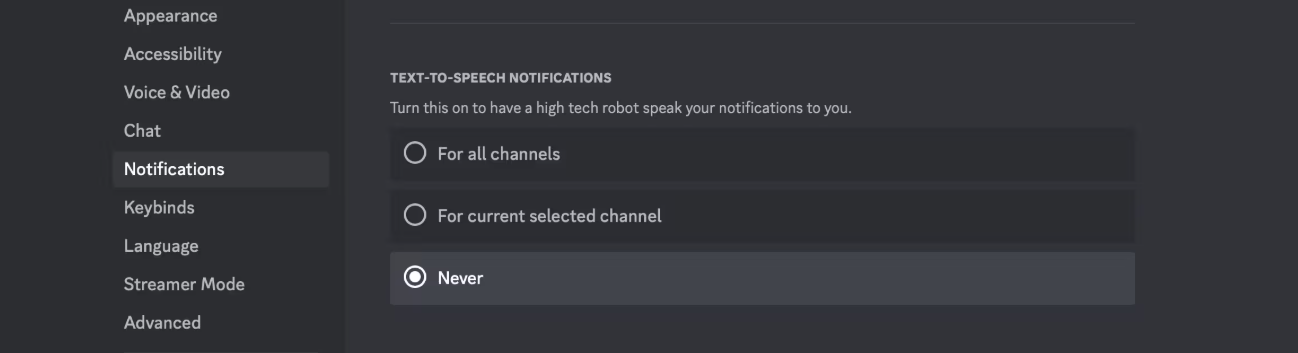
Step 3. Allow TTS Messages in Server Settings (for Admins)
If you’re managing a server, you also need to make sure that TTS permissions are allowed for your members.
Go to your Server Settings by clicking your server name in the top-left corner. Select “Roles”, then choose the role or group you want to edit (e.g., @everyone). Under Text Permissions, make sure “Send TTS Messages” is toggled on. Save the changes.
Now, anyone with that role can use the "/tts" command to make messages speak aloud.
Step 4. Adjust Volume and Playback Preferences
TTS messages can sometimes be loud or disruptive, especially in busy servers. You can manage how Discord plays them:
Go back to User Settings > Notifications. Under “TTS Notification Volume,” adjust the slider to a comfortable level. You can also mute certain channels or disable TTS for specific servers if you prefer a quieter experience.
This ensures you get the best of both worlds — accessibility and control.
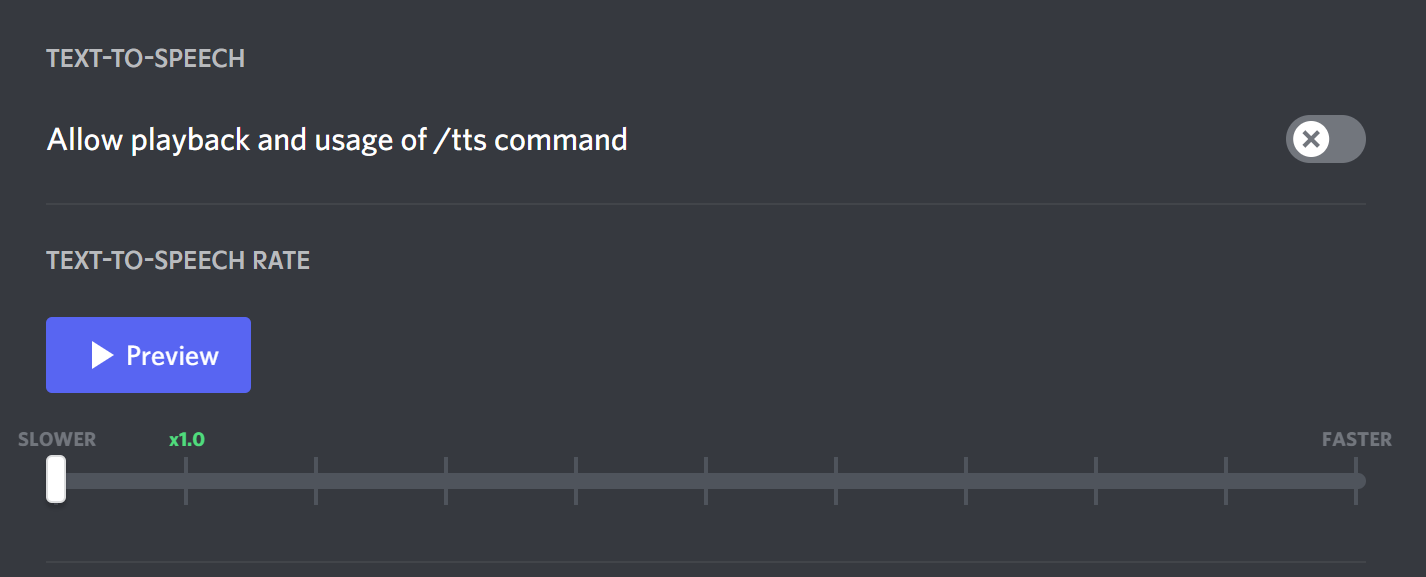
Step 5. Test Your TTS Setup
Once everything is configured, it’s time to try it out: Open a text channel where TTS is allowed. Then, type "/tts" followed by your message. If TTS is working properly, Discord will immediately read your message aloud in a system-generated voice.
If nothing happens, double-check your TTS notification settings and server permissions, or see the troubleshooting section below.
Pro Tip: Upgrade Discord’s TTS with AI Voices from VMEG AI
Discord’s built-in Text-to-Speech works fine for basic communication — but if you’ve ever felt the voice sounds too robotic or limited, you’re not alone. That’s where tools like VMEG AI’s Text-to-Speech come in.
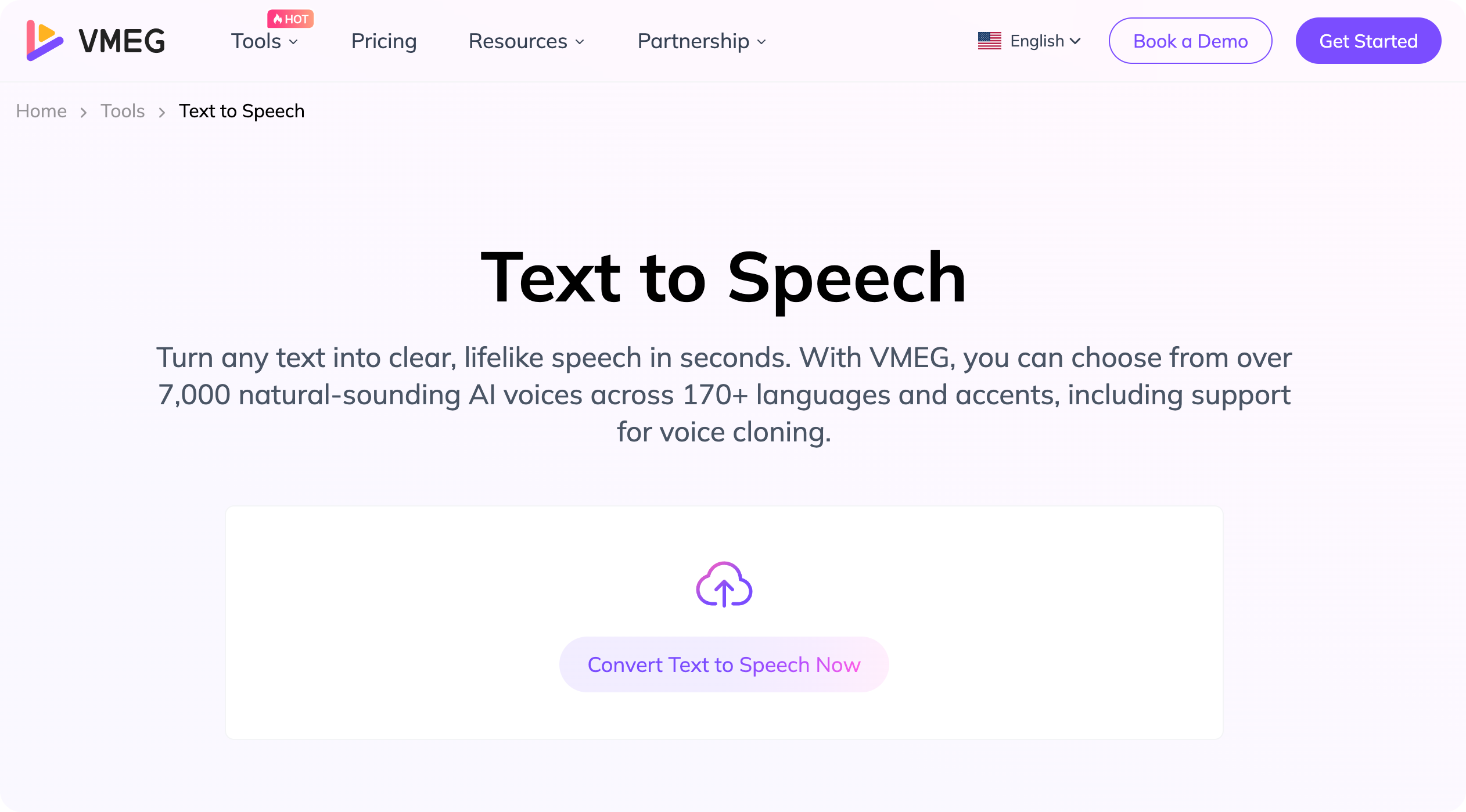
With VMEG, you can:
- Convert any text into lifelike speech using 7,000+ realistic AI voices
- Choose from 170+ languages and accents, perfect for multilingual servers
- Create custom voice clips or messages that sound more expressive and natural than Discord’s default tone
- Integrate AI narration into gaming intros, community updates, or accessibility features
You can even generate voiceovers for your Discord announcements or stream intros, giving your community a polished, professional-sounding experience without needing to record your own voice.
How to Use VMEG AI Text-to-Speech (Step-by-Step)
If you want to make your Discord messages sound more natural or multilingual, VMEG AI makes it easy — no coding or installation required.
Here’s how you can turn your text into a professional-quality voice in just a few steps:
Here’s how you can turn your text into a professional-quality voice in just a few steps:
Step 1. Go to the VMEG AI Text-to-Speech tool. You’ll see a simple interface to enter text and customize your voice.
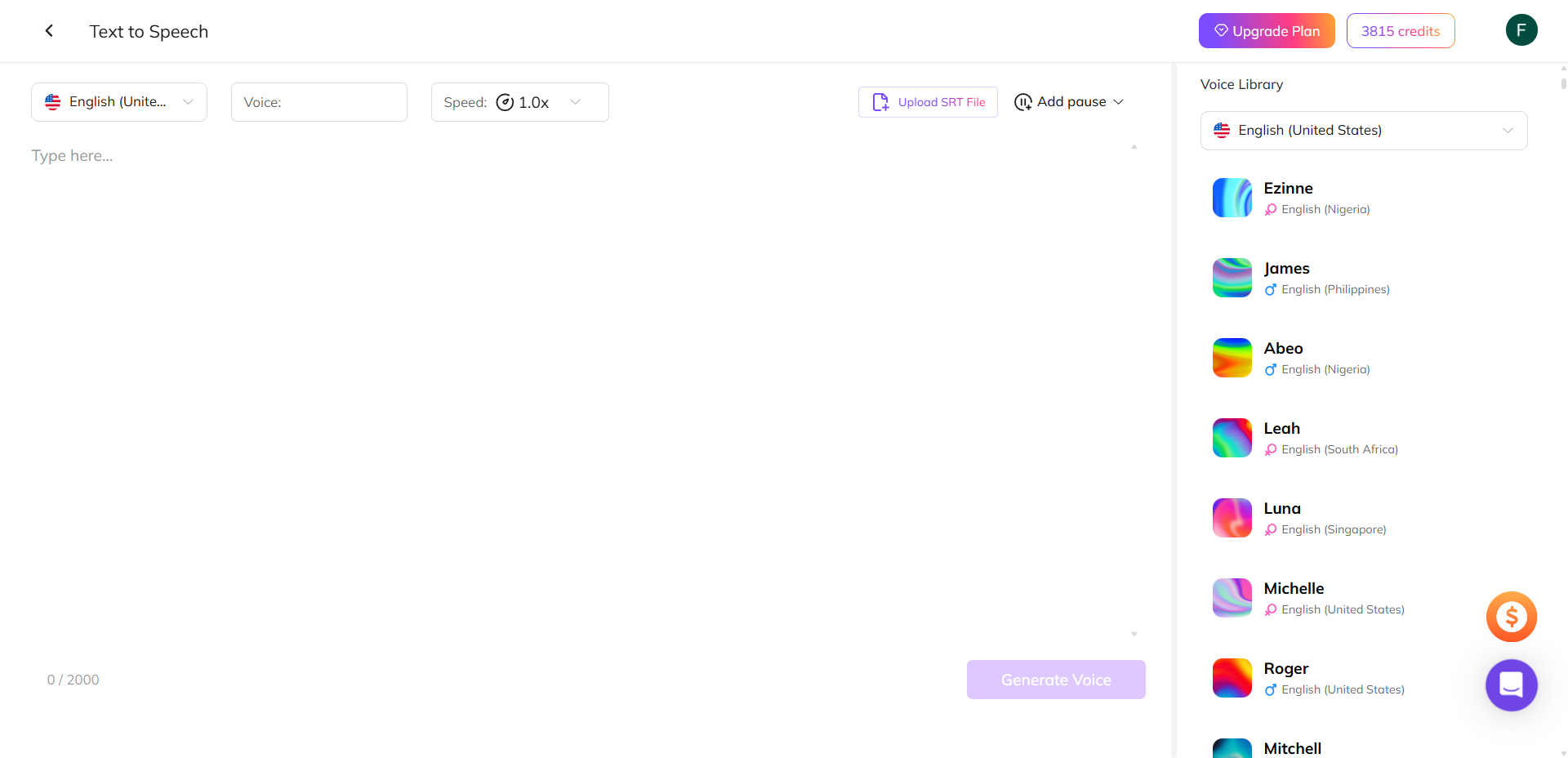
Step 2. Type or paste the message you want to convert — a Discord announcement, meme, or greeting.
Step 3. Choose your preferred voice and language from over 7,000 AI voices across 170+ languages.
You can preview different tones to find your favorite.
Step 4. Adjust speed, pitch, and tone to match your desired energy — calm, friendly, or lively.
Step 5. Click “Generate” to create your audio, then download it as an MP3 or WAV file.
Step 6. Upload the file to a Discord channel, or play it via a bot, soundboard, or during your stream.
Creative Use Cases: Making the Most of TTS
| Use Case | How You Can Use TTS | Why It Works |
| Streamers & Content Creators | Read viewers’ messages aloud during streams — for donations, reactions, or live Q&A. | Adds personality and real-time interaction; AI voices make it more dynamic. |
| Community Servers | Deliver announcements, updates, or event info in multiple languages using AI-generated TTS. | Keeps large, multilingual communities connected and informed. |
| Education & Accessibility | Provide clear spoken instructions or summaries for online lessons and discussion channels. | Supports learners with different needs and improves understanding. |
| Entertainment & Roleplay | Use character-style or cloned voices for story-driven events or in-game roleplay. | Adds humor, immersion, and a creative edge to community activities. |
Discord TTS Not Working? Here is Troubleshooting
If Discord’s text-to-speech feature isn’t working, don’t panic. Here are the most common fixes:
Solution 1. Verify User and Server Settings
Both you and the server must have TTS enabled.
Server admins may restrict "/tts" for specific roles.
Solution 2. Update or Restart Discord
Sometimes, updates reset accessibility preferences. Log out and back in, then re-enable TTS.
Solution 3. Check System Sound Output
Make sure your speakers or headphones are set to the correct output device.
Solution 4. Browser Restrictions
If you’re using Discord in a browser, certain speech APIs may be blocked. Try the desktop app for more consistent performance.
Solution 5. TTS Not Supported on Mobile
As of 2025, Discord does not support TTS on Android or iOS, due to mobile OS restrictions on voice APIs. This is one of the reasons users turn to external tools.
FAQs on Discrod Text-to-Speech
Can I use TTS on Discord mobile?
No. Discord’s mobile app doesn’t currently support TTS due to OS voice limitations.
Why isn’t my Discord TTS working?
Most likely, TTS is disabled in user or server settings. Ensure both are turned on and try again.
Can I change the voice in Discord TTS?
Not directly. You can change your system’s default voice or use external tools like VMEG AI for advanced options.
Does Discord TTS work in voice channels?
Not natively. You can use bots or external audio clips to simulate the same experience.
How can I customize or disable Text-to-Speech on Discord?
Discord’s TTS options are limited, but you can still adjust how it works:
- To change when you hear TTS: Go to User Settings → Notifications → Text-to-Speech, then choose whether TTS plays for all channels, the current one, or not at all.
- To disable TTS completely: Go to User Settings → Accessibility and turn off “Allow playback and usage of /tts command.”
- To change the voice: Discord uses your system’s default voice. On Windows, go to Settings → Time & Language → Speech → Voices and pick a different voice pack.
What’s the best alternative to Discord’s TTS?
Platforms like VMEG AI and ElevenLabs offer natural, customizable AI voices — ideal for professional or creative use.
Conclusion
Discord’s Text-to-Speech is a powerful yet overlooked feature — great for accessibility and quick communication, but limited in customization.
If you only need simple voice playback, the built-in "/tts" command works fine. But for creators, educators, and global community managers, AI-powered solutions like VMEG AI transform how you communicate — turning flat text into natural, expressive speech.
VMEG AI Text to Speech
With 7,000+ voices, 170+ languages, and realistic vocal tone, VMEG AI takes your Discord experience beyond text and into true voice-driven interaction.
