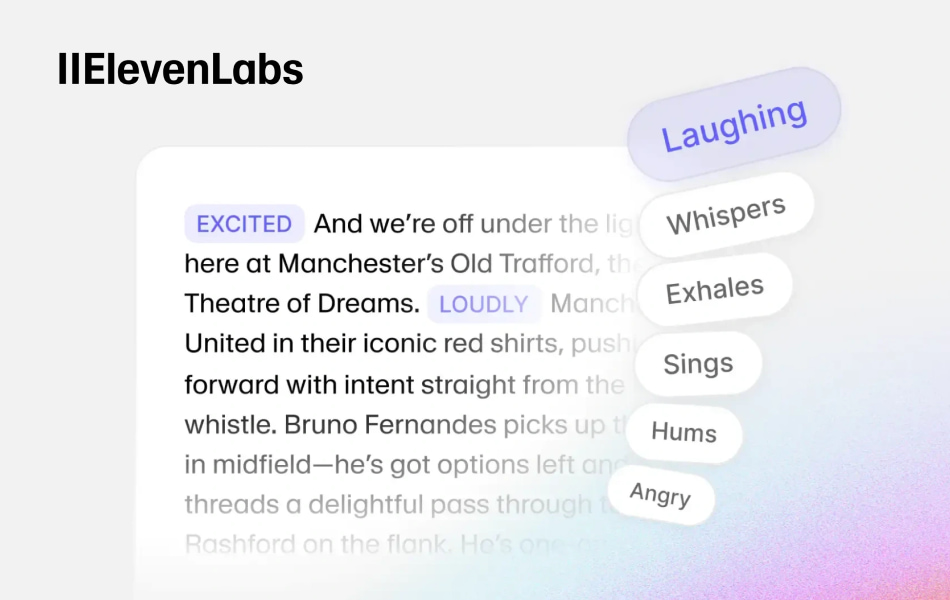
ElevenLabs has led the way in text-to-speech, offering natural-sounding speech synthesis available today. But conveying the nuanced emotions and emphasis that make human communication is still challenging. Without proper emphasis techniques, your AI-generated voiceovers may sound flat, robotic, and fail to capture your audience's attention.
Whether you’re producing podcasts, audiobooks, e-learning content, or marketing campaigns, how do you make AI voiceovers sound alive and expressive? The key is to add emphasis in ElevenLabs.
This guide covers 3 simple and advanced ways to emphasize in ElevenLabs text-to-speech. You’ll learn how to control intonation, add emotion, and craft natural, captivating narratives.
How to Emphasize Words in ElevenLabs by Changing Text Formatting
Before diving into advanced methods, it’s worth mastering a few simple tricks. These formatting methods work across all ElevenLabs voices and can instantly make your narration more engaging.
1. Use Punctuation Marks
Explain how to use punctuation marks like commas (,), periods (.), exclamations (!), dashes (—), and ellipses (...), which can create natural pauses, a hesitant tone, and rhythmic changes.
For example:
Pauses with ellipses: The winner is… Sarah Johnson!
Breaks with dashes: There’s only one way — teamwork.
Energy with exclamations: This opportunity won’t last long!
2. Capitalization and Quotation
Write words in ALL CAPS for strong emphasis, use quotation marks ("") or brackets ([]) to signal AI to add stress. These are the most direct and common methods.
For example:
Highlight with quotations: He called it “absolutely phenomenal.”
Emotional clue with brackets: I can’t believe this happened [excited].
3. Repeat Words
Repeating words is another formatting to simulate the emphasis we use when speaking.
Repetition for Impact: We must act fast, fast, fast.
How to Emphasize in ElevenLabs Text to Speech via Voice Settings
Despite the basic text formatting, ElevenLabs voice settings give you even more control over tone and style. These sliders are creative tools rather than exact controls.
- Stability Setting: It balances consistency and emotional range. Lower values mean more emotion, variety, and “human-like” delivery. While higher values let soundings steadier but flatter. Recommend a good starting range (e.g., 30-50%) for emotional reads.
- Style Exaggeration: Enhances the speaker’s natural style for more dramatic expression but may reduce stability. Best used sparingly for emphasis.
- Speed: Controls how fast or slow the generated voice speaks, ranging from slower (0.7) to faster (1.2). Slower is stronger in emphasis and clarity, and faster is more urgent and exciting.
- Similarity: Adjusts how closely the AI should match the original voice, with higher values risking unwanted artifacts if the source is poor.
How to Emphasize Text to Speech with ElevenLabs V3 Models
This part is for users seeking maximum control. The ElevenLabs V3 model is the most advanced yet, unlocking greater emotional range and delivering highly natural speech with deep contextual understanding across 70+ languages.
It introduces audio tags, letting you control tone and emotion directly in your script. You can add voice-related tags like [laugh], [laugh harder], sound effects like [applause], [swallows], and other unique ones.
Emotional Tags
- [happy] – cheerful tone
- [sad] – more somber delivery
- [angry] – forceful, intense
- [surprised] – shocked or amazed
- [whisper] – quiet and intimate
Voice-Related/Action Tags
- [sigh], [laugh], [gasp], [cough]
Examples
- I am SO excited [happy] about this opportunity!
- This is... [whisper] absolutely INCREDIBLE [amazed].
Tips for Best Results
- Place tags at the start for overall tone, or mid-sentence for emphasis.
- Limit to 2–3 tags per sentence to avoid sounding unnatural.
- Experiment with different combinations for storytelling, education, or marketing content.
Bonus Method: How to Use VMEG AI Text to Speech for More Realistic Voices
While mastering ElevenLabs text-to-speech emphasis techniques is valuable, exploring alternatives like VMEG AI can provide additional solutions. VMEG AI Text to Speech is a powerful tool that transforms text into lifelike, emotionally rich audio in just seconds.
With thousands of voices and advanced customization, it helps creators, educators, and businesses deliver speech that feels human and truly connects with audiences.
With thousands of voices and advanced customization, it helps creators, educators, and businesses deliver speech that feels human and truly connects with audiences.
Key Features
- Voice Cloning: Clone your own voice or create consistent narration in global 170+ languages.
- 7,000+ Natural & Emotional Voices: Wide variety of voices that adapt to tone, style, and context for expressive delivery.
- Precision Controls: Adjust speed, add pauses, refine accents, and control pacing for polished and engaging output.
- Fast & Easy Workflow: Convert text, preview voices, customize, and export high-quality MP3 voiceovers in minutes.
Pros
- Extremely large voice library with emotional accuracy.
- Global support for 170+ languages and accents.
- Simple 3-step workflow, no technical skills needed.
- Saves time and costs compared to hiring voice actors.
Cons
- Best features like voice cloning may require paid plans.
- Quality depends on the user’s customization skills.
Best For
Creators, educators, and businesses who want natural, emotional, and multilingual voiceovers without recording equipment or expensive talent.
How to Convert Text to Natural Speech with VMEG AI
Step 1. Go to VMEG AI Text to Speech and click Convert Text to Speech Now.
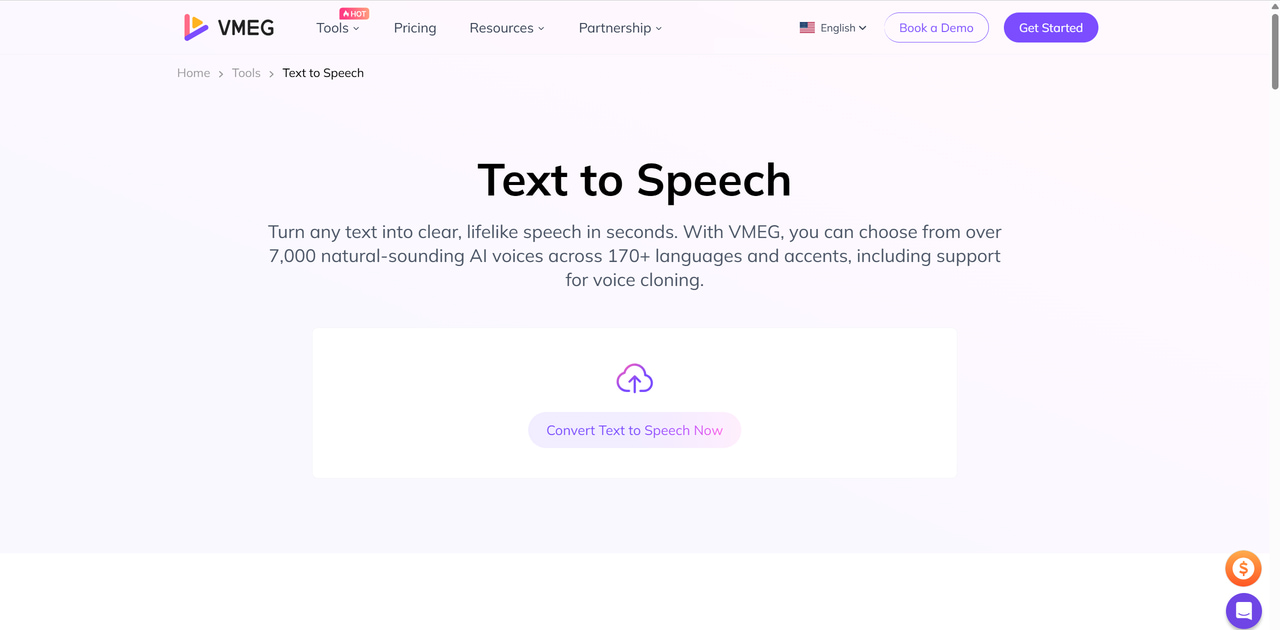
Step 2. Sign in to your account, and you will get the editor. Copy and paste your text into the editor. Select the original language or translated language, then choose a preferred voice. Click Generate Voice to start.
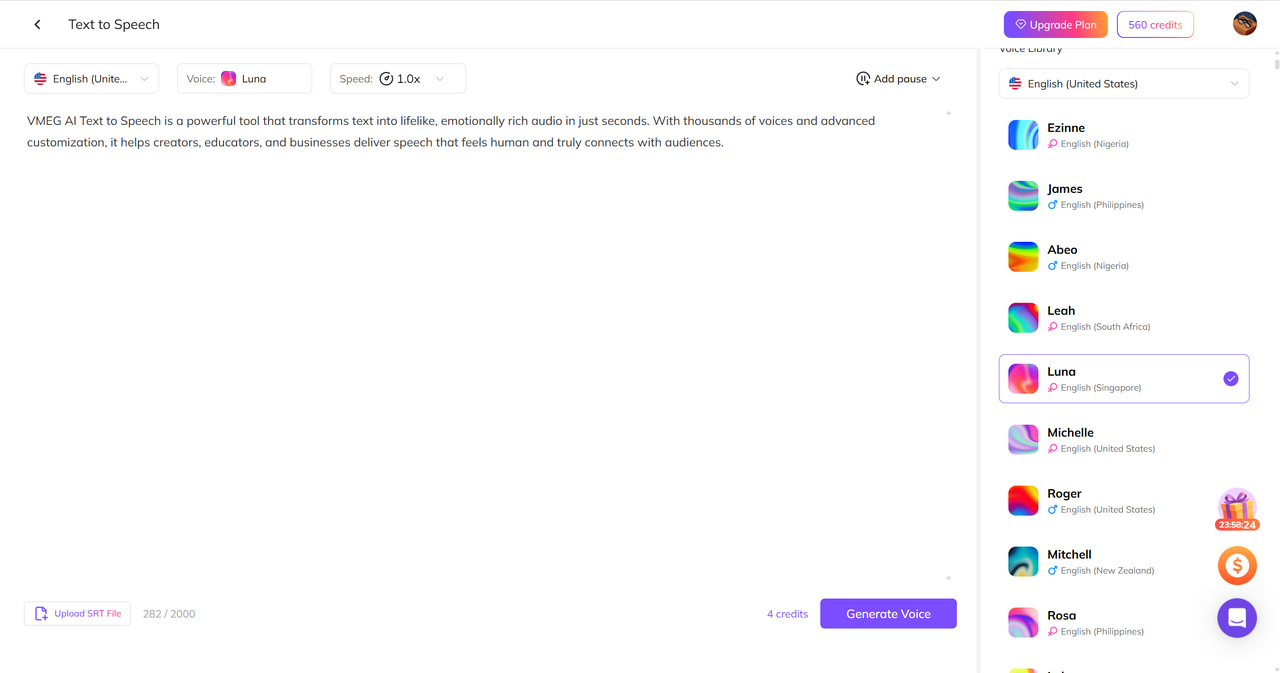
Step 3.
Once you get the audio file, preview it and click the Download button to export it.
Once you get the audio file, preview it and click the Download button to export it.
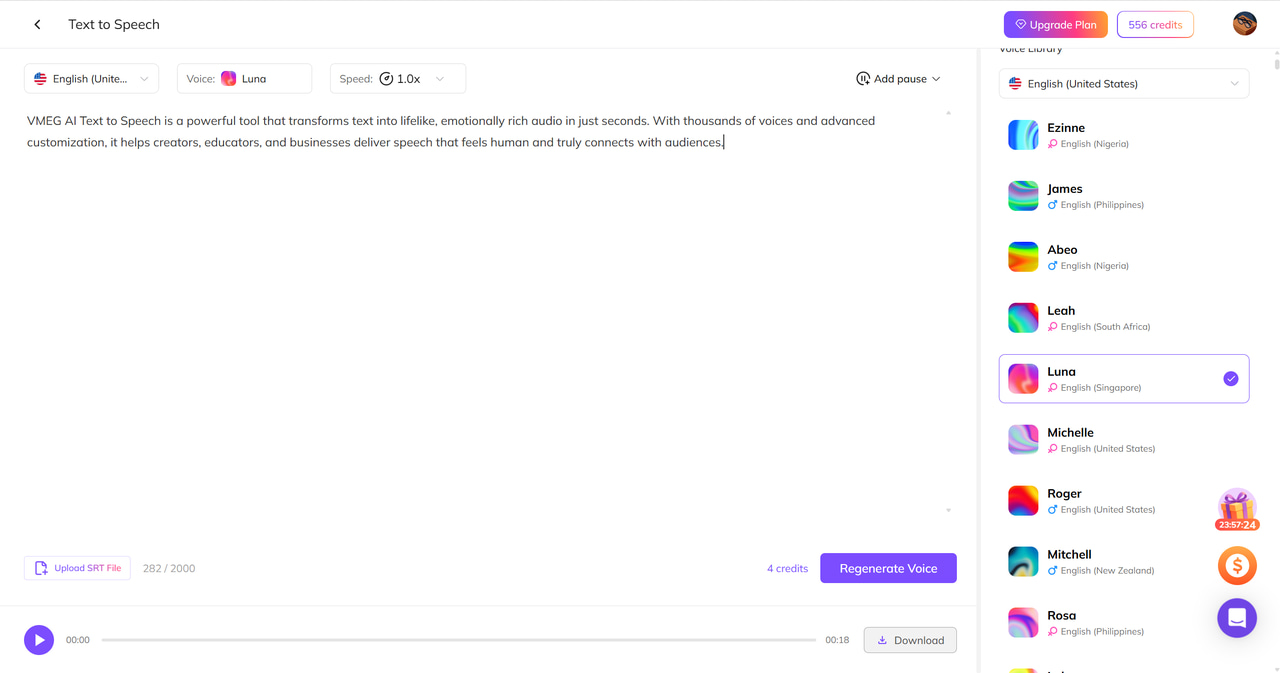
Frequently Asked Questions
How do you emphasize a word in speech?
Usually, you can use techniques like volume increase, pace adjustment, repetition, etc., to emphasize a word in speech. In AI text-to-speech platforms like ElevenLabs, you can achieve these effects through text formatting, voice settings adjustment, and audio tags.
How to add emotion to ElevenLabs' voice?
Adding emotion to ElevenLabs voice requires adjusting voice settings (for example, lower stability for more dynamic speech), using emotional audio tags in V3 models (like [happy], [sad], [angry], [excited]), and text formatting.
What are the cons of overusing emphasis?
If everything is emphasized, then nothing stands out. It should be used selectively.
Are these emphasis techniques applicable to all languages?
Generally yes, but since different languages have different intonation and stress patterns, some fine-tuning may be necessary.
What other methods can improve speech quality?
More advanced features, such as Pronunciation Dictionaries, can be used to help AI correctly pronounce specific words or abbreviations.
Conclusion
By using the above techniques in ElevenLabs—whether it’s simple formatting, voice settings, or exploring advanced V3 models—you can turn flat text to speech into expressive, human-like audio that connects with listeners. Besides, with alternatives such as VMEG AI, you can enjoy a large voice library with emotional accuracy with 170+ language support. Try it with a 3-step workflow now!
Emphasize Words and Convert Text to Natural Speech
Create natural, emotionally rich voiceovers in 170+ languages with over 7,000 lifelike voices—fast, easy, and ready to engage your audience.
