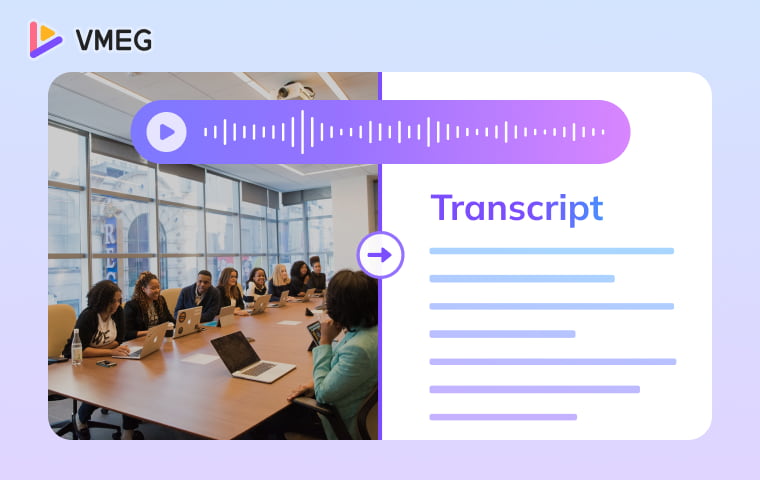
Here, you can explore 5 proven methods to get the complete transcription of a video with ease, enhance your understanding of the video content, or repurpose it in text.
Why Do Video Transcripts Matter?
A video transcript is a written record of all spoken dialogue and audio in a video. It makes your content accessible and searchable. A video transcript matters because:
- Accessibility: Makes content available to deaf and hard-of-hearing audiences.
- Content Adaptation: Instantly convert videos into text for blogs, social snippets, podcasts, or training materials.
- Faster Editing & Collaboration: Text is easier to scan and edit - ideal for reviewing, marking cuts, or team workflows.
- Enhanced Learning: Ideal for educational content - viewers follow complex tutorials better and retain more information.
- Reliable Records: Creates verifiable documentation for interviews, legal depositions, and official recordings.
How to Transcribe a Video with VMEG Online
AI transcription online tools offer the perfect balance of speed, accuracy, and affordability. These automated video transcription services can process up to hours of content in minutes with impressive accuracy rates. You just need to simply upload your video to the transcription platform, select the target language or any specific settings, and download the whole transcription in your preferred format.
Here, I recommend VMEG - an AI-powered video localization online platform with lightning-fast processing and up to 99% accuracy. With the video transcription tool, you can convert video to editable text and export it immediately for your needs. It helps you create global content and enhance engagement easily. Perfect for YouTube, online learning, marketing, and more content creation.
Key Features of VMEG Transcription
- It integrates transcription and translation, converting 170+ languages & accents into text, and translating video to any language in the same workflow.
- Fast processing. It transcribes up to 2 hours of video within minutes, with up to 99% accuracy and speaker detection.
- Multiple formats. Supports the most common video formats like MP4, MOV, WEBM, etc., exports transcription in TXT, SRT, VTT, and more.
- Privacy protection. No need to worry about data security. Your video files are encrypted to process, and only you can view your content.
- Enhanced video transcription with voice cloning (7000+ natural voices supported).Automatic workflow. It auto-detects speakers’ number, the original language, lip-sync, etc.
Steps to Transcribe Video to Text with VMEG
Step 1. Navigate to the video transcription landing and click to upload a video. Once uploaded, click Transcribe Video to Text Now.

Step 2. It guided you to the dashboard, and log in to your account. Set Transcription mode, Number of speakers, original language, or target language to translate. Click “Submit” to start.

Step 3. Get the transcription of your video in seconds. Then you can edit the original text or the translated one. Once finished, export in your preferred format.
Pros & Cons of Online Transcription Tool
How to Use YouTube's Built-in Features
If you need to get a transcription of a YouTube video, you can also use YouTube's built-in features: Show transcript ( for already published videos) or the automatic captioning system (for private videos). Both are completely free ways to transcribe video to text, even if you don't plan to publish the video publicly. Here is step-by-step process:
Use Show transcript for Published Video
Step 1. Open one YouTube video on your device. Click “...more” below the video.
Step 2. Scroll down and tap on “Show transcript”.

Step 3. The transcript panel pops up. Copy and paste the whole transcription. If you need to remove timestamps, click the three dots on the top right of the transcript panel and click Toggle timestamps.

Use Automatic Captioning for Unpublished Video
Step 1. Upload your video to YouTube (can be set to private or unlisted).
Step 2. Wait for processing - YouTube automatically generates captions.
Step 3. Repeat the steps from “Show transcript”.
Pros & Cons of YouTube’s Built-in Features
How to Get a Transcript of a Video on Mobile
Mobile transcription apps let you convert video to text directly from your smartphone or tablet. Best for on-the-go transcription needs.
Top Mobile Apps for Transcription
1. Transcribe: iOS app with good accuracy for clear audio.


Pros & Cons of Getting Transcription on Mobile
How to Transcribe Video via Free Video Transcription Software
Several free desktop transcription software can help you transcribe videos without any cost, though they may have limitations on file size or processing time. Best for budget-conscious users with basic needs.
Here are Some Popular Free Options:
Google Docs Voice Typing: Play video while using voice recognition.

Windows Speech Recognition: Built-in Windows transcription. Open system settings > Time & language > Speech > Set speech language, microphone, etc.

Pros & Cons of Free Desktop Transcription Software
How to Get a Transcript of a Video Manually
Manual transcription involves listening to your video and typing out every word yourself. While time-consuming, this method guarantees 100% accuracy when done carefully.
Manual Video Transcription Process
- Set up your workspace with the video player and text editor.
- Use keyboard shortcuts to pause, rewind, and control playback speed.
- Type as you listen, pausing frequently to catch every word.
- Include timestamps for important sections.
- Proofread thoroughly for accuracy and formatting.
Tools to Help with Manual Transcription
- Express Scribe: Professional transcription software with foot pedal support.
- oTranscribe: Free web-based tool with easy controls.
- VLC Media Player: Excellent for controlling playback speed.
Pros & Cons of Manual Transcription
Video Transcription Methods Comparison
Methods | Pricing | Processing Speed | Best For |
|---|---|---|---|
Online Tool - VMEG | Free with 30 minutes/60 credits, or pay as you need | Real-time | Professional content with high accuracy |
YouTube Built-in Features | Free | Real-time | Casual use, or YouTube-compatible videos |
Mobile Apps | In-App Purchases vary from $4.99/hour | Real-time | On-the-go transcription needs |
Video Transcription Software | Free | 1-2 hours based on audio quality & video length | Budget-conscious users with basic needs |
Manual Transcription | Free | 4-6 hours based on audio quality & video length | Perfect accuracy needed |
How to Choose the Right Transcription Method
For Business & Content Creators: AI-powered tools like VMEG offer the best balance of speed, accuracy, speaker detection, and cost-effectiveness for regular video transcription needs.
For Students: YouTube's free auto-captioning works well for lecture videos and educational content.
For Researchers: Manual transcription provides complete control and perfect accuracy for academic work.
FAQs about Transcribing Video to Text
Conclusion
Getting a transcript of a video has never been easier with the methods above. Whether you choose lightning-fast AI transcription, free YouTube show transcripts and captions, or precise manual transcription, the key is matching the method to your specific needs & budget.
For most users, AI-powered transcription tools offer the optimal combination of speed, accuracy, and affordability. Start with a free trial to test different options and find the perfect solution for your video transcription needs.
Ready to transform your videos into searchable, accessible text? Try VMEG and experience professional-grade transcription in seconds!
